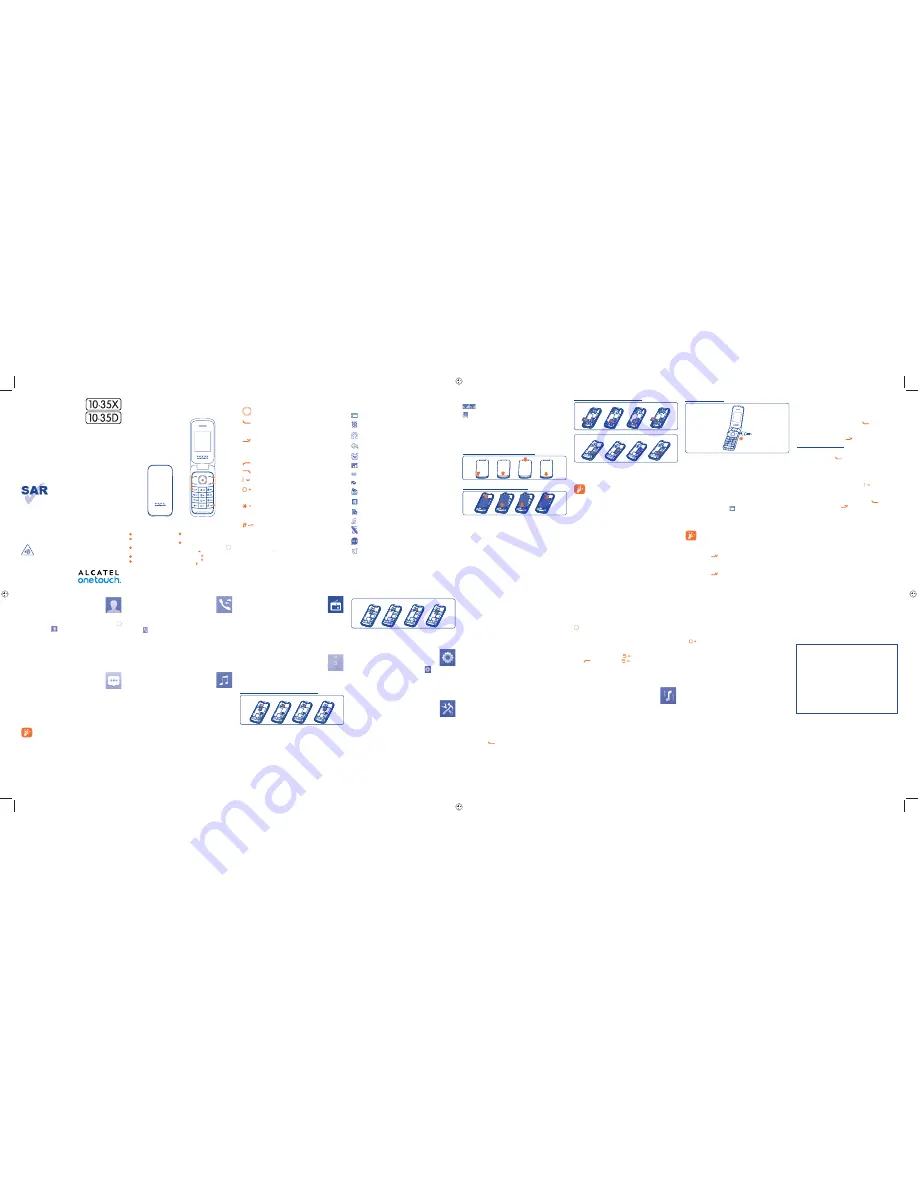
1
9
2
10
3
11
4
12
5
13
6
14
7
15
8
16
1
Your
mobile
..............
1.1
Keys
Navigation key
Confirm an option (press the middle of the key)
Pick up/Send a call
In idle screen:
Access call log (Redial) (press)
Switch on/Switch off the telephone (press and
hold)
End call
Return to idle screen
Left softkey
Right softkey
Access your voicemail (press and hold)
In Edit mode:
- Press: access the symbols table
- Press and hold: enter zero
In Edit mode:
- Press: change input methods
- Press and hold: access the language list
In idle screen:
- Press: #
- Press and hold: activate/deactivate the vibrate
mode
In Edit mode:
- Press:
(space)
1.2
Main screen icons
(1)
In 1035X:
Battery charge level
.
Vibrate alert
: your phone vibrates, but does not ring
or beep.
Headset connected
.
Call forwarding activated
: your calls are forwarded.
Alarm or appointments programmed
.
Level of network reception
.
Voicemail message arrived
.
Missed calls
.
Radio is on
.
Roaming
.
SIM card missing.
Music activated.
Silence mode
: your phone does not ring, beep or
vibrate with the exception of the alarm.
SMS unread
.
Flight mode
.
Inserting and removing the SIM card
1035X
1035D
Place the SIM card with the chip facing downwards and slide it
into its housing. Make sure that it is correctly inserted. To
remove the card, press it and slide it out.
Your phone only supports mini SIM card. Do not
attempt to insert other SIM types like micro and
nano cards, otherwise this may cause damage to
your phone.
This product meets applicable national
SAR limits of 2.0 W/kg. The specific
maximum SAR values can be found on
page 21 of this user guide.
When carrying the product or using it
while worn on your body, either use an
approved accessory such as a holster or
otherwise maintain a distance of 10 mm
from the body to ensure compliance with
RF exposure requirements. Note that
the product may be transmitting even if
you are not making a phone call.
Charging the battery
Connect the battery charger to your phone and mains socket
respectively.
The charging may take about 20 minutes to start if the
•
battery is flat.
Be careful not to force the plug into the socket.
•
Make sure the battery is correctly inserted before
•
connecting the charger.
The mains socket must be near to the phone and easily
•
accessible (avoid electric extension cables).
When using your telephone for the first time, charge the
•
battery fully (approximately 3 hours). You are advised to
fully charge the battery (
).
To reduce power consumption and energy waste, when
•
battery is fully charged, disconnect your charger from the
plug; reduce the backlight time, etc.
The charge is complete when the animation stops.
2.2
Power on your phone
Hold down the
key until the phone powers on.
2.3
Power off your phone
Hold down the
key from the main screen.
6
Call
log
................
6.1
Access
You can access the function using the following options:
Select
•
from main menu
Press the send key from Home screen
•
6.2
Available
options
When you press "
Options
", you can have access to
View,
Send SMS, Save to Contacts, Edit before call, Add to
blacklist, Add to whitelist, Delete
etc.
7
Music
....................
Access this feature from the main menu by selecting “
Music
”.
You will have full flexibility of managing music on memory card.
Make sure your memory card well inserted before activating
music.
Quick Start Guide
For more information about how to use the phone, please go
to www.alcatelonetouch.com to download complete user
manual (English version only). Moreover, from the website
you can also consult FAQ (English version only).
www.sar-tick.com
(1)
The icons and illustrations in this guide are provided for information
purposes only.
4
Contacts
............
4.1
Consulting your contacts
To access the
Contacts
from the main screen, press the
key and select the
icon from the menu.
For dual SIM model, the complete contacts of both SIM1 and
SIM2 are available in this menu
(1)
.
4.2
Adding a contact
You can add a new contact to phone or SIM card by selecting
"
Add contact
".
5
Messages
...........
5.1
Create
message
From the main menu select "
Messages
" to create text
message. You can type a message and you can also modify a
predefined message in
SMS template
. While writing a
message, select "
Options
" to access all the messaging options.
You can save your messages that you send often to
Drafts
.
Specific letters (accent) will increase the size of the
SMS, this may cause multiple SMS to be sent to
your recipient.
(1)
1035D only
.
3
Calls
..........................
3.1
Making a call
Dial the desired number then press the
key to place the
call. If you make a mistake, you can delete the incorrect digits
by pressing the right softkey.
To hang up the call, press the
key.
Making an emergency call
If your phone is covered by the network, dial emergency
number and press the
key to make an emergency call.
This works even without a SIM card and without typing the
PIN code.
3.2
Calling your voicemail
(1)
To access your voicemail, hold down the
key.
3.3
Receiving a call
When you receive an incoming call, press the
key to talk
and then hang up using the
key.
3.4
Available functions during the call
During a call, you can use your directory, your calendar, short
messages, etc. without losing your correspondent.
(1)
Contact your network operator to check service availability.
In 1035D:
Level of network reception.
Call forwarding activated:
your calls are
forwarded.
2
Getting
started
.........
2.1
Set-up
Removing and installing the back cover
Removing and installing the battery
8
FM
radio
..............
Your phone is equipped with a radio
(1)
with RDS functionality.
You can use the application as a traditional radio with saved
channels or with parallel visual information related to the radio
program on the display if you tune to stations that offer Visual
Radio service. You can listen to it while running other
applications.
9
My
files
................
You will have access to all audio and visual files stored in
memory card in
My files
. You can access a number of items
with this option:
My audios
,
Photos
.
Inserting and removing the memory card:
1035X
1035D
To insert the microSD card with the golden contact downward.
To remove the card, press and slide it out.
10
Settings
.............
From the main menu, select the menu icon
and select the
function of your choice in order to customise your telephone:
Phone settings
,
Call settings
,
Network
,
Security
,
Regulatory & Safety
,
Restore default
,
Dual SIM
settings
(1)
.
11
Tools ..................
11.1
Alarm
Your mobile phone has a built-in alarm clock with a snooze
feature.
11.2
Calculator
Enter a number, select the type of operation to be performed,
and enter the second number, then press “=” to display the
result.
11.3
Calendar
Once you enter this menu from the main menu, there is a
monthly-view calendar for your view.
11.4
Notes
You can create a note in text format by accessing “
Tools\
Notes
” from the main menu.
11.5
Converter
You can use the Weight and Length conversion by selecting the
unit you want to convert, then input the digits. Finally you'll get
the answer at the below unit.
11.6
Voice
alarm
With this menu, you may create the voice file and set it as the
alarm.
11.7
Fake call
This program enables you to call yourself by stimulating a call
number/name, ringtone at a scheduled time. It helps you to
politely escape from social situations at any time you wish.
Press and hold
, you can activate a fake call by "
Fake call
mode
\
Enable
".
11.8
Call
filter
Enable blacklist, all callers in the list will be automatically
blocked. Enable whitelist, only callers in the list can be
connected. You are allowed to add 50 contacts to each list
from Contacts, Call log, Messages or to add directly by pressing
key.
11.9
Torch
To light in darkness, you may activate "
Torch
" by below
operations:
In idle screen, press and hold
to activate the Torch light;
Press
or press and hold
to deactivate.
11.10
Services
Contact your network operator to check service availability.
12
Profiles
.............
With this menu, you may personalise ringtones for different
events and environments.
(1)
The quality of the radio depends on the coverage of the radio station in
that particular area.
(1)
1035D
only.
13
Latin input mode ...
To write messages, there are two writing methods:
Normal: this mode allows you to type a text by choosing a
•
letter or a sequence of characters associated with a key.
Predictive with the eZi mode: this mode speeds up the
•
writing of your text.
•
key in edit mode
Press: access the symbols table
Press and hold: enter zero
English - CJB27U0ALAAB
1
2
6
3
5
7
4
PROTECT YOUR HEARING
To prevent possible hearing damage, do not listen at
high volume levels for long periods. Exercise caution
when holding your device near your ear while the loudspeaker
is in use.
1
Left
softkey
2
Pick up/Send call
Call log
3
Voicemail
(press and hold)
4
Right
softkey
5
Switch on/Switch off
End call
6
Vibration alert
(press and hold)
7
Navigation key:
Menu/Confirm an option
Profiles
Calendar
Messages
Alarm
ALCATEL is a trademark of
Alcatel-Lucent and used under license by
TCT Mobile Limited.
All rights reserved © Copyright 2014
TCT Mobile Limited.
TCT Mobile Limited reserves the right to alter
material or technical specification without prior
notice.
IP5019_1035X_1035D_QG_Eng_GB_10_140903.indd 1
IP5019_1035X_1035D_QG_Eng_GB_10_140903.indd 1
2014-9-3 17:33:45
2014-9-3 17:33:45


