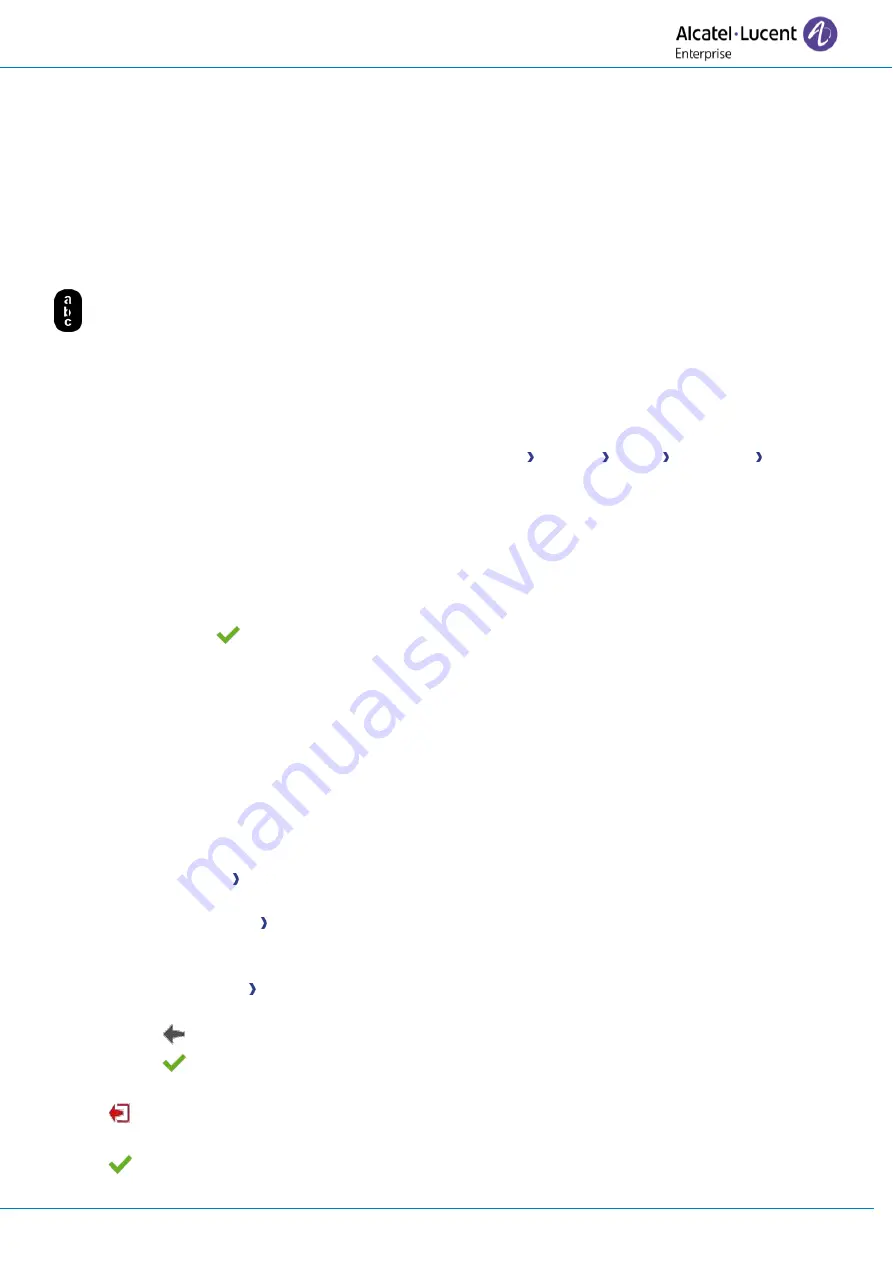
User Manual
8AL91432ENAAed01
46 /73
2.59.1
First connection as remote working
When you connect your desk phone for the first time remotely, you are prompted to set a PIN code.
The PIN code is requested when you enter in the VPN configuration (submenus) or when you boot your
desk phone (depending on the VPN configuration).
The PIN code is retained during the session so that you can access the VPN configuration without having
to re-enter your PIN code until you exit the VPN configuration.
Before configuring your phone for remote working, check if you have all the information from your
administrator.
If your set is not equipped with a magnetic keyboard, use the alphanumeric keyboard to enter
letters. Use the alphanumeric keyboard key to switch between the numeric and alphabetic keyboard.
When in alphabetic mode, the LED corresponding to the key remains lit up.
To configure your desk phone:
•
Use one of the following:
o
Open the user local menu: reach the 'Menu' page
Settings Phone Local Menu Config.
MMI
o
Connect your desk phone to the network (and plug in the power jack if you are using an
external power adapter). When the desk phone displays the 'Step 2' during the boot,
repeatedly press the '*' and '#' keys in succession until a menu is displayed.
•
VPN
(scroll down the menu).
o
VPN Config
▪
Enter the new PIN Code.
▪
Validate.
▪
Enable VPN
: you have to activate this option to use your desk phone for remote
working.
▪
VPN Server
: enter the address of the VPN server.
▪
VPN PSK
: enter the pre-shared key to establish a secure connection with the VPN
server. The PSK can be unique for all remote workers on a same installation or can
be specific to each remote worker. In the first case, the VPN authentication has to
be enabled.
▪
IKE version:
Enter the IKV version (IKEv1/IKEv2).
Other advanced settings if requested:
IKEv1 aggressive mode
(when IKEv1 enabled),
IKE
force encapsulation
,
Static Virtual IP (VIP Addr)
.
o
VPN Tftp Use TFTP servers, tftp1, tftp2,port
: if the TFTP servers are required, activate
this option and enter the addresses and port of the TFTP servers.
o
VPN Authent Use Authentification
,
User
,
Password
: activate this option if a logon to the
VPN server (username and password) is required. The VPN authentication can be disabled
in case a specific PSK is used for each remote worker.
o
VPN Pincod Request Pincode on Boot
: if this option is activated, the PIN code is required
when you boot your desk phone. We recommend you activate this option.
o
Select this icon to return to the main menu.
o
Select this icon to save parameters.
•
The VPN configuration is saved and the main menu is displayed.
•
Select this icon to exit the configuration menu. The desk phone restarts.
•
Enter the PIN code if you have selected the option (
Request Pincode on Boot
).
•
Validate.
•
Your desk phone is ready for remote working.






























