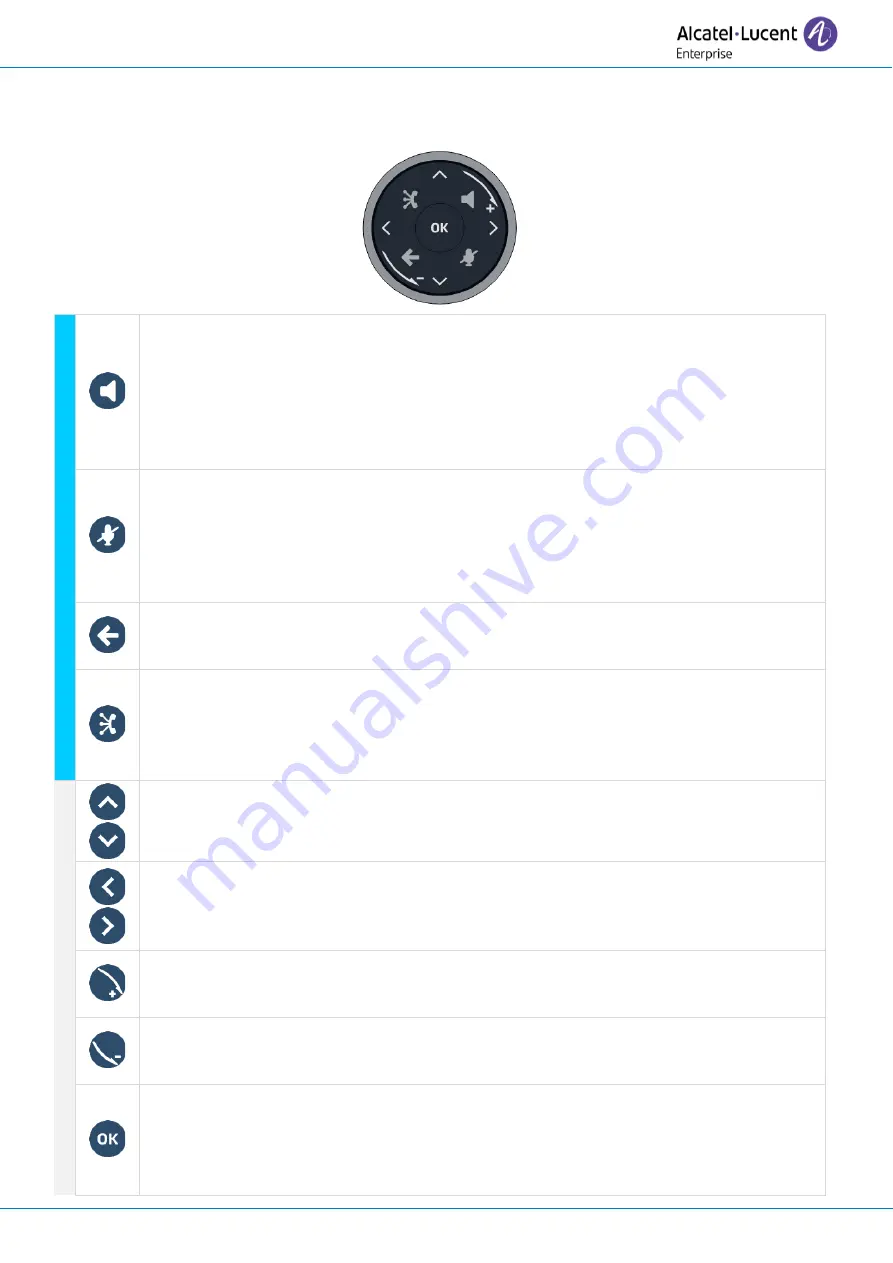
User manual
8AL91434ENABed01
15 /113
1.7
Smart Pad
1.7.1
Description
Hands-free/Loudspeaker key
Pressing this key answers an incoming call in hands-free mode (when activated, the key is
lit blue). When a call is in progress, pressing this key switches from hands-free mode to
headset or handset mode. A long press activates the loudspeaker when a call is in
progress via the handset or headset.
A long press in idle state displays audio devices and lets you define the default audio
device if you have connected the same type of accessory onto different connectors.
Mute and interphony key
Mute key: during a call, press this key to stop your contact from hearing you. When
activated, the key is lit in blue and the Smart Pad ring in red.
Interphony key: When idle, press this key to switch the phone to interphony mode. When
you receive a call, the phone automatically answers into hands-free mode. This key lights
up blue when activated. Interphony can be disabled by the administrator.
Back/Exit key
Use this key to go back to the previous step (short press). Use this key to go back to the
homepage (long press). Use this key to delete one number or character at a time.
Audiohub -
Future use. To know the latest news, contact your administrator who has
access to the last release notes.
Use your desk phone as a Bluetooth® or USB audiohub. Plug a headset or PC into the
DeskPhone using the USB connector, pair your smartphone through Bluetooth®, and
leverage the DeskPhone 3D Symphonic HD audio.
Up-down navigator
Used to scroll through the content of a page.
Left-right navigator
In idle state, use this key to move from one page to another. In conversation, use this key
to move between tabs of current calls (call in progress, calls on hold, incoming call). In
the text edition, use this key to navigate into the text box.
Rotate clockwise
Turn up the volume (ringing or call state).
Increase the brightness (idle state).
Rotate counter clockwise
Turn down the volume (ringing or call state).
Decrease the brightness (idle state).
OK key
Use this key to validate your choices and options while programming or configuring.
Use this key to answer an incoming call with the default audio device.
Use this key to turn on or off the back light in idle state.
Long press this key to launch vocal assistant (depending on the software version).
















































