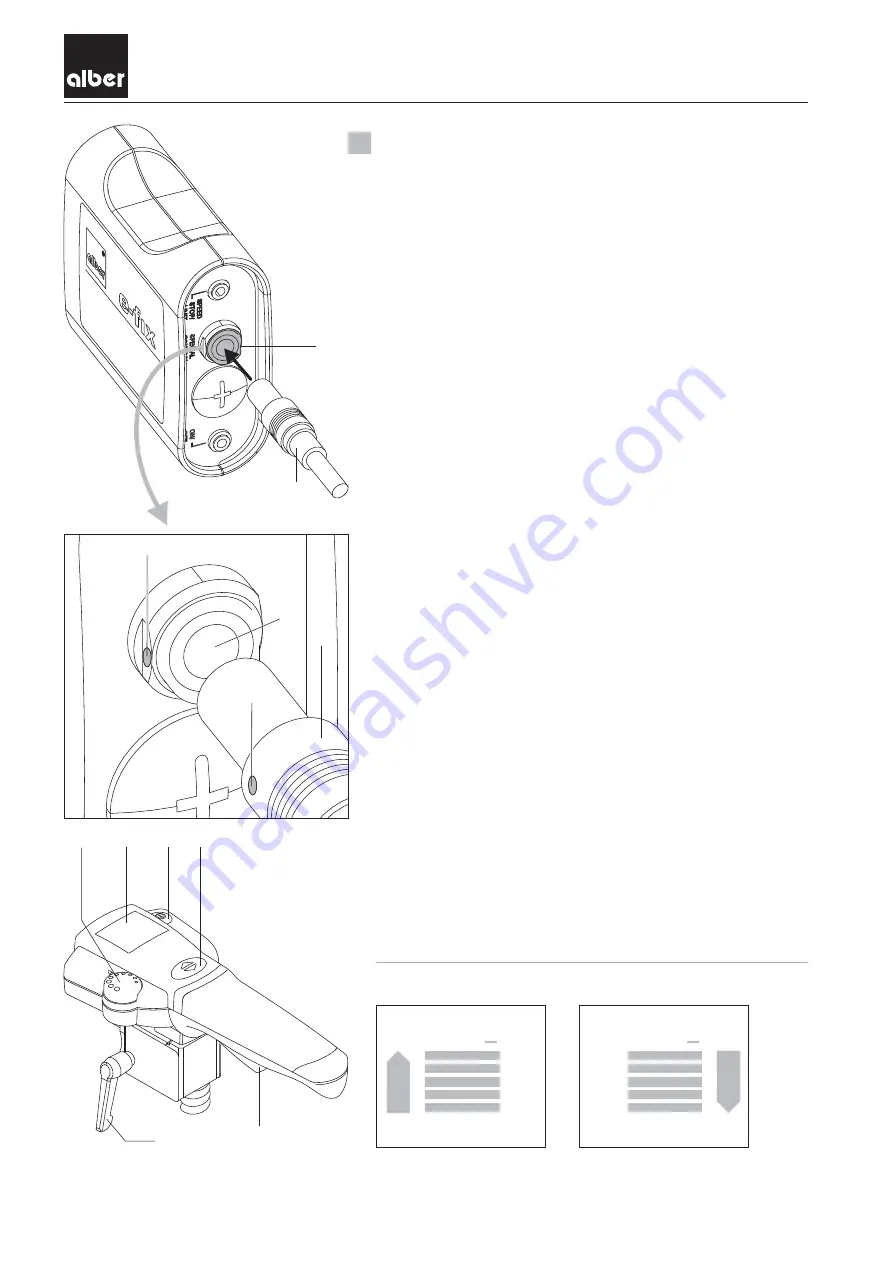
User manual
e-fix
E25 Intuitive Attendant Controller
The intuitive attendant controller takes over the entire control of the
e-fix and may only be used by the person accompanying the
wheelchair user. Under no circumstances should the wheelchair user
operate the attendant controller by himself or herself. Installation of
the individual components is to be done either by Alber or a specialist
dealer.
1.
· Switch off the controller of the wheelchair user (see section of the
e-fix instructions for use).
· Align the red marking [4] on the plug [1] of the controller against
the red marking [3] on the socket [2] of the Optibox.
· Push the plug [1] of the controller into the socket [2] of the
Optibox while maintaining this alignment.
· The attendant controller is now connected with the e-fix.
2.
· Switch the controller of the wheelchair user on again and wait until
the system check has been completed (see section 4.4.1 of the e-fix
instructions for use).
· Press the button [7] at the attendant controller. This switches on
the system and the following operating displays appear:
- In the display of the controller of the wheelchair user:
Battery symbol (display of the capacity of the rechargeable
battery), underneath it are the letters “SH (= pushing aid).
- In the display [6] of the controller of the attendant controller:
Battery symbol (display of the capacity of the rechargeable
battery), to the left and right of it is the currently set direction of
travel (arrow symbol).
You can find information on the state of charge of the battery pack
in section 4.4.2 of the e-fix instructions for use.
3. Travelling operation
· Determine the desired direction of travel by pressing the button [8].
The direction of travel changes with each press and is shown in the
display.
· Use the adjusting wheel [5] to set the maximum speed that you
desire.
· Pull the control lever towards yourself [9] travelling begins.
Connecting the attendant controller to the Optibox
Initial start-up of the attendant controller
2
1
3
4
2
1
5
6
7
8
9
Page 1 of 2
+
+
Direction of travel forwards
Direction of travel backwards
Showing the direction of travel in the display
10
GB
25.0006.4.99.04



