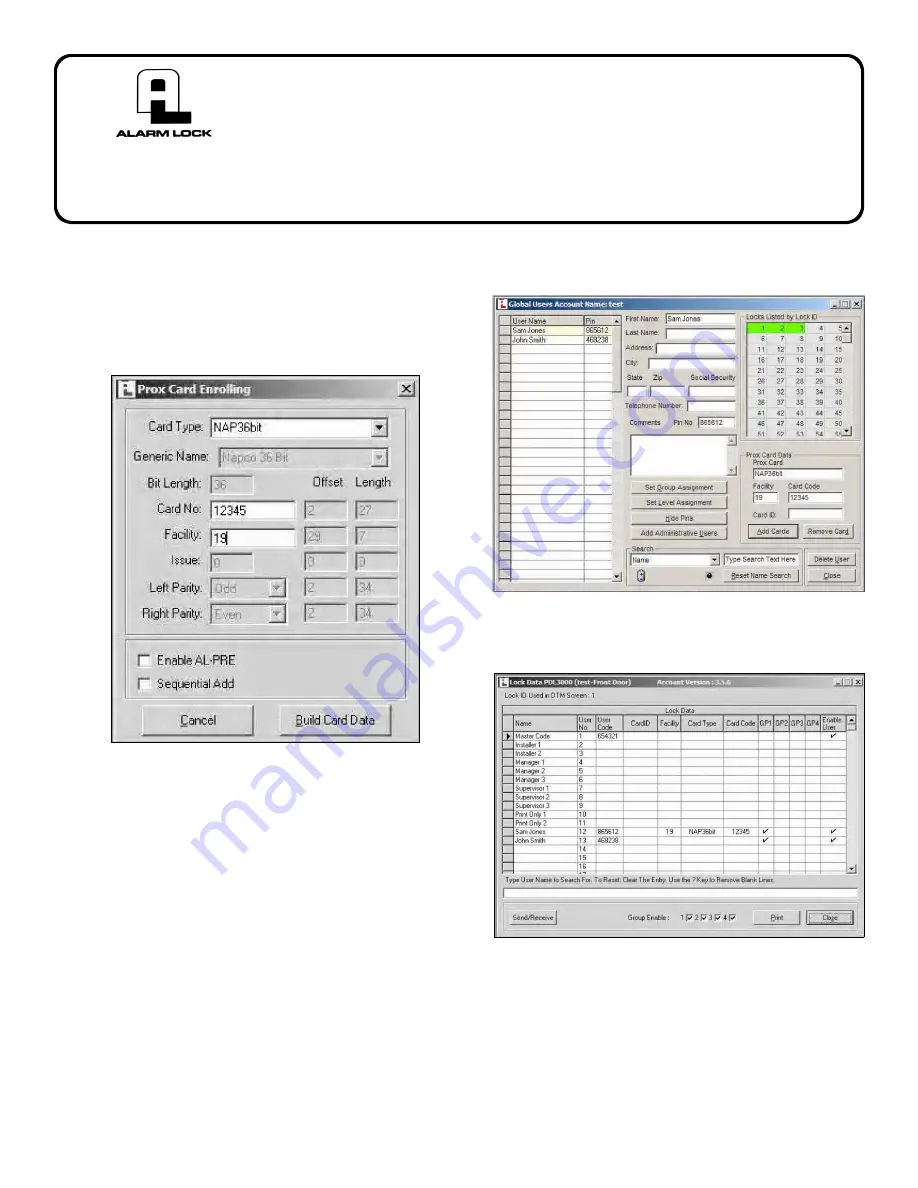
1
EXAMPLE 1
ADD A PROX CARD TO A USER
The following describes the procedure to add a proximity
card to user "Sam Jones".
1. Click the "
Add Cards
" button.
2. In the
Prox Card Enrolling
dialog, select the cor-
rect
Card Type
.
3. In the
Card No.
field, type the number printed in ink
on the card surface.
4. In the
Facility
field, type the card Facility Code.
When using HID cards from Alarm Lock, select the
following:
•
Card Type
: "NAP36bit"
•
Card No.
: Type the number printed in ink on the
card surface
•
Facility
: "19"
5. Click "
Build Card Data
" button.
Note:
In this ex-
ample,
Sam Jones
is required to use both a PIN
and his proximity card to gain entry.
The user's name in the
Global Users Screen
is high-
lighted in yellow. The proximity card information is dis-
played in the bottom right area of the screen.
The proximity card information is also displayed in the
Lock Data
screen:
DL-WINDOWS
™
TIMEZONE SCHEDULING SCENARIO EXAMPLES
WI1633.02 8/07
345 Bayview Avenue
Amityville, New York 11701
For Sales and Repairs 1-800-ALA-LOCK
For Technical Service 1-800-645-9440
Publicly traded on NASDAQ Symbol: NSSC
© ALARM LOCK 2007






