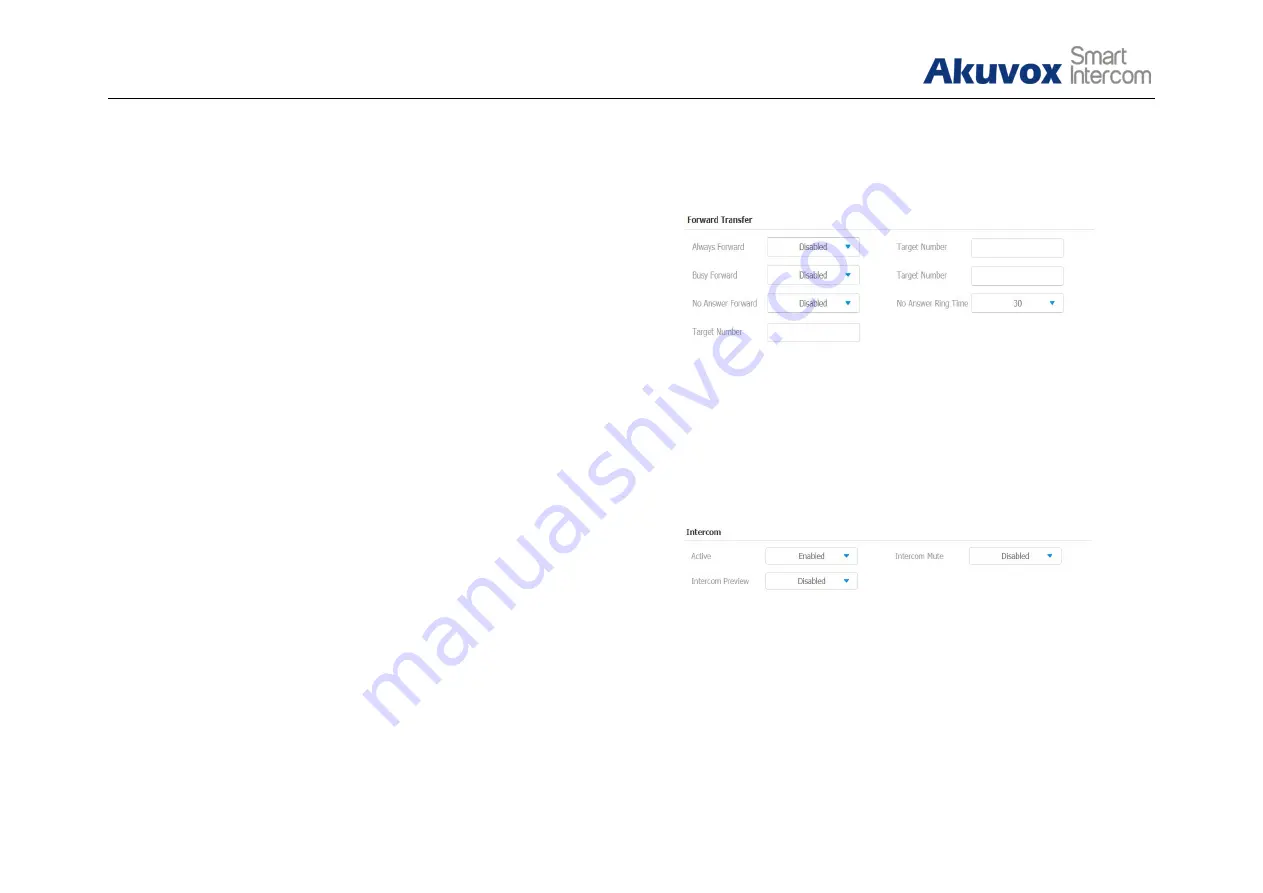
47
IT82X
Admin Guide
Always/Busy/No answer Forward:
Tick which forward users want
to setup.
Forwarding Number:
Enter the target numbers which users want
to forward.
On/off Code:
The code used to turn on/off forward feature on
server’s side, if configured, the phone will send a SIP message to
server to turn on/off forward feature on server side if users press
forward when forward feature is off/on.
On the web portal, go to
Phone
-
Call Feature
,
users can also
setup it.
4.2.2. Intercom
Intercom:
To allow users establishing a call directly with the callee.
Active:
To enable or disable Intercom function.
Intercom Mute:
To eliminate the voice of the callee if enabled.
Intercom Preview:
To enable preview function.
Figure 4.2.1-2 Web Forward
Figure 4.2.2 Intercom
Содержание IT82 Series
Страница 1: ...1 IT82 Series Indoor Monitor Admin Guide ...






























