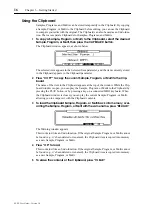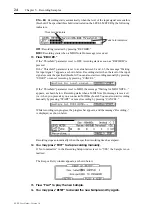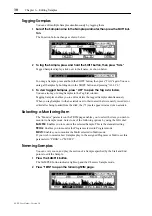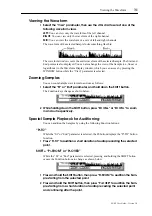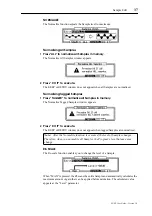Editing Samples
29
Z4/Z8 User Guide—Version 1.0
6 Editing Samples
About Sample Editing
In Sample Edit mode, you can use the following functions to edit Samples.
TRIM:
Enables you to play the section of a Sample specified by the Start and End points.
EDIT:
Includes various editing functions, such as Time Stretch, Pitch Shift, Reverse Sec-
tion, and Discard Section.
Q FX:
Applies effects to Sample data to create a new Sample.
LOOP:
Enables you to create sustained notes or repeated phrases by looping the section
of a Sample.
REGION:
Subdivides a Sample into smaller pieces.
B.P.M. Match:
Enables you to change the tempo of a Sample in various ways.
Selecting Samples for Editing
You can Samples for editing as follows:
1
Press the SAMPLE button.
The SAMPLE button indicator lights up and the Z8 enters Sample mode.
2
Press “TRIM” to open the following TRIM page.
The Sample name appears in the upper left corner (Sample parameter).
3
Move the cursor to the Sample parameter, then use the JOG dial to select
the Sample (that you want to edit) from memory.
The indicator next to the Sample name indicates the Sample status.
LP:
The Play mode of the selected Sample is set to Loop.
MN, ST:
“.MN” indicates mono Samples, and “.ST” indicates stereo Samples.
New Samples created in Record mode, or Samples that have been edited after being
loaded from disk, display an asterisk next to their name.
Note: You can select the Sample on the LOOP or REGION page in the same way.
Содержание Z4
Страница 106: ......