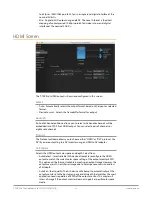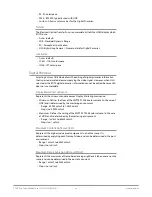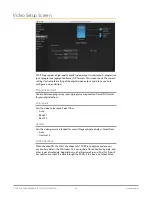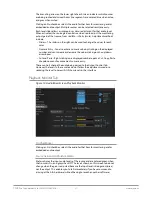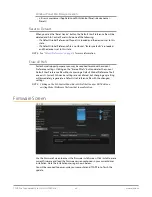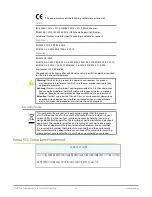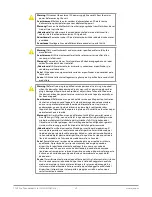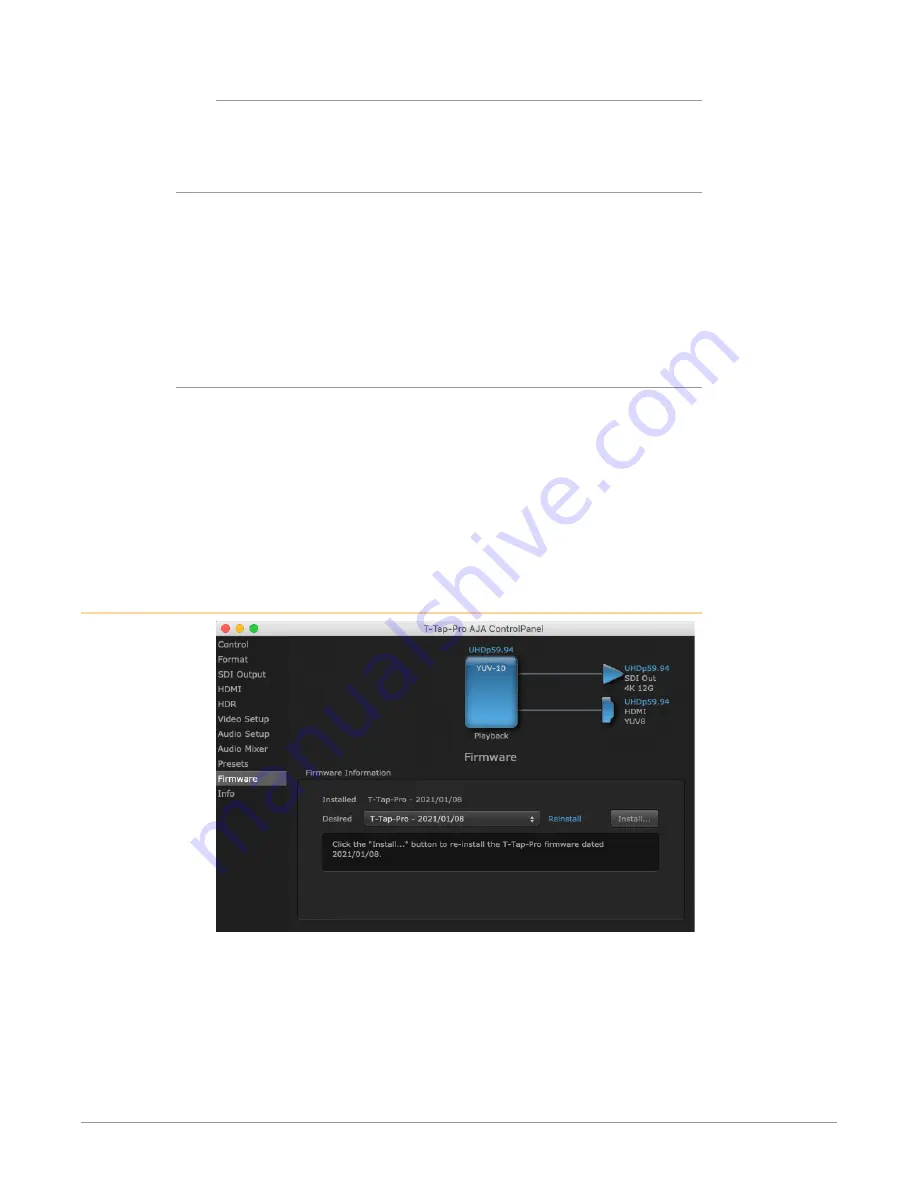
T-TAP Pro Thunderbolt 3 to 12G-SDI/HDMI v16.1 30 www.aja.com
Windows Preset Files Storage Location
• c:\Users\<username>\AppData\Local\AJA\Control Panel\<device name>
Presets\
Reset to Default
When you click the "Reset Device" button the Default User Preference file will be
deleted and AJA Control Panel will do one of the following:
• If a Default Global Preference if found, it is loaded and the device is set to this
state.
• If a Default Global Preference file is not found, “factory defaults” are loaded
and the device is set to this state.
"Default Preferences" on page 16
for more information.
Erase all Prefs
For technical support purposes you may be required to remove the current
Preference settings. Clicking on the "Erase all Prefs" button deletes the current
Default User Preference file without accessing a Default Global Preference file, if
one exists. Current AJA device settings are not altered, but changing any setting
will immediately regenerate a Default Use Preference file with the changed
settings.
NOTE: Clicking on the AJA Control Panel Erase All Prefs button does NOT delete an
existing Global Preference file from that shared location.
Firmware Screen
Use the Firmware Screen to access the firmware install screen. Click install to erase
current firmware and load the firmware version contained in your current driver
installation. Note the Installation message shown below.
You will be required to power-cycle your computer and T-TAP Pro to finish the
update.