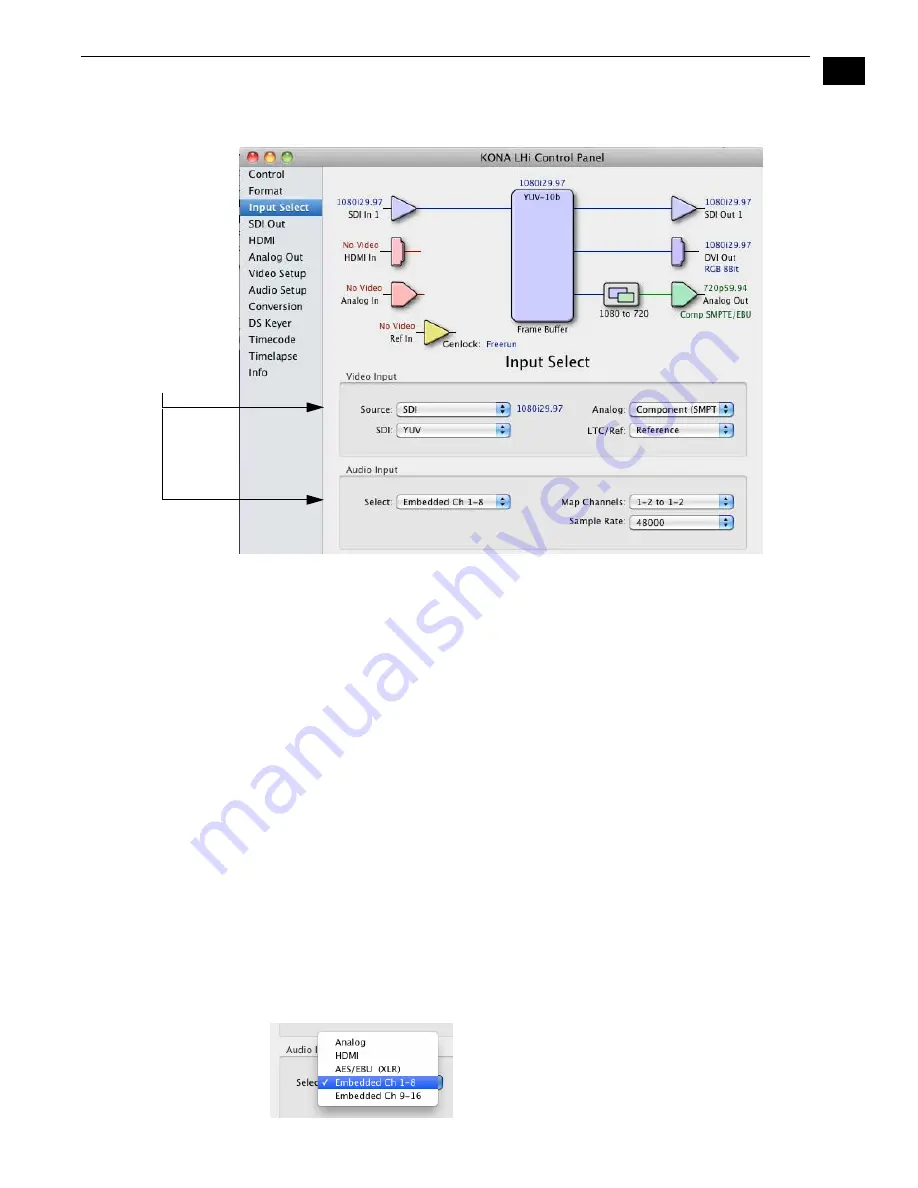
1
37
KONA LHi Installation and Operation Manual — Using The KONA LHi Control
Input Select Tab
Screen
KONA LHi Control Panel, Input Select Tab
On the Inputs screen you can view the currently selected video and audio input sources and
map audio sources to the channels supported by Final Cut Pro (more on this later). Two
information panes in the screen are provided: Video Input and Audio Input.
Input Screen Settings
Video Input
—These pulldown menus allow you to see and change what’s currently selected
for the video (SDI, HDMI or Analog) and the audio input. A second pulldown allows you
tospecify how the LTC/Reference input is used: choose LTC for LTC timecode input or
Reference to use the input as a house reference. If Analog is selected, then you also need to
select the type of Analog input via a pulldown menu. Choices are:
Composite
Y/C
Component (SMPTE/EBU N10)
Component (Beta)
Audio Input
—This pulldown menu allows you to pick where the audio comes from. KONA LHi
supports up to 8 channels of embedded digital audio, so you can choose out of the 16
channels that can be embedded in SDI, and pick which to bring in (from the group 1-8 or 9-
16). Since Final Cut Pro currently only supports two channels of audio, here you can also
select which two channels from the 8 embedded will be mapped to Final Cut’s two
channels using the Map Channels pulldown menu. Another pulldown allow you to select a
sample rate 48000 or 96000 for analog audio.
Select
an Input
Содержание KONA LHI
Страница 1: ...www aja com Installation and Operation Guide B e c a u s e i t m a t t e r s LHi Published 5 4 11 ...
Страница 4: ...iv ...
Страница 18: ...12 ...
Страница 24: ...18 ...
Страница 74: ...68 ...
Страница 78: ...70 ...
Страница 82: ...A 4 ...
Страница 86: ...I 4 Yellow 34 YPbPr 11 YUV 11 Z Zoom 14 9 38 Zoom Letterbox 38 Zoom Wide 38 ...






























