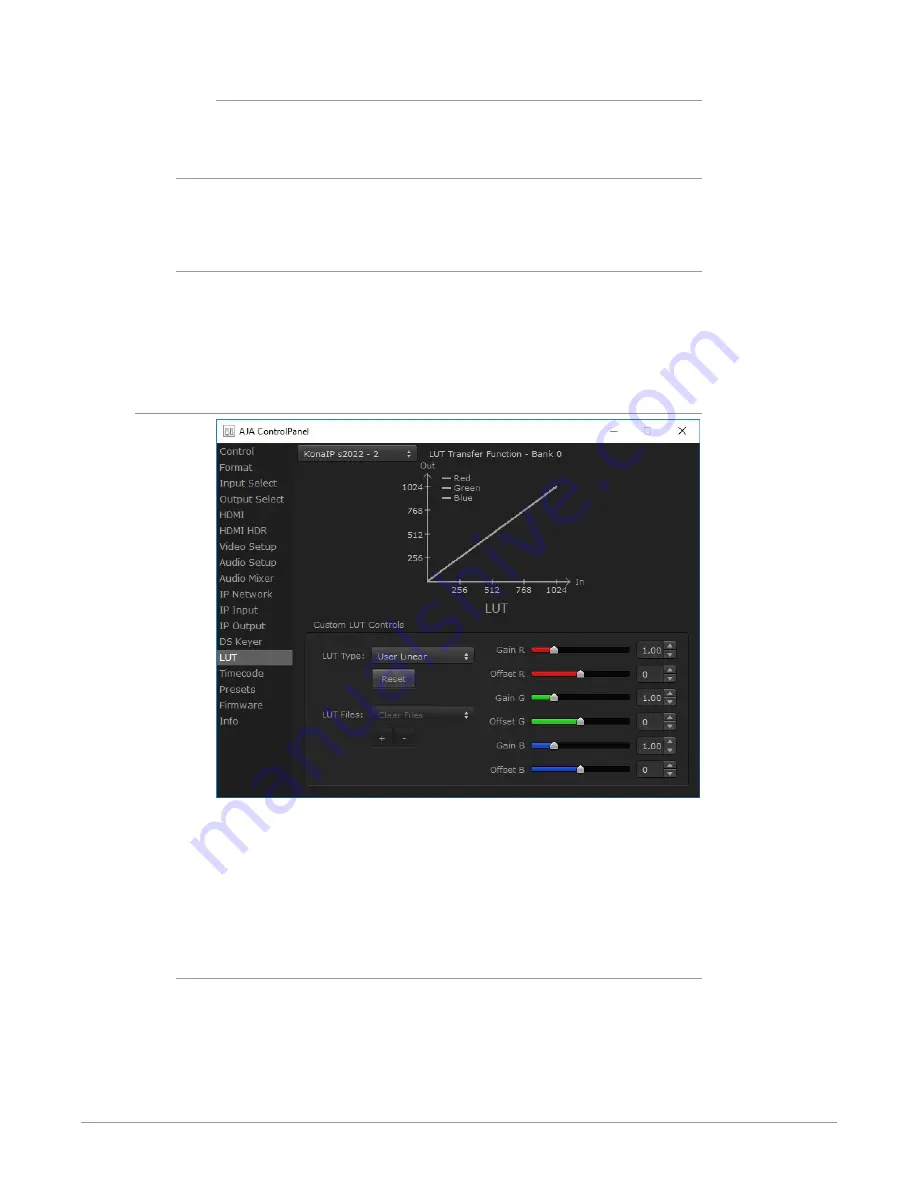
KONA IP Transport, Capture, Display v16.0r1 45 www.aja.com
Audio In
Select audio out to be routed from KONA IP’s currently selected input(s).
Opacity
This slider controls the transparency of the keyed video (over the background)
from translucent to completely opaque.
Graphic File Load
This pulldown allows you to choose from any recently accessed file or select
a new file (“Load File...”), which then brings up a file dialogue. Remember that
the file raster (pixel x pixel count) should match the primary format in the frame
buffer. Example: you wish to key a logo on top of your 1920x1080 footage, the still
image with alpha channel that you load should be 1920x1080.
LUT Screen
This screen lets you control RGB look up table (LUT) color conversion. You can let
KONA IP automatically apply LUT conversion as appropriate, or you can load and
adjust LUT data to meet your requirements. The frame buffer must be set to RGB
(Format screen, Pixel Format) to enable, apply, and adjust LUT conversions.
NOTE: KONA IP also uses a hardware based color-space converter in conjunction with
the LUT. For example,
LUT Transfer Function
The upper right side of the LUT screen displays an approximate representation of
the Red, Green, and Blue curves of the current transfer function.
NOTE: The LUT Transfer Function display may not always be an accurate representation
of the color conversion being applied. For example, if other parameters are
not set correctly, you may be able to change the curves on the screen but that
conversion is not applied to the output until the parameters are adjusted
correctly.
















































