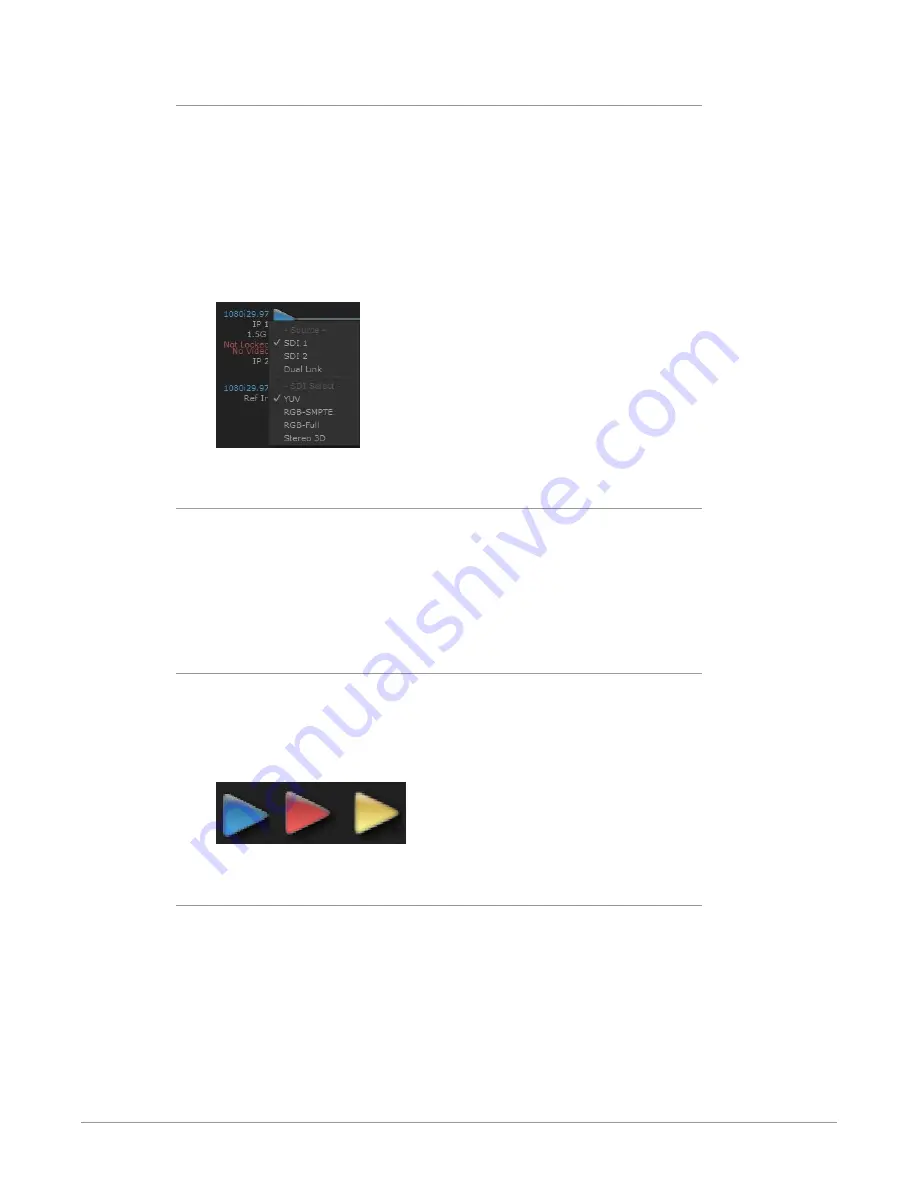
KONA IP Transport, Capture, Display v16.0r1 20 www.aja.com
Block Diagram Area
The top block diagram area of the Control Panel screen is a visual representation
of the processing, if any, that’s currently occurring, including inputs/outputs,
reference source, and system status. Lines between inputs, the framebuffer, and
outputs, show a video path. Where there are no lines, there is no connection; this
can be because an input or output isn’t selected in the Input Select menu. The
lines will also show whether the outputs are video or video + key.
You can click any of the function screen selection links in the left column to view
its current settings or click on an icon to call up its related settings screen. You can
also right-click or Control-click to see context-sensitive information and choices.
Figure 7. Context Sensitive Menu
Color Meanings
All items in the AJA Control Panel block diagram are color-coded to show what is
happening in real time. This applies to both icons and text. These colors indicate:
Blue -
Video is same format as the Primary Format (framebuffer)
Yellow -
Reference video (black burst or other reference source)
Red -
The selected operation cannot be performed
Input/Output Icons
The input and output icons are triangles that together with their color show all
the input and outputs and their status (selected, not selected, input present or
not, format, etc.). A complete video path is shown when inputs and outputs are
connected with lines going to/from the framebuffer.
Figure 8. Input/Output Icons
Framebuffer
The framebuffer is the “engine” where your third-party applications interface with
the AJA device. The framebuffer has a format (called the “Primary Format”) and
color space that it follows, as defined in the linked menu screens or via external
application software.
















































