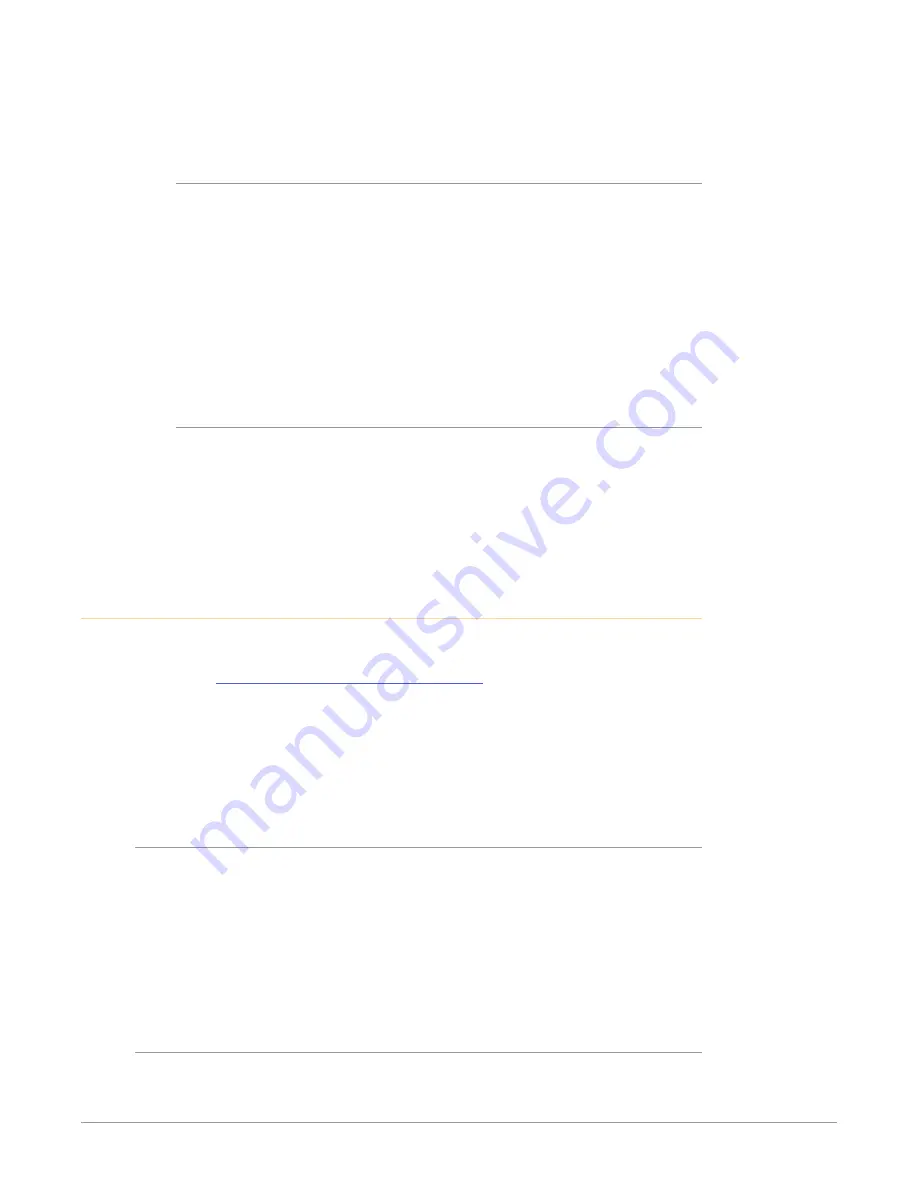
KONA IP Transport, Capture, Display v16.0r1 16 www.aja.com
The KONA IP card fits into a standard PCIe slot of a computer or into PCIe chassis.
The end spine has a full size HDMI output connector, two SFP cages (Upper and
Lower), and a reference BNC connector.
SFP Modules
For SMPTE ST 2022-6 and ST 2110 operation, modules inserted into the two SFP+
cages can be used to connect two separate 10 GigE Ethernet Links.
With AJA Desktop Drivers, the Upper and Lower SFP modules are configured
using AJA Control Panel software, using the Network and IP Settings tabs. In most
cases, only the top SFP will be used, providing up to two total streams of SD or
HD video, each with 16 audio channels and metadata, for simultaneous input or
output, i.e. when using SMPTE ST 2022-6. Both links are bi-directional (one In, one
Out). When using SMPTE ST 2022-7, the Lower SFP carries a duplicate of the Upper
SFP data.
See
for a list of recommended SFP modules.
Inserting and Removing KONA IP Cards
SFP modules must be removed from the KONA IP card before the card can be
inserted or removed from the host. Disconnect the LAN cables, if necessary, and
then lift the lever to unlock the SFP module for removal.
NOTE: When switching between workflows, you will have to load the correct bit file and
go back through your network setup on the card to ensure a successful "mode
swap".
Installing KONA Software
For AJA KONA software installation, go to the downloads page on the AJA
website:
https://www.aja.com/en/support/downloads
Always uninstall previous versions of KONA software before updating your
software. Before installing the KONA software package, ensure that your capture/
editing application is installed as detailed in its user documentation. You cannot
use KONA with a third-party application until the application has been installed
and run at least once on your workstation. Next, install the KONA software
package.
NMOS Installation
KONA IP supports NMOS (Networked Media Open Specifications), using a stand-
alone AJA NMOS application. The AJA Installer does not install the AJA NMOS
application by default. You must select NMOS using the "Custom" option during
installation, and to enable this feature you will also need to manually launch this
application and be connected to a network that has a running NMOS control
application.
NOTE: If you do not install AJA NMOS on your computer, NMOS control systems will not
be able to register or control KONA IP.
macOS Installations
macOS High Sierra (10.13), macOS Mojave (10.14), macOS Catalina (10.15) and
macOS Big Sur (11.x) all have security requirements that may present dialogs
during installation. Please refer to the Release Notes for guidance.














































