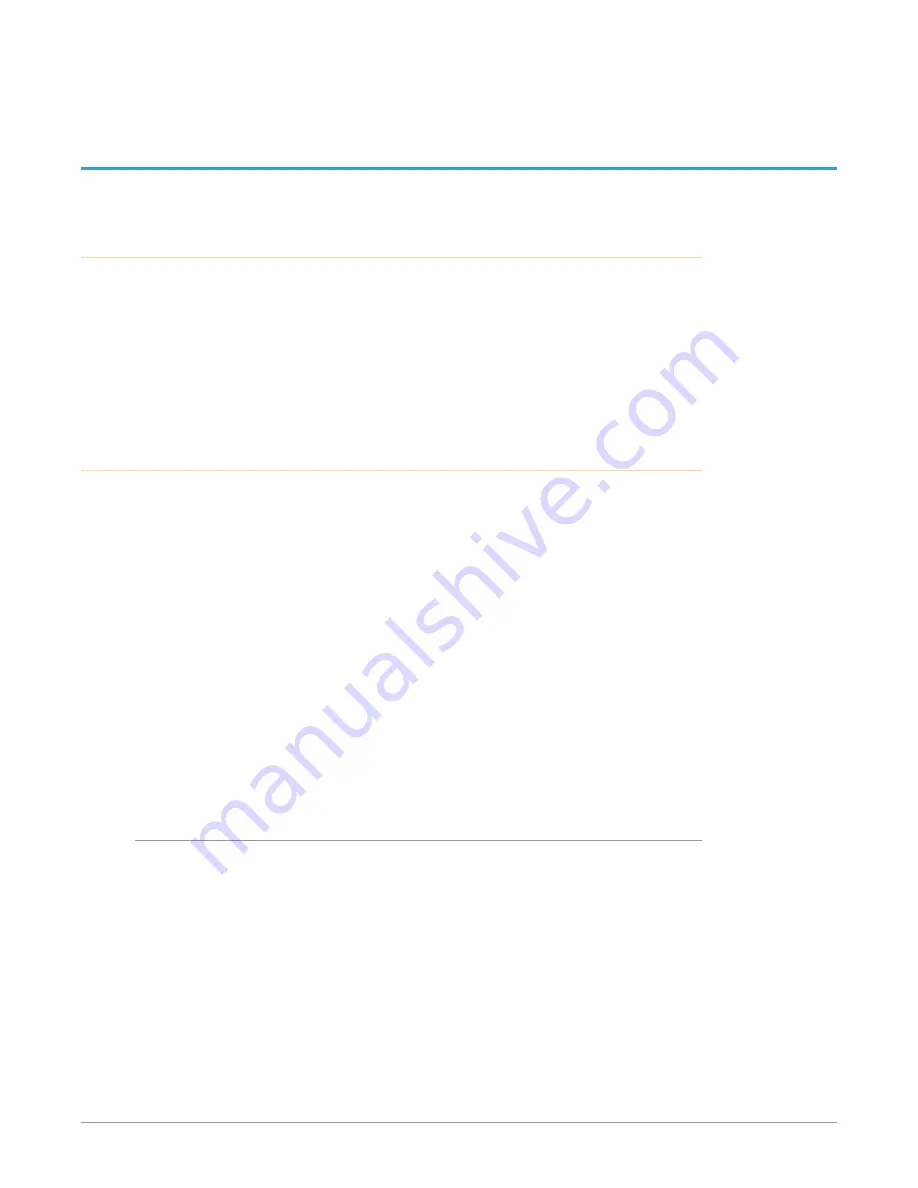
10 GigE IP Mini-Converters SMPTE 2110 IP Transmit/Receive v2.2r1 30 www.aja.com
Chapter 3 – 10 GigE IP Mini-Converters Web
Interface
Overview
Once you have established network connectivity with the 10 GigE IP Mini-
Converter, you can further configure and more fully control the unit through its
web interface. Subsequently, eMini-Setup is no longer required to interface with
the unit.
NOTE: It is often best to remove the USB connection once you have acquired the web
interface. This prevents accidentally using eMini-Setup to change parameters
already set via the web UI.
Remote Control Overview
An optimized web server in the 10 GigE IP Mini-Converter allows remote
control and parameter setting adjustments via a browser client running on a
network wired computer. The network can be a closed local area network, a
direct connection between a 10 GigE IP Mini-Converter and a computer, or even
exposed through a firewall to a WAN.
Each 10 GigE IP Mini-Converter uses a standard RJ-45 connector for the
Control LAN connection, two SFP+ cages for the 10 Gbps Ethernet Media LAN
connections for the 10G2 products, and one SFP+ cage for the 10 Gbps Ethernet
Media LAN connection for the IPR-10G-HDMI.
NOTE: Safari is the preferred web browser for control on the Mac, and additionally
Chrome and Firefox on Windows. Other web browsers may work, but AJA cannot
guarantee consistent operation for all web browsers or web browser versions.
To connect to the 10 GigE IP Mini-Converter, attach the unit to your network and
enter its Control Network IP address into the web browser. If authentication has
been configured, you may need to enter a password.
Networking Option – Using Only the Media LAN Port for
Control and Media Settings
To reduce facility cabling to the 10 GigE IP Mini Converter, it is an option to setup
your network connection through an Ethernet switch via the Media LAN ports
(rather than using the dedicated Control Port). This means that you will have just
one or two cables to the unit, instead of two or three.
To implement this approach, follow these general steps:
1. Note the IP address of the unit’s Media LAN 1 or Media LAN 2 port. This
should be a static IP address.
2. Connect the controlling computer’s Ethernet port that is being used to
control the unit into an Ethernet switch. This requires disconnecting the
Ethernet cable from the Control LAN port of the unit.
3. Connect the Media LAN port of the unit into the Ethernet switch.
4. Connect the source of the Media IP stream into the Ethernet switch.






























