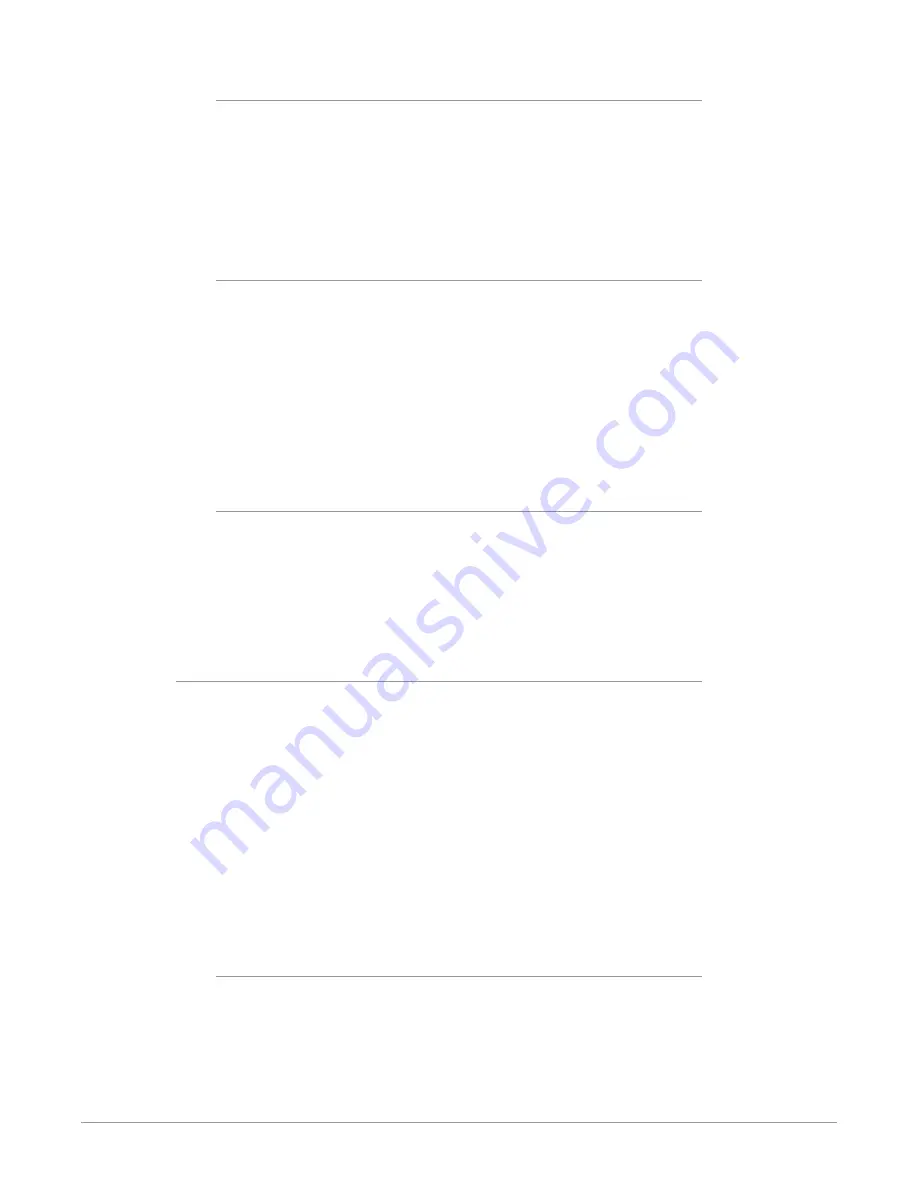
Io X3 Capture, Display, Convert v16.2 21 www.aja.com
Test Pattern
With Test Pattern selected above, you can choose the pattern type. Select from:
• Black, Color bars (75% or 100%), Ramp, Multiburst, Line Sweep, Multi Pattern,
or Flat Field, Check Field, White, Border, Linear Ramp, Slant Ramp, Zone Plate,
Color Quadrant, or Color Quad Border.
For HD with RGB-12 Pixel Formats the following HDR test patterns are available:
• HDR Zone Plate, HDR Linear Ramp, HDR HLG Narrow, HDR PQ Narrow, or HDR
PQ Wide.
Graphic File Display
In addition to the test patterns above, a “Load File...” selection at the bottom
of the Test Pattern dropdown menu allows you to load a standard RGB/RGBA
graphics file (.tif,.psd, etc.) into the frame buffer for display (including alpha
channel). Some graphics formats and bit depths may not be supported. Files that
have been loaded are listed for quick reuse. Loaded graphic files are retained for
redisplay if another test pattern is selected, and even if Io X3 is power cycled.
NOTE: A loaded graphics file will not be scaled to fit. If it’s smaller than the current frame
buffer format,Io X3 will center it in the frame. If larger than the current frame
buffer format it will be cropped.
• Clear Files - This selection on the pulldown clears all the Graphic Display files.
Fan Settings
Io X3 offers a fan speed control. The High setting forces maximum fan cooling,
with some increased noise, but this setting could be appropriate if the unit is
located in, for example, a machine room rather than an editing suite.
• Auto - Fan speed controlled by temperature, increasing or decreasing
automatically.
• High - Fan always operates at its highest speed.
Genlock
Use these controls to select Io X3 Genlock settings and adjust Timing.
Playback Mode has three Playback Lock settings:
• Auto: Automatically sets the recommended default settings of Free Run for
Playback mode and Video In for Capture mode
• Free Run: Generates sync without an external reference source
• Reference In: Uses the Ref Video source for sync (usually an analog black burst
video signal)
• Video In: Uses whichever video input source has been selected in the Inputs
screen for sync
Alternative Genlock settings will not cause capture or playback errors, but will
make the NLE system take a bit longer shut down in one mode and then lock
back up in the other mode, during which time some flashing may appear on the
monitor.
Timing (Horiz and Vert)
These two pull-downs allow output timing adjustment with reference to the Ref
Video source selected.
• Horizontal: The Horizontal reference can be adjusted by selecting a number of
pixels (clocks) to offset
• Vertical: The vertical reference can be adjusted by specifying a number of lines
to offset.






























