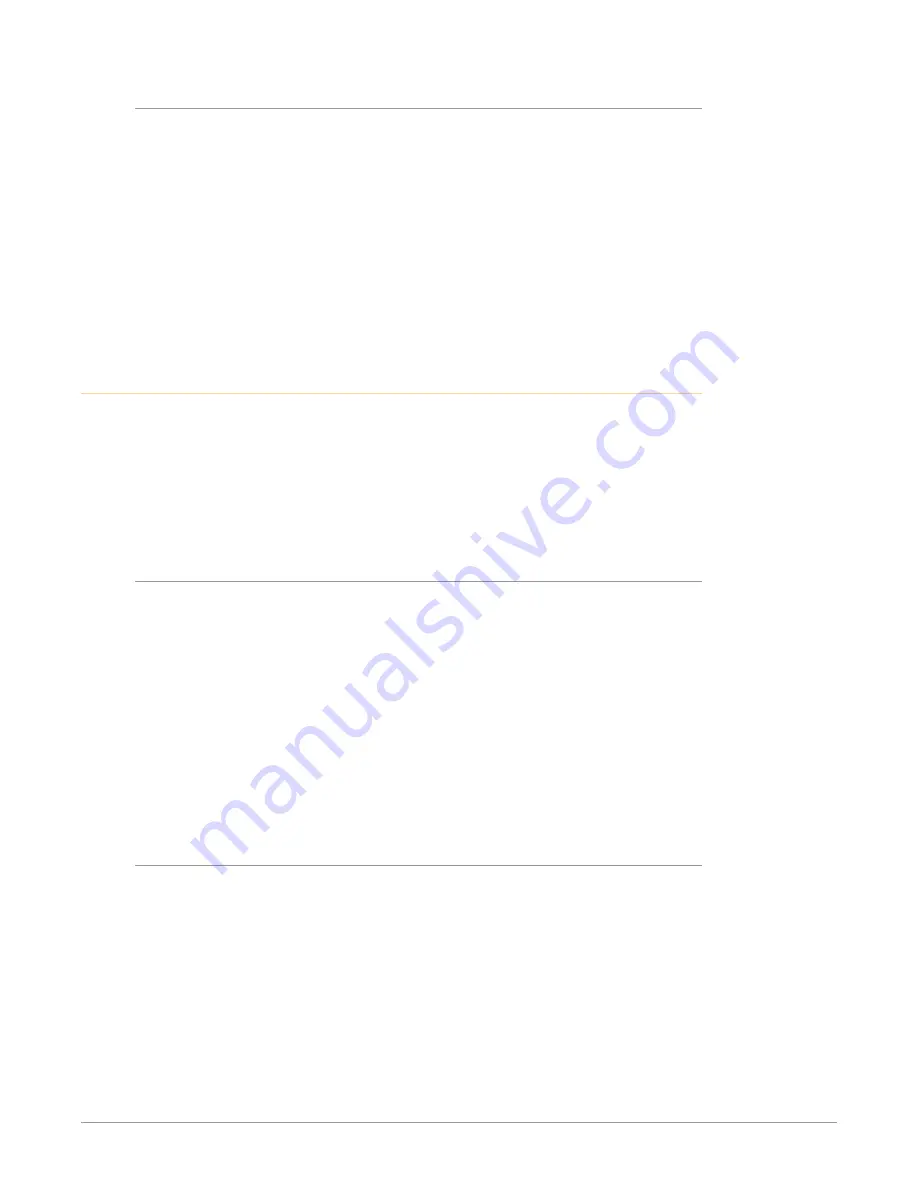
Io X3 Capture, Display, Convert v16.2 12 www.aja.com
Status LED
This LED indicates the current connection status of your Io X3.
• OFF: No power detected
• AMBER SOLID: Power is on but Thunderbolt is not live (e.g. Thunderbolt ports
disabled in host, BIOS settings)
• AMBER BLINKING: Thunderbolt is awake but no PCIe connection to host (e.g.
device hasn’t been whitelisted by the Thunderbolt software running on host)
• GREEN BLINKING: Thunderbolt is awake, PCIe is connected, but device doesn’t
see the NTV2 Driver (This shows up on Windows where the AJA driver has
been restricted from talking to peripherals – security setting error, or because
the AJA software is not installed on the host)
• GREEN SOLID: Thunderbolt is communicating properly
AJA Control Panel Overview
The AJA Control Panel is a software application that provides a simple visual
showing how the Io X3 hardware is currently configured and allows you to make
changes. You can change signal input and output parameters and define the
video processing that will be performed.
The AJA software installer automatically installs the Control Panel application on
your computer. You’ll find the AJA Control Panel application in your Applications
folder.
AJA Control Panel Operating Modes
AJA Control Panel has two fundamental operating modes.
Playback Mode -
Used for playing back video files from the computer, usually
with a non-linear editing application (NLE) or AJA Control Room, through the
Io X3 to that card’s video/audio outputs for viewing and/or external recording.
Capture Mode -
Used for capturing video/audio signals that are coming into the
Io X3 from an external source to create video files on the computer using AJA
Control Room or an NLE, live streaming from a third party application, or just
for display on the Io X3 outputs. This mode is also used for stand-alone video
display or conversion when Control Panel is being used without an external
controlling application.
The current Io X3 operating mode is reported on the Control Panel UI screen,
below the block diagram (see
).
AJA Control Panel User Interface
The AJA Control Panel user interface includes a visual block diagram of the unit’s
current configuration. The current status, input and output settings, and many
other details are depicted in the color-coded block diagram. Below this block
diagram are various controls for changing operating parameters, which will vary
depending on which function screen has been selected.
NOTE: AJA devices can automatically adjust settings for specific signal inputs, outputs,
and processing. This information is reported on the AJA Control Panel's block
diagram. One example is if outputting 4K, HFR, YCbCr 4:2:2 10-bit from the
framebuffer, if the HDMI transmitter is version 1.4b the video is automatically
adjusted to 4:2:0 8-bit (e.g. Io X3 MultiView output).
.
The left side of the AJA Control Panel provides a navigation list of available
function screens. Clicking on a link (or alternatively, a related element in the block
diagram) displays a function screen corresponding to that topic.



























