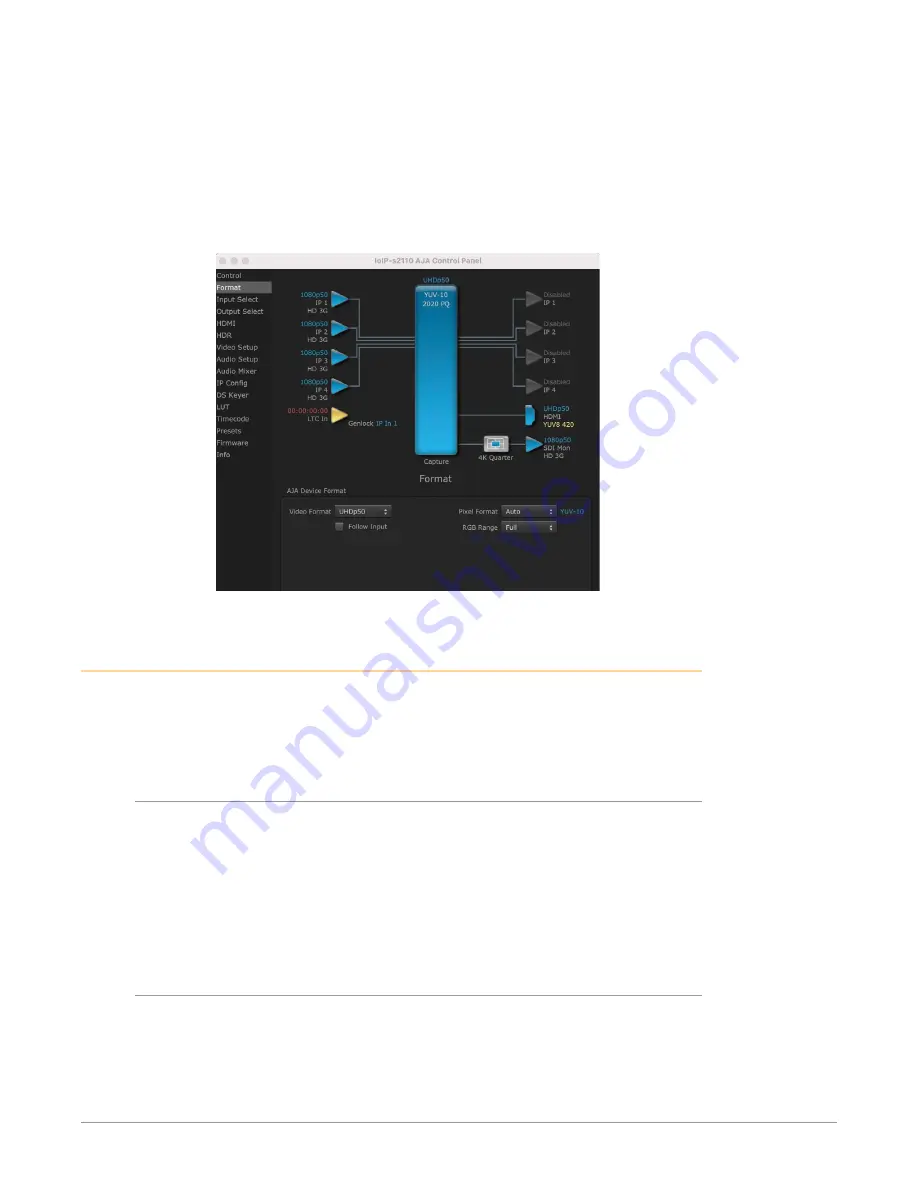
Io IP Transport, Capture, Display v16.2r1 67 www.aja.com
For receiving a 4K/UltraHD signal on the Io IP generate addresses using the
Rx Destination (which can be set in the Generate feature of advanced tab in IP
config) to match the Tx remote you setup on your sending device.
Put Control Panel into capture mode and then turn follow input off (by
unchecking it) in the format pane of Control Panel and set the video format to
match what you are sending to it. If the signal is present you will see the 4 inputs
light up blue with your signal and you are now capturing 4K/UltraHD video over
IP.
Figure 16. Control Panel Format Screen,4K/Ultra HD
4x4 Audio, with Protection 2022-7
The Io IP will automatically generate 16 ch audio over a single audio stream in
the basic setup using the Generate feature. However if you need a more specific
audio configuration, you can edit the IP configuration to match your desired
setup.
Audio Channel Number Settings
The audio packet interval (audioPktInterval) parameters may need to be
adjusted depending on the number of audio channels being transported. The
packet interval must be shorter (more frequent) with more audio channels to
accommodate the increased audio data. Recommended settings are:
• For 8 channels and below set the packet interval to 1ms (1000us).
• For 16 channels set the packet interval to 125us .
NOTE: 125us will also operate for 4 and 8 channel audio.
Configuration Example
Here is an example of how you can setup sending 4 channels audio per each of
the 4 audio streams that Io IP offers. This example will also include enabling SFP 2
for 2022-7 redundancy on transmit.
1. Open Advanced tab from the IP config pane of Control Panel
• In the Network 2110 Tab: Set AudioCombine to True






























