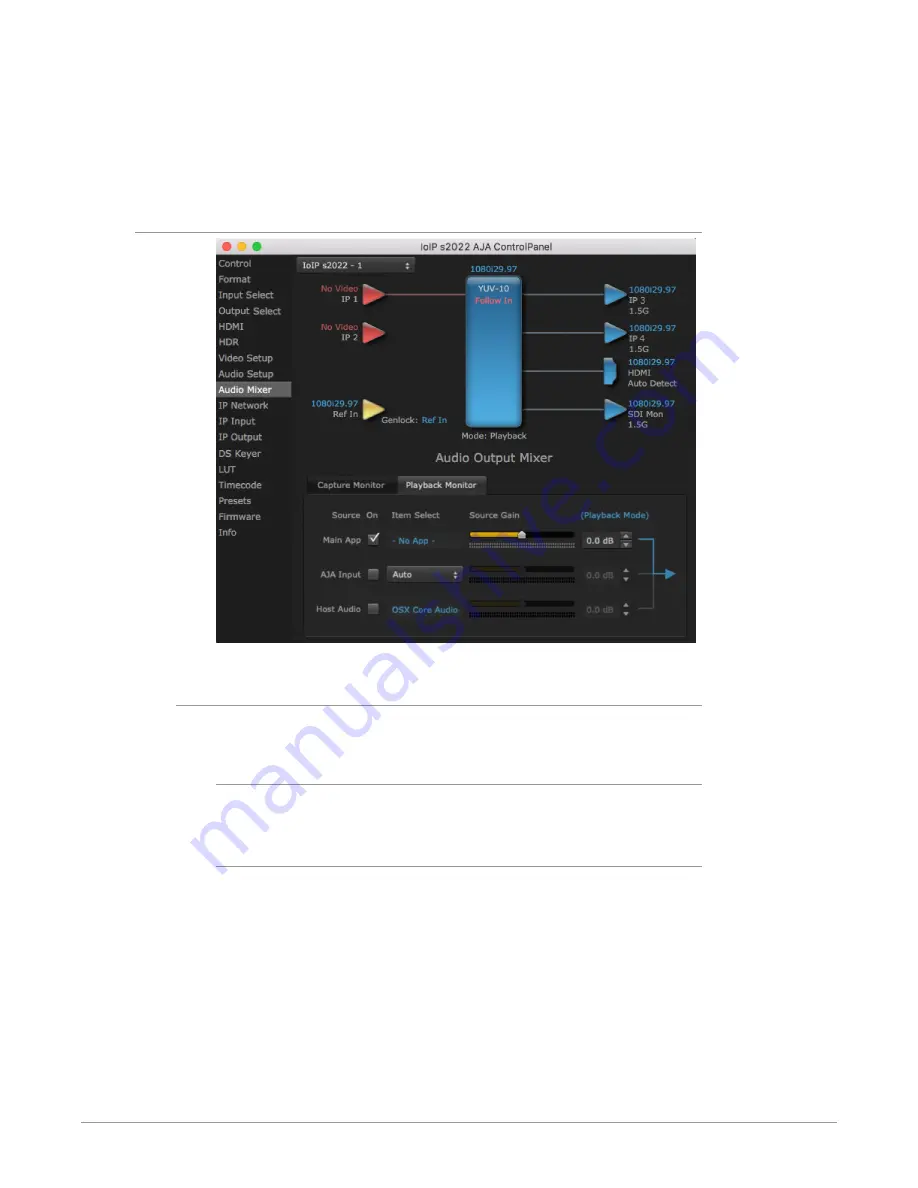
Io IP Transport, Capture, Display v16.2r1 39 www.aja.com
Controls in each tab are only in effect when Io IP, is in the correct operating
mode, as determined by the controlling application or the Control Panel
application's Default Output setting. When the mode doesn't match, the mode
indicator on the right goes red (see Figure 51 on page 69). However, settings can
be adjusted while in that disabled mode, and will be applied when you return to
that operating mode.
Audio Mixer Playback Monitor Tab
Playback Source Selection
Clicking the On checkbox selects the audio for that item for playback to the audio
monitor outputs. Multiple sources can be selected simultaneously.
Main App
If an external application is controlling the Io IP, it will be displayed in the Item
Select column and its audio can be selected for playback with the checkbox.
AJA Input
Selects for monitoring the audio being input to Io IP,.
NOTE: The AJA Input Item Select dropdown selection is linked to the Input Select screen's
Audio Input Select dropdown. Changing the setting on one screen will also
change the setting on the other screen.
In the Item Select column, click on the dropdown and choose from:
• Analog - The Analog Audio being received on the Io IP, DB-25 connector.
• IP Ch 1-16 - The embedded audio being received by the Io IP.
















































