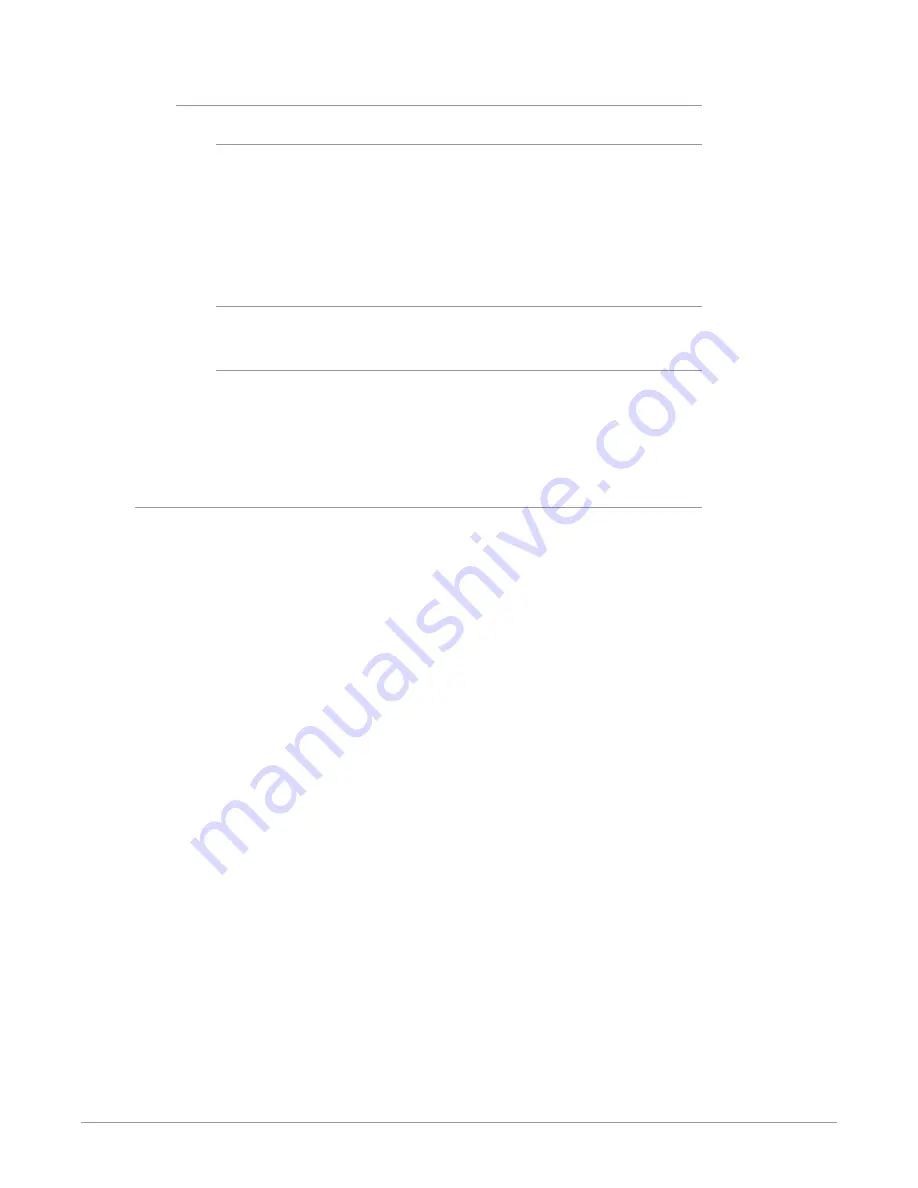
Io IP Transport, Capture, Display v16.2r1 38 www.aja.com
Audio Configure
Analog IO Select
This setting controls how the analog audio inputs and outputs are configured.
Select from:
• 8-Out (Ch 1-8 output)
• 4-In 4-Out (Ch 1-4 input, Ch 5-8 output)
• 4-Out 4-In (Ch 1-4 output, Ch 5-8 input)
• 8-In (Ch 1-8 input)
Delay In
Here you can set up to 6 frames (in tenths of a frame) of input audio delay.
Delay Out
Here you can set up to 6 frames (in tenths of a frame) of output audio delay. The
AJA Control Panel delays all audio outputs—SDI, HDMI, and Analog.
IMPORTANT: If you use Control Panel delay, do not use other delay settings in your
applications, as they can conflict.
Audio Mixer Screen
The Audio Mixer screen has two tabs; Playback and Capture. These tabs display
what sources are available for monitoring / mixing via the AJA hardware when
in either of those two modes (if applicable). The controls on this screen are
dedicated only to monitoring adjustments, and do not affect the level at which
inbound audio signals are captured to storage.
The selection check boxes and screen slider controls affect the following Io IP,
outputs:
• SDI Embedded Audio Out
• HDMI Embedded Audio Out
• Analog Audio Out (via DB25 cable)
• Front Panel Monitor Out (headphone jack) - This level can also be adjusted
with the front panel gain knob, and is additive to the screen slider controls.
IMPORTANT: Even though you can hear changes in the signals and levels adjusted
with
the Audio Mixer screen, these changes are NOT recorded to disk during
NLE Capture or Audio Punch In / Voice Over to Timeline. In addition, muting or
activating sources on this screen will not affect audio signals being recorded. The
Audio Mixer screen is dedicated for monitoring only, not program mixing.
The branching arrow on the lower right indicates which sources are being routed
for monitoring in that operating mode, and is colored blue when active and red
when disabled.
Each source has a confidence meter, which enables you to tell immediately if you
have a source arriving correctly at the AJA hardware (without having to launch
any other software). The level sliders allow a simple plus or minus adjustment to
the Source level being monitored. This is to allow for fine-tuning of your listening
environment (on occasions the host system audio can be unexpectedly loud, or
an incoming feed may be very loud or very quiet).
Two different Audio Mixer screens are available, selected by clicking on the
Playback Monitor or Capture Monitor tabs. During regular editing, the Playback
tab is used to control your monitoring experience. During capture operations, the
Capture tab is used for your monitoring experience.
















































