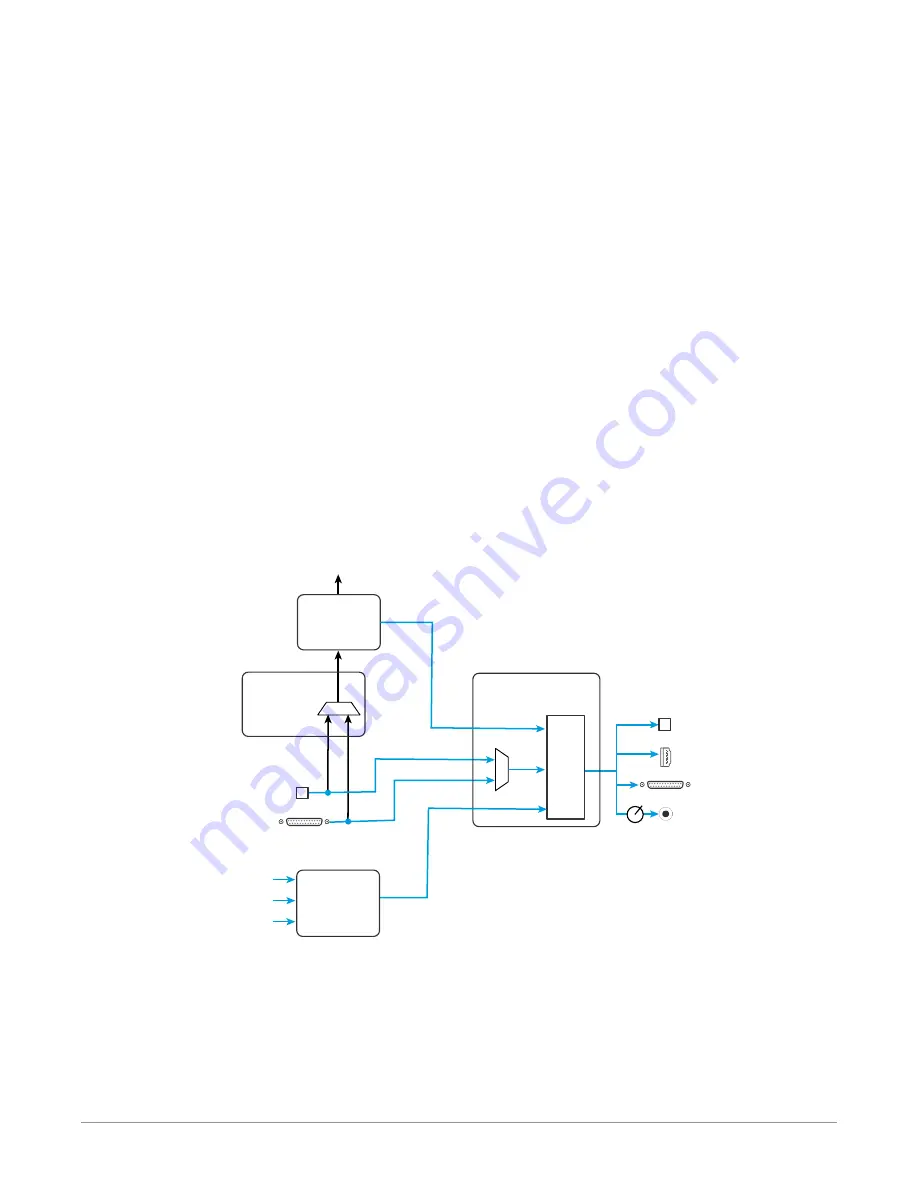
Io IP Transport, Capture, Display v16.2r1 25 www.aja.com
NOTE: On first use, you will need to tell your operating system to use AJA hardware as
the default Input and Output hardware.
Io IP lets you listen to Host System audio concurrently with your NLE audio. This is
useful if you need to audition music tracks against playback of your NLE timeline,
or if you need to Skype with a remote producer during an edit session, or for a
myriad of other reasons.
You can also listen to Io IP Input concurrently with your NLE (with the exception of
Avid Media Composer). This is useful if you need to listen out for the readiness of
talent, or the presence of some other feed, whilst you continue to work.
Io IP audio monitoring is routed and mixed using the Control Panel application's
Audio Mixer screen. You can select sources to be monitored, and can adjust
their levels. If you are using the 1/4 inch monitor output connector, an additional
overall mix gain control is conveniently available on the Io IP's front panel.
The mixed audio monitor signal is routed to:
• Front Panel Monitor Output (headphone jack)
• SDI Embedded Audio Out
• HDMI Embedded Audio Out
• Analog Audio Out (via DB25 cable)
IMPORTANT: Even though you can hear changes in the signals and levels adjusted with
the Audio Mixer screen, these changes are NOT recorded to disk during NLE
Capture or Audio Punch In / Voice Over to Timeline. The Audio Mixer screen is
dedicated for monitoring only, not program mixing.
Figure 10. Io IP Audio Monitoring Routing Diagram
Gain
Knob
HDMI Embedded
Audio Output
Audio Capture
Punch In/Voice Over
Record to File
Analog Audio
Output
AJA Hardware
Audio Input
AJA Hardware
Audio Monitoring
Host Computer Audio Input
Non Linear
Video Editor
Analog Audio
Input
Audio File
Playback
YouTube
Other
Sources
Front Panel
Monitor Output
Control Panel
Audio Mixer
Screen
Mac or PC
Computer
Audio
NLE
Application
Control Panel
Input Select
Screen
Mixer
Controls
Host
Computer
Audio
NLE
Audio
NOTE: NLE audio
output is disabled
in Capture mode.
AJA Hardware Audio
SFP Out with SDI
Embedded Audio
SFP In with SDI
Embedded Audio
To control which AJA hardware audio is used during recording, you use the
Control Panel application's Input Select Screen, Audio Input Select drop down to
select from:
• SDI embedded
• Analog (via DB25 cable)
















































