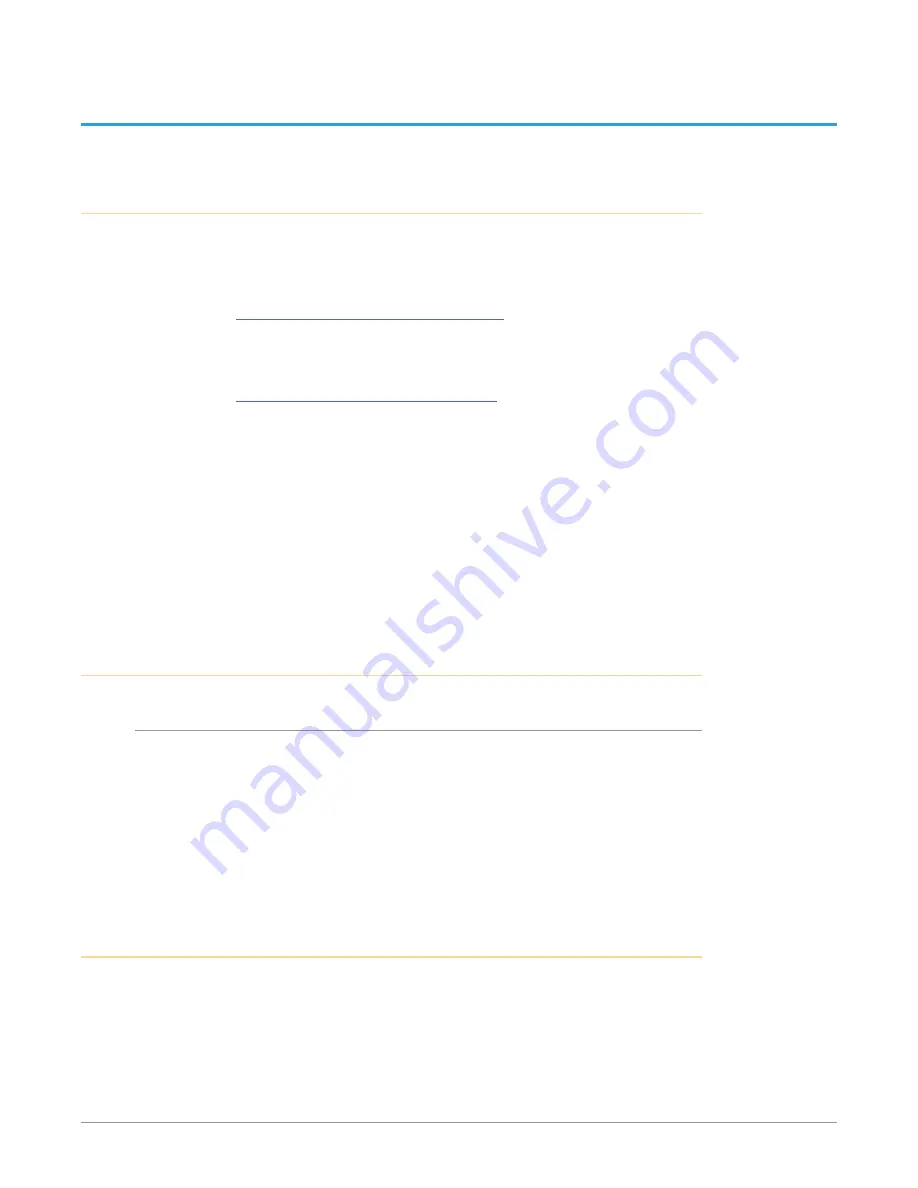
Io IP Transport, Capture, Display v16.2r1 15 www.aja.com
Chapter 2 – Installation
Installation Overview
1. If not previously installed on your Thunderbolt equipped computer, ensure
that appropriate third party application software is installed as detailed in
its user documentation.
2. Download and install the latest Io IP software from:
https://www.aja.com/en/support/downloads
3. Connect your Io IP to your computer using an appropriate Thunderbolt 3
cable (and adapter if required). Information about Thunderbolt including
cable recommendations is available here:
https://www.aja.com/solutions/thunderbolt
4. Insert compatible SFP module(s) into the SFP cage(s) and connect to your
media network.
5. Connect the video and audio inputs and outputs to your Io IP .
6. Power up the unit (AC supply or battery). The Io IP will startup automatically.
IMPORTANT: You should wait at least two minutes after
Io IP
powers up before you open
AJA Control Panel.
7. When you run AJA Control Panel, the Io IP is auto-discovered as long as it is
properly cabled and powered up.
8. You will now be able to configure your Io IP for operation on your network.
Unpacking
Shipping Box Contents
As you unpack your shipment, carefully examine the contents. Ensure you
received everything and that nothing was damaged during shipping. If you find
any damage, immediately notify the shipping service and supply them with a
complete description of the damage. AJA will repair or replace damaged items.
If you find shipping damage, contact your AJA dealer or distributor for details on
how to have your AJA device repaired or replaced.
NOTE: Save packing materials and the shipping box. If you ever require service or move
your system use the packaging materials and box for safe shipment.
Installing Io IP Software
NOTE: If your computer has previously had another video capture or multimedia device
installed, ensure you uninstall any related software before installing Io IP. This will
prevent any hardware or software conflicts.






























