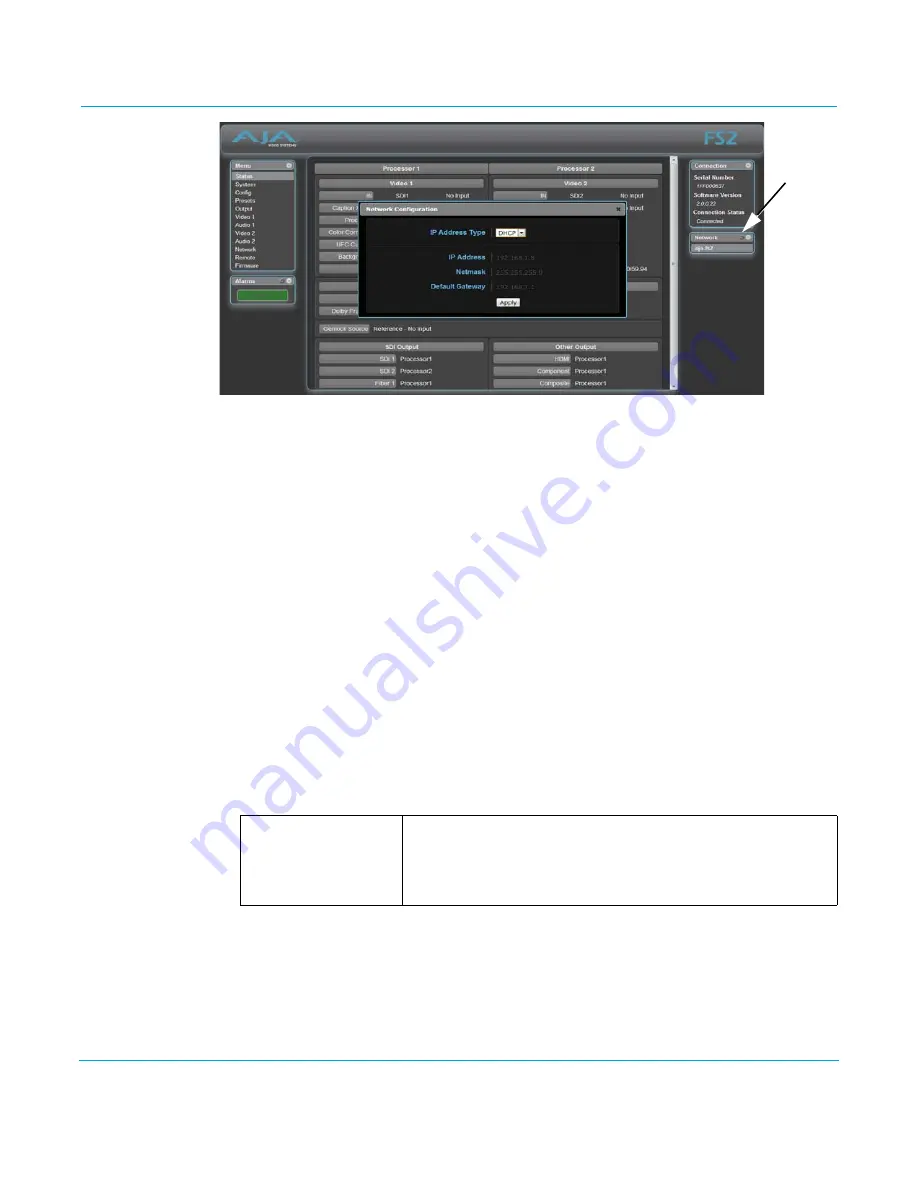
FS2 v2.1r1
www.aja.com
88
Network Pane and Network Configuration Screen
The
Network
pane on the right side of any screen lists the FS2 systems that appear on the
network. This pane includes three additional controls:
• Hover the cursor over any system name to see its IP address.
• Right-click any system and select
Identify
to light the system
ID
LEDs.
• Click the gear-shaped icon in the Network pane (or select
Network
from the
Menu
list on
the left side of the screen) to open the
Network Configuration
screen listing FS2 network
settings.
The
Network Configuration
screen allows you to view and change your FS2's network
settings and then click
Apply
to activate them.
See
detailed setup instructions for connecting the FS2 to a
network. Consult your network administrator about how to configure network settings.
IP Address Type
IP Address Type
determines the type of TCP/IP network configuration used by the FS2.
DHCP
enables the FS2 to connect to the network DHCP server, which assigns the
IP
Address
,
Netmask
, and
Gateway
automatically.
Static
lets you set these parameters
manually.
NOTE:
If the IP Address Type is DHCP, the IP Address, Netmask, and Default Gateway are gray,
indicating they are set automatically and cannot be changed unless IP Address Type is first set
to Static. Changes are saved and activated upon confirmation using the Apply button.
Click the
Network
gear icon
DHCP (default)
Static Addr
Select automatic IP address assignment from the LAN DHCP server. If
the FS2 cannot find a DHCP server, it fails over to the static IP
address.
Assign a static IP address manually (using parameters 2.2, 2.3, and
2.4). The factory default static IP address: 192.168.0.2
USO
RESTRITO






























