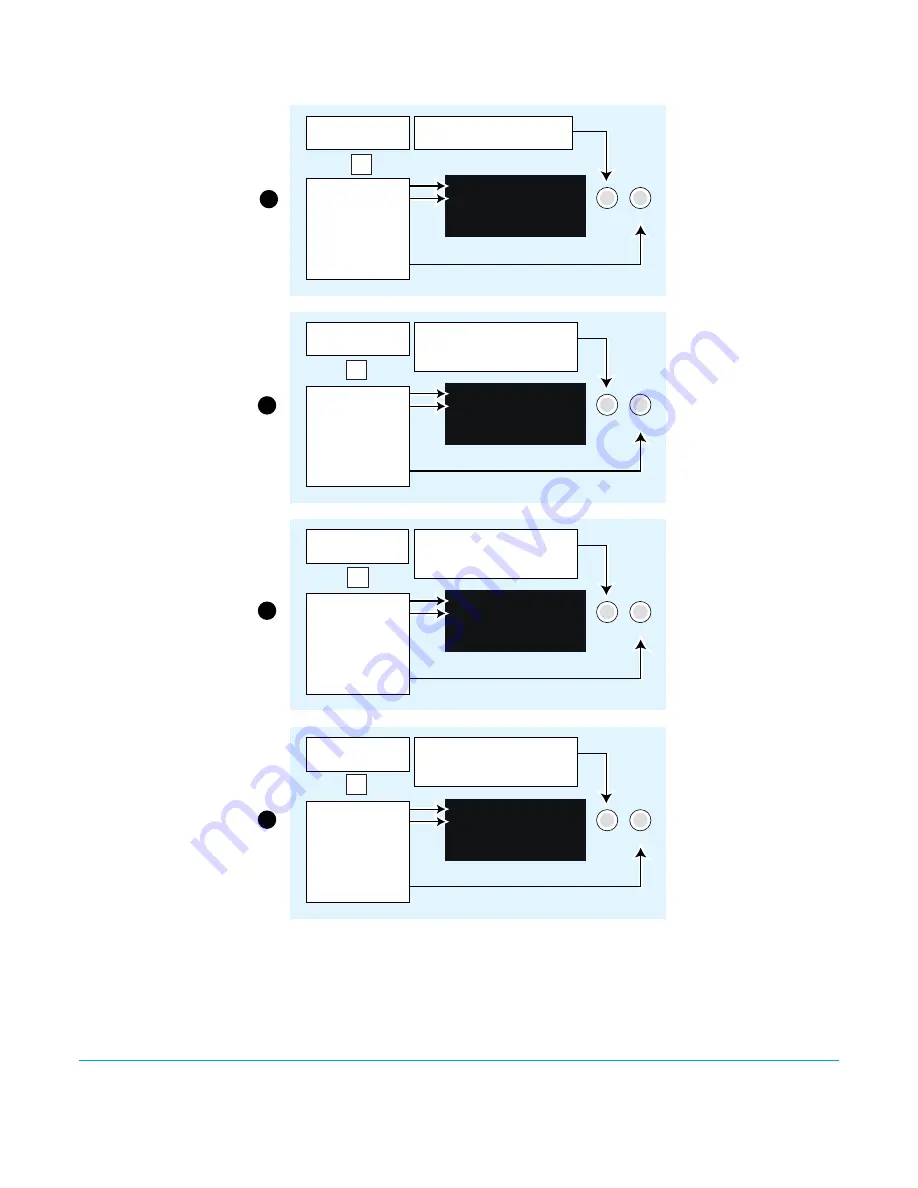
FS2 v2.1r1
www.aja.com
32
Figure 6. Setting FS2 Static IP Address
Using Ping to Test
the Network
Connection
If you have connected the FS2 to a computer and set up the IP address and still do not
see the FS2 screens in your browser, you can ping the network to verify the connection.
Simply run the Ping utility from a Mac OS X or Windows PC computer attached directly or
on the same LAN as the FS2 as described below:
Turn the
SELECT
knob to scroll
to parameter menu
2.1 IP Config
.
2.1 IP Config
STATIC Address
Select the CONFIG
Menu Group button
Parameter Menu
Current Setting
Change setting to
STATIC Address
by turning the
ADJUST
knob.
Turn the
SELECT
knob to scroll
to parameter menu
2.2 IP Address
.
Turn
SELECT
again as needed to
advance through the blinking octets.
2.2 IP Address
192.168.0.2
Parameter Menu
Current Setting
Push
ADJUST
to
edit octets.
Turn
ADJUST
to change values.
Push
ADJUST
to save.
Turn
SELECT
to scroll to parameter
menu
2.3 Subnet Mask
.
Turn
SELECT
again as needed to
advance through the blinking octets.
2.3 Subnet Mask
255.255.255.0
Parameter Menu
Current Setting
Push
ADJUST
to
edit octets.
Turn
ADJUST
to change values.
Push
ADJUST
to save.
Turn
SELECT
to scroll to parameter
menu
2.4 Default Gateway
.
Turn
SELECT
again as needed to
advance through the blinking octets.
2.4 Default Gateway
192.168.0.1
Parameter Menu
Current Setting
Push
ADJUST
to
edit octets.
Turn
ADJUST
to change values.
Push
ADJUST
to save.
1
2
3
4
Select the CONFIG
Menu Group button
Select the CONFIG
Menu Group button
Select the CONFIG
Menu Group button
Config
Config
Config
SELECT ADJUST
SELECT ADJUST
SELECT ADJUST
SELECT ADJUST
Config
USO
RESTRITO






























