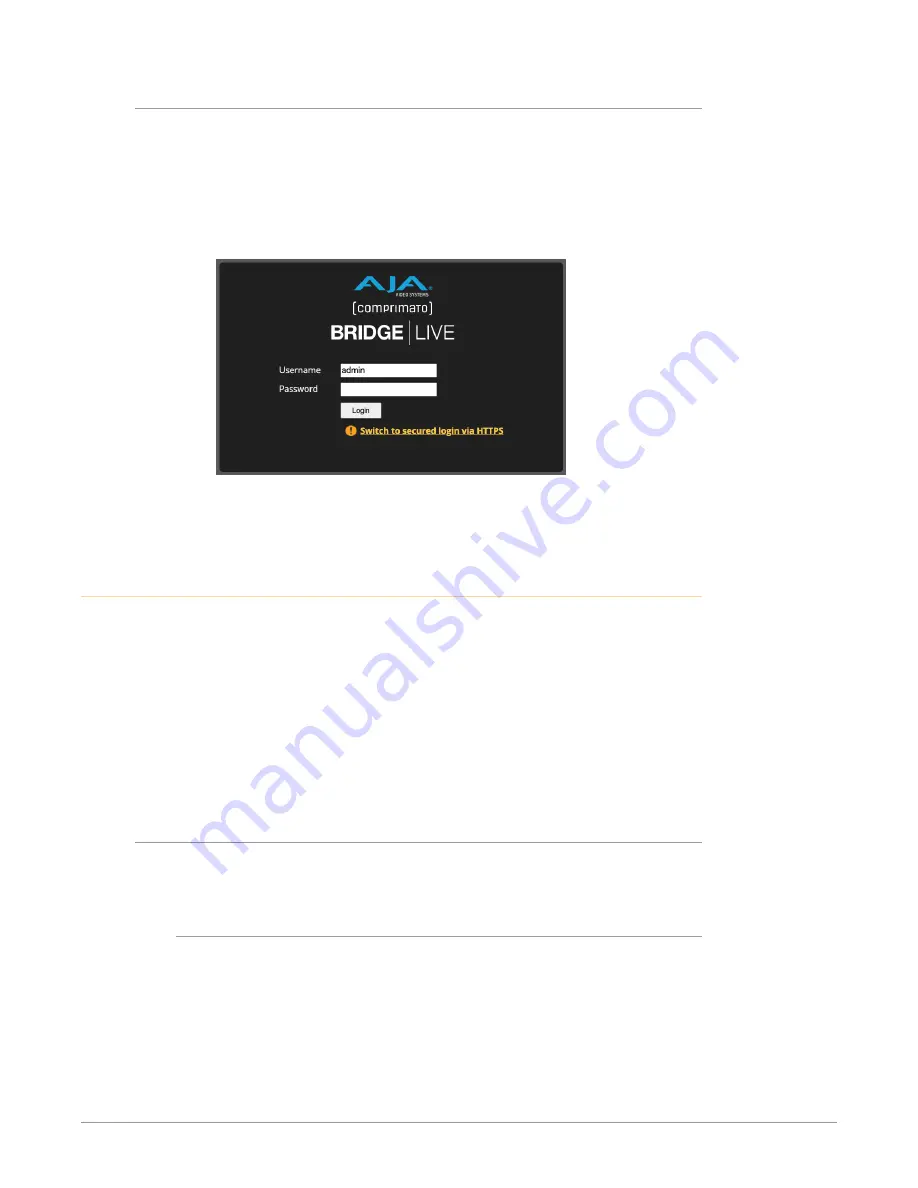
BRIDGE LIVE Video I/O and Streaming Appliance v1.12 14 www.aja.com
Logging in Remotely with a Browser
IMPORTANT: To enable remote login through a browser, the admin must have previously
setup the system's IP addresses. Until that has occurred, logging in remotely with
a browser will not be available.
Once BRIDGE LIVE has been setup and the system's IP addresses and port
numbers have been established, you can login through a browser by navigating
to the login IP address and port number to access the following login prompt:
Figure 1. BRIDGE LIVE Initial Login Prompt via Browser
After entering a valid username and password, click Login. The Dashboard
displays showing the general user interface.
Dashboard
BRIDGE LIVE is enriched with an easy-to-use browser-based user interface
which can be used to set up and monitor pipeline tasks or provide access to
administrative tools.
Upon logging in via browser, you will arrive at the Dashboard. Likewise if starting
up BRIDGE LIVE locally, after logging in, the Dashboard will be presented. This
is where the main configuration takes place and where you can access data
monitoring tools.
Because BRIDGE LIVE is capable of outputting multiple stream types per input,
"Pipeline" is used to describe the set of parameters dealing with the overall setup,
from input source to encode, decode or transcode of output format(s).
Browsers
Generally, good performance is observed with Chrome, Chromium, Firefox and
Safari.
Unsupported Browsers
Browsers change over time as new functionality is added. In some cases, if you
are using an older browser, you may experience some issues when trying to
administer BRIDGE LIVE through its UI. If that happens, you will be notified that
you are using an old or unsupported browser, as pictured in
.





























