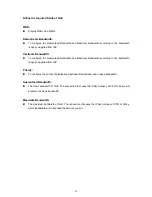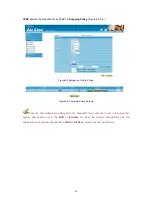C
C
C
h
h
h
a
a
a
p
p
p
t
t
t
e
e
e
r
r
r
7
7
7
S
S
S
e
e
e
r
r
r
v
v
v
i
i
i
c
c
c
e
e
e
TCP and UDP protocols support varieties of services, and each service consists of a TCP Port or UDP
port number, such as TELNET (23), SMTP (21), SMTP (25), POP3 (110), etc. The RS-3000 includes
two services:
Pre-defined Service
and
Custom Service
The common-use services like TCP and UDP are defined in the Pre-defined Service and cannot be
modified or removed. In the custom menu, users can define other TCP port and UDP port numbers
that are not in the pre-defined menu according to their needs. When defining custom services, the client
port ranges from 1024 to 65535 and the server port ranges from 0 to 65535
In this chapter, network services are defined and new network services can be added. There are three
sub menus under Service which are: Pre-defined, Custom, and Group. The Administrator can simply
follow the instructions below to define the protocols and port numbers for network communication
applications. Users then can connect to servers and other computers through these available network
services.
How to use Service?
The Administrator can add new service group names in the Group option under Service menu, and
assign desired services into that new group. Using service group the Administrator can simplify the
processes of setting up control policies. For example, there are 10 different computers that want to
access 5 different services on a server, such as HTTP, FTP, SMTP, POP3, and TELNET. Without the
help of service groups, the Administrator needs to set up 50 (10x5) control policies, but by applying all 5
services to a single group name in the Service field, it takes only one control policy to achieve the same
effect as the 50 control policies.
52
Содержание RS-3000
Страница 1: ...1 RS 3000 Office UTM Gateway User s Manual ...
Страница 45: ...Figure 5 11 PPTP Connection Figure 5 12 Complete PPTP Connection Setting 43 ...
Страница 133: ...Figure15 3 Traffic Log Monitor WebUI 131 ...
Страница 142: ...Figure15 19 Complete Policy Setting 140 ...
Страница 183: ...Figure17 33 Create Folder WebUI 181 ...
Страница 185: ...Figure17 35 Select Folder for Spam Mail to move to 183 ...
Страница 187: ...Figure17 37 Compact SpamMail Folder 185 ...
Страница 189: ...Figure17 39 Copy the File Address that SpamMail File Store 187 ...
Страница 192: ...Figure17 42 Confirm that All of the Mail in SpamMail File had been Deleted 190 ...
Страница 194: ...Figure17 44 Create Folder Function WebUI 192 ...
Страница 196: ...Figure17 46 Select the Folder for Needed Spam Mail to Move to 194 ...
Страница 198: ...Figure17 48 Compact HamMail File 196 ...
Страница 200: ...Figure17 50 Copy the File Address that HamMail File Store 198 ...