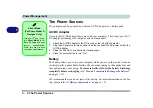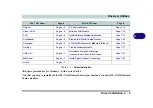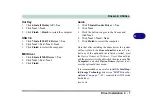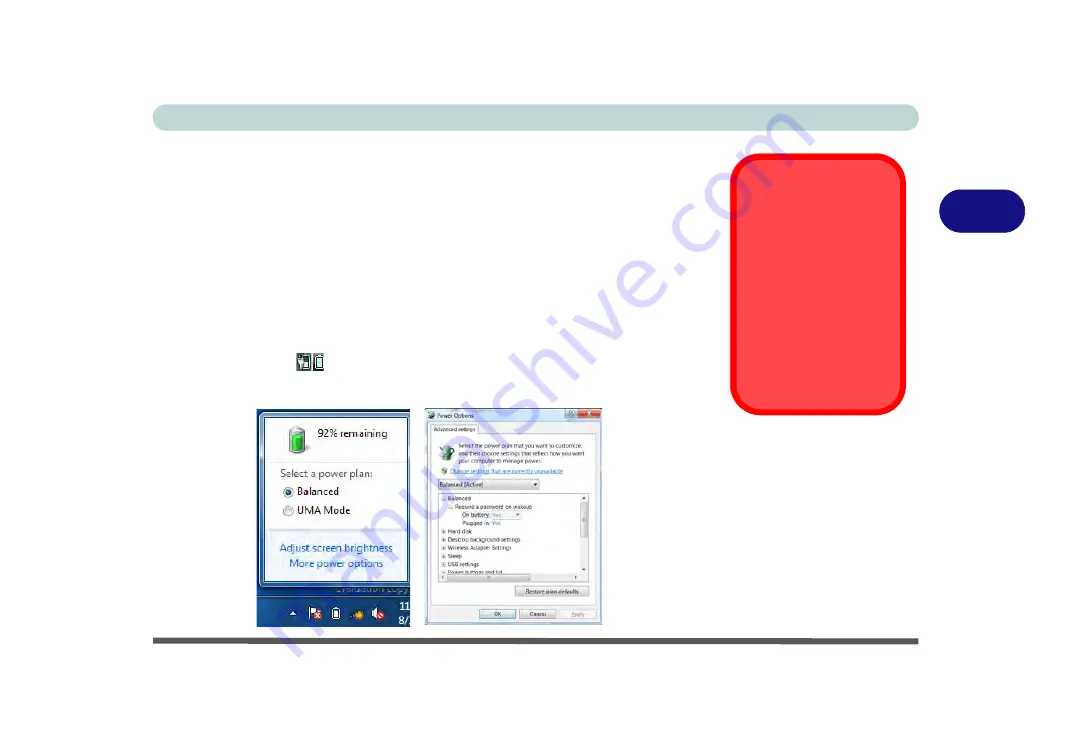
Power Management
Battery Information 3 - 11
3
Battery Information
Follow these simple guidelines to get the best use out of your battery.
Battery Power
Your computer’s battery power is dependent upon many factors, including the pro-
grams you are running, and peripheral devices attached. You can set actions to be
taken (e.g. Shut down, Hibernate etc.), and set critical and low battery levels from
power plan
Change plan settings > Change advanced power settings
(see
Figure
3 - 1 on page 3 - 4
).
Click the battery icon
in the taskbar to see the current battery level and charge
status.
Low Battery
Warning
When the battery is criti-
cally low, immediately
connect the AC/DC
adapter to the computer
or save your work, oth-
erwise, the unsaved
data will be lost when
the power is depleted.
Figure 3 - 6
Battery Icon
(Taskbar) & Battery
Advanced Settings
Содержание Praxis N1204
Страница 1: ...V12 1 00 ...
Страница 2: ......
Страница 24: ...XXII Preface ...
Страница 66: ...Features Components 2 14 2 ...
Страница 94: ...Drivers Utilities 4 10 4 ...
Страница 112: ...BIOS Utilities 5 18 5 ...
Страница 131: ...Modules Options PC Camera Module 7 5 7 Figure 7 1 Audio Setup for PC Camera Right click ...
Страница 222: ...Modules Options 7 96 7 ...
Страница 242: ...Interface Ports Jacks A 4 A ...
Страница 262: ...Video Driver Controls C 14 C ...