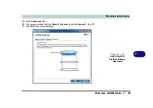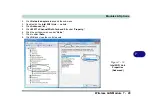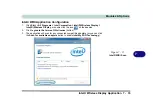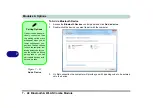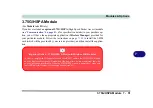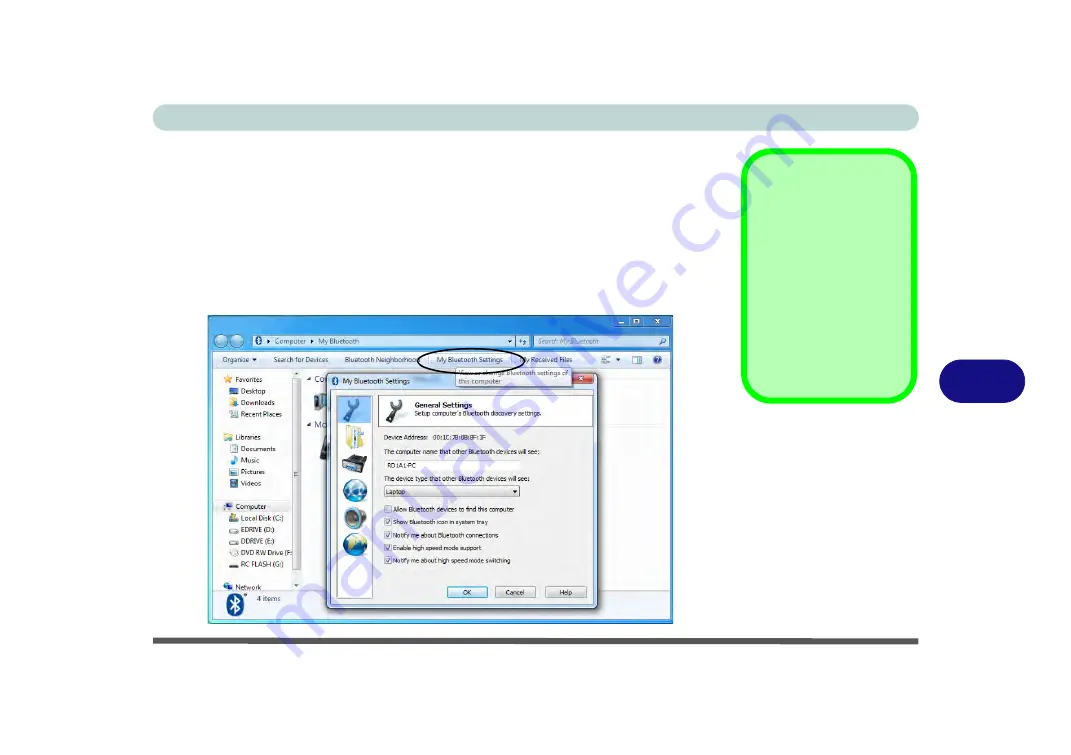
Modules & Options
Bluetooth & WLAN Combo Module 7 - 39
7
3rd Party Bluetooth & WLAN (Version 1) Combo Settings
This information applies to the combo Bluetooth and WLAN module driver ver-
sion 1 only. For driver version 2 see
“Standard Bluetooth Configuration in Win-
1.
Make sure the Bluetooth module is powered on.
2.
Double-click the
My
Bluetooth
application on the desktop (or access it from the
Programs/All Programs
menu).
3.
Click
My Bluetooth Settings
(menu heading).
Bluetooth Module &
Resuming From Sleep
Mode
The Bluetooth module’s de-
fault state will be off after re-
suming from the
Sleep
power-saving state. Use the
key combination (
Fn + F12
)
to power on the Bluetooth
module after the computer
resumes from Sleep.
Figure 7 - 24
My Bluetooth
Settings
Содержание Praxis N1204
Страница 1: ...V12 1 00 ...
Страница 2: ......
Страница 24: ...XXII Preface ...
Страница 66: ...Features Components 2 14 2 ...
Страница 94: ...Drivers Utilities 4 10 4 ...
Страница 112: ...BIOS Utilities 5 18 5 ...
Страница 131: ...Modules Options PC Camera Module 7 5 7 Figure 7 1 Audio Setup for PC Camera Right click ...
Страница 222: ...Modules Options 7 96 7 ...
Страница 242: ...Interface Ports Jacks A 4 A ...
Страница 262: ...Video Driver Controls C 14 C ...