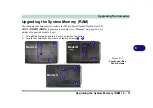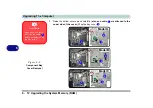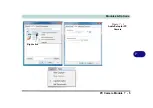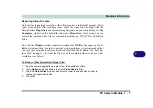Upgrading The Computer
Upgrading the Optical (CD/DVD) Device 6 - 7
6
Upgrading the Optical (CD/DVD) Device
The procedure for removing the optical device will depend upon your particular
computer model:
• See
“Removing the Optical Device for Model A Computers” on page 6 - 8
• See
“Removing the Optical Device for Model B & C Computers” on page 6 -
Содержание Praxis N1204
Страница 1: ...V12 1 00 ...
Страница 2: ......
Страница 24: ...XXII Preface ...
Страница 66: ...Features Components 2 14 2 ...
Страница 94: ...Drivers Utilities 4 10 4 ...
Страница 112: ...BIOS Utilities 5 18 5 ...
Страница 131: ...Modules Options PC Camera Module 7 5 7 Figure 7 1 Audio Setup for PC Camera Right click ...
Страница 222: ...Modules Options 7 96 7 ...
Страница 242: ...Interface Ports Jacks A 4 A ...
Страница 262: ...Video Driver Controls C 14 C ...