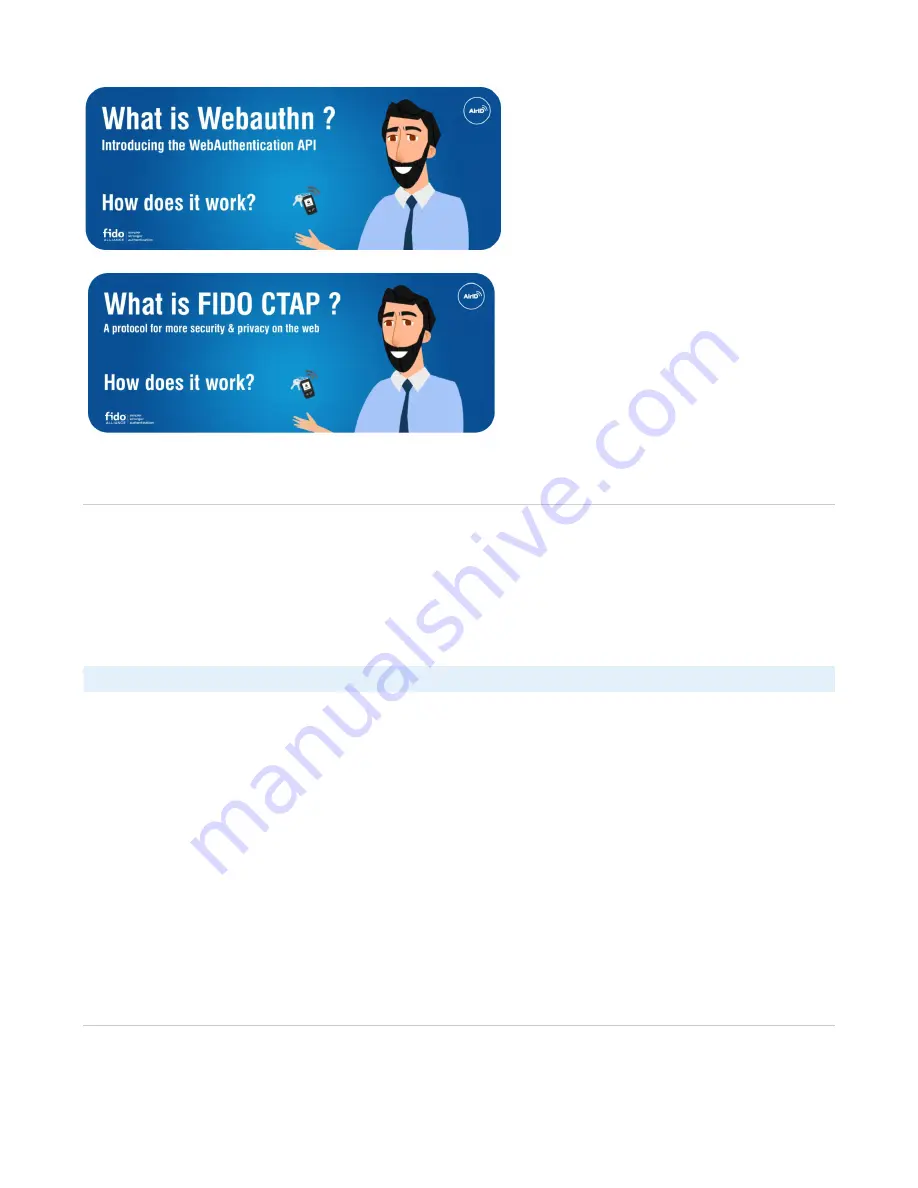
1.
2.
3.
4.
5.1 Using AirID FIDO Mini
To setup and use the AirID FIDO Mini follow these three simple steps:
1. Pair your AirID FIDO with your host device*
Follow the steps below to set up the Bluetooth pairing:
Turn on your AirID FIDO
Make sure the Bluetooth connection is activated on both, your AirID FIDO and your host system
Depending on your platform, initialize the pairing process on your host system
For secure pairing, compare the displayed code on AirID FIDO with the code displayed on the host system and confirm the pairing code on
, the AirID FIDO and your client
both sides
The pairing information will be saved on both sides, the AirID FIDO and your client. Therefore this pairing process only needs to be done once per
host device.
*The AirID FIDO may differ in handling depending on your intended use case.
2. Register and name your AirID FIDO in your Application
Before you can log into your applications with the AirID FIDO security key, you have to
in the application.
register your AirID FIDO once
Some applications (e.g. Microsoft Azure) will ask you to set a PIN for your AirID FIDO security key, if you haven't done so already. This PIN will be
stored in your AirID FIDO security key.
For registration, most applications provide a text field to set a name for your FIDO security key. This field is completely free of choice and is intended
to help you identify the key used later on. In order to confirm and complete the registration, the AirID FIDO asks you to push a button on the AirID
FIDO.
3. Login with your AirID FIDO to your Application
Now, your AirID FIDO security key is ready to be used for login!
Go to the application you previously registered in, select your AirID FIDO and log in. If set, you will be automatically prompted for your security key
PIN.
For your secure login, the login must be confirmed by pushing a button on your AirID FIDO.
5.2 Supported Platforms
6. Technical Specification











