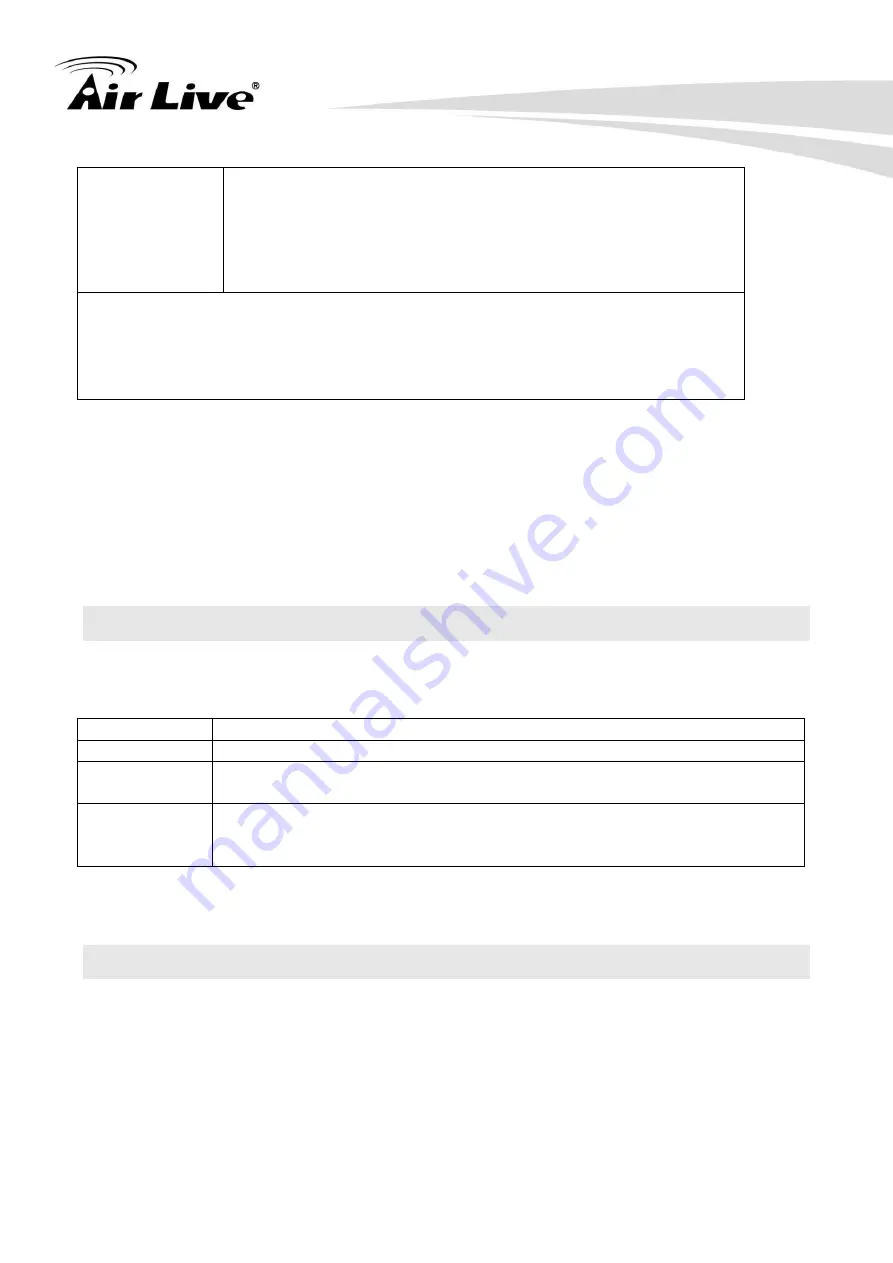
4
AirLive SI-108 User Manual
1°F) (It will be according to Configuration Parameter 39 setting
to decide the trigger level)
• Current Battery Level (Only apply in Low Battery Warning
happened)
• Device Reset Locally Notification (Only report when the
SI-108 has been triggered the RESET TO DEFAULT)
1.
Including a node ID allocated by Z-Wave
TM
Controller means “
Add
” or
“
Inclusion
”. Excluding a node ID allocated by Z-Wave
TM
Controller means
“
Remove
” or “
Exclusion
”.
2.
Failed or success in including/excluding the node ID can be viewed from
Z-Wave
TM
Controller.
Notice 1
: The device cannot work normally in the first time. Please make sure the battery is
full before the first use.
Notice 2
: Always RESET a Z-WaveTM device before trying to add it to a Z-WaveTM
network.
1.2 LED Indication
To distinguish what
State Type
LED Indication
Normal
Under normal operation, Blink Green when sending command to AC
No
node/Inclusion
Under normal operation, During inclusion Green Indicator LED turns ON
and stays on until the Inclusion has finished.
IR Learning
Green LED indicator turns ON for indicating the Start of IR Code learning
Successful: Green Indicator LED flashes TWICE.
Unsuccessful: Red indicator LED flashes TWICE.
1.3 Choosing a Suitable Location
1. Do not locate the SI-108 IR Controller facing direct sunlight, humid or dusty place.
2. The suitable ambient temperature for the SI-108 IR Controller is 0°C~40°C.
3. After putting it into use, the body of SI-108 IR Controller will become a little bit hot of
which phenomenon is normal.
















