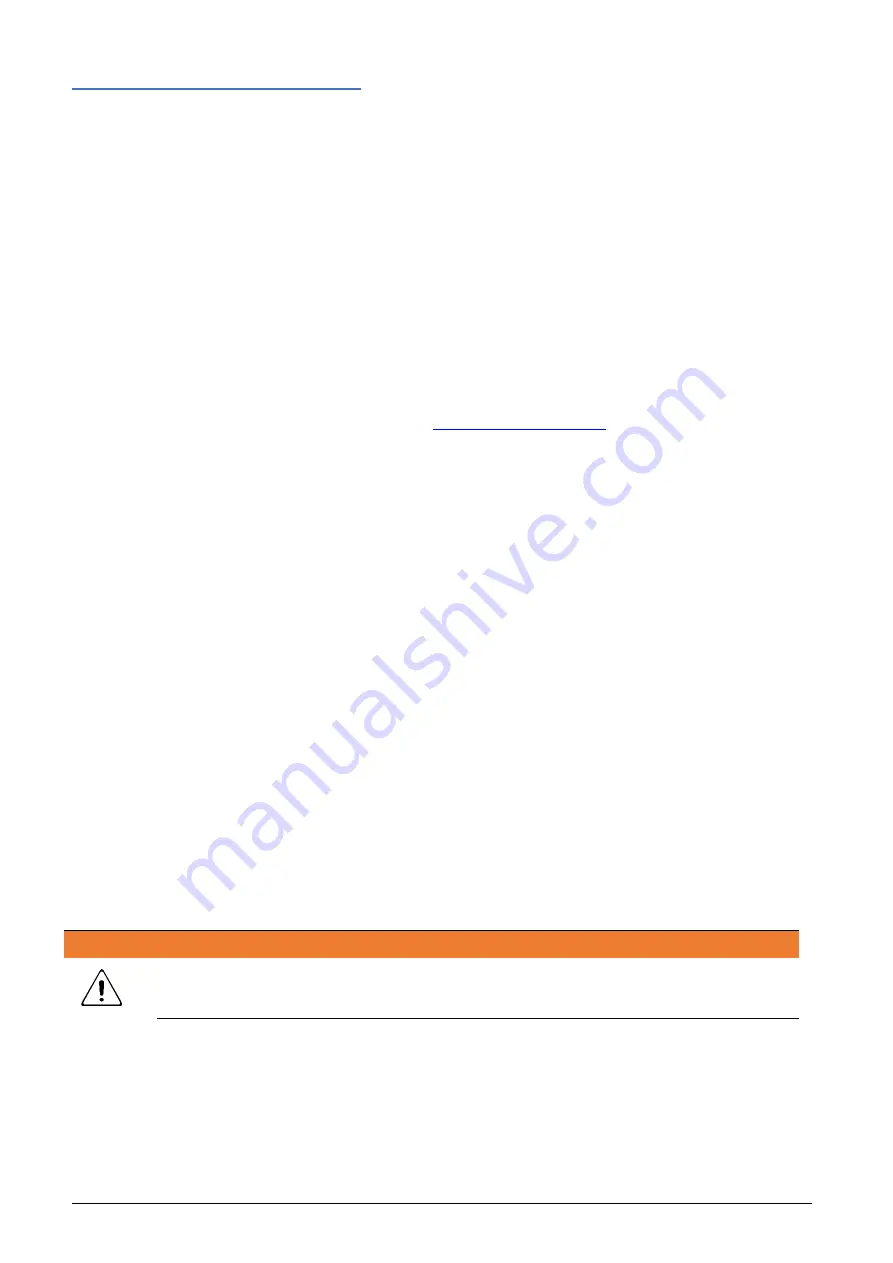
13 - System management
PowerFlex
86
SMU4000 Series Instruction Manual
Air vents
The fan speed is dynamically controlled and based on many factors, including internal sensed
temperatures, measured current and measured power. However, if there is reason to suggest
that the air vents are restricted in any way then the fan speed algorithm can be adjusted to help
compensate for this.
·
Clear- Normal fan speed.
·
Restricted- Fan speed increased to compensate for the restriction.
Wherever possible always make sure the air vents are not restricted in any way. However, this
can be difficult when rack mounted, in which case ensure the setting is set to Restricted. If the
restriction is too great and the fan cannot deal with the excess temperatures, it is likely that an
undesired internal temperature trip will occur to prevent damage to the instrument.
Firmware update
Latest Firmware updates can be found at
To update the firmware:
·
Download the latest version of the SMU firmware from the website. (This is
compatible for both 4001/4201 models).
·
Unzip the compressed file.
·
In the extracted folder you will find another folder called "UPDATE". Copy the
folder to the root of a FAT32 formatted USB flash drive.
·
Insert the USB flash drive in the SMU, the top left icon will turn green.
·
Navigate to: CNFG > [System] Manage> [Environment & Upgrade] Firmware
Update
·
A pop up will appear asking you to confirm the action, press OK to confirm .
·
The firmware update will begin, during the update the unit will restart multiple
times.
·
Once completed, the Home screen will appear alongside a message to confirm
the unit has upgraded successfully.
·
The USB flash drive can now be removed.
CAUTION
Do not delete or change any of the files inside the “UPDATE” folder prior to a firmware update.
Configuration & Info
Default settings - sets all configuration data to default, see ‘
’ for more
details.
System Info - Displays the Manufacturer, Model, Serial number, Firmware Version numbers and
calibration status.





























