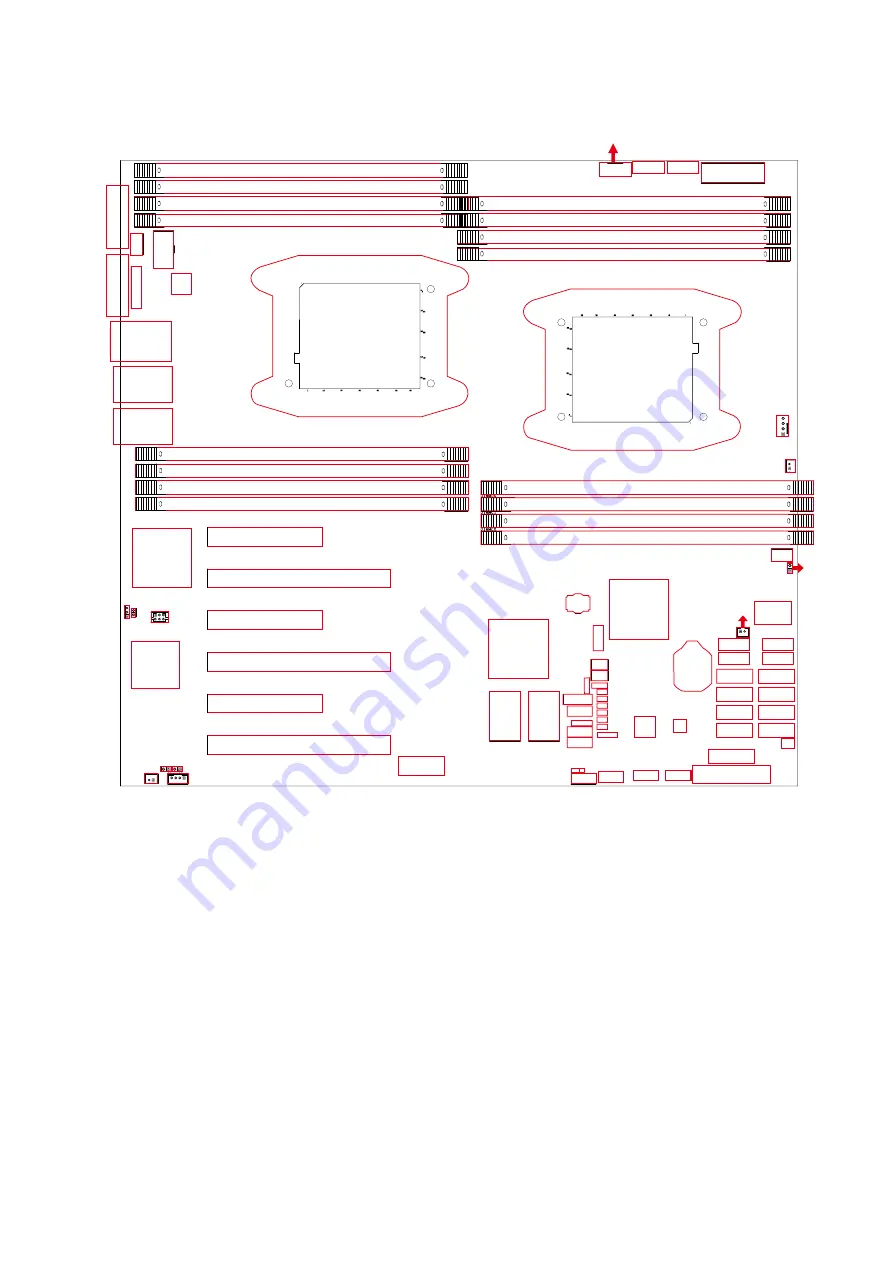
38
Chapter 3 Motherboard Setting
SB151-LB User's Manual
3�2 Motherboard block diagram
BMC
X540
/I350
I210
I217
PCH
LSISA
S3008
PCIe slot1
PCIe slot2
PCIe slot3
PCIe slot4
PCIe slot5
PCIe slot6
J10
JCOM4
JLAN1 JLAN2
J17
JPG_LOOK1
CN1
CN2
J2
J3
JSPI
JSPKR1
JNTB
JCMOS
JSSGPIO
JSGPIO
JTPM
JPCH_GPIO
JNGFF
JINTRUDERJ BMC_I2C1
JBMC_RSTJBMC_DIS
JLPC_DP
JBMC_I2C10
JBUZZER
JBMC_GPIO
JDIMME0
JDIMME1
JDIMMF0
JDIMMF1
JCPU1
JCPU0
JDIMMH1
JDIMMH0
JDIMMG1
JDIMMG0
JDIMMC0
JDIMMC1
JDIMMD0
JDIMMD1
JDIMMB1
JDIMMB0
JDIMMA1
JDIMMA0
J20
J18
JPMBUS
J11
J12
JPWR2
JVGA_INT
J1 JPWR1
J6
J7
J8
J9
J5
J4
RJ45
(LAN1)
RJ45
(LAN2)
RJ45&
USB3.0
COM
VGA
J19
SATA7
SATA5
SATA3
SATA1
J15
J16
JPWR3
SATA8
SATA6
SATA4
SATA2
J13
J14
JLAN2
JFRNT_SSI
JUSB_INT
JDOM_PWR
JBAT
RTL8201EL
JLCM
JBMC_DP
Содержание SB151-LB
Страница 1: ...UM_SB151 LB_v3 1_120716 SB151 LB Storage Server Barebone User s Manual ...
Страница 9: ...2 SB151 LB User s Manual Chapter 1 Product Introduction 1 2 Specifications ...
Страница 46: ...39 Chapter 3 Motherboard Setting SB151 LB User s Manual 3 3 Motherboard Content List ...
Страница 53: ...46 Chapter 3 Motherboard Setting SB151 LB User s Manual I J ...
Страница 57: ...50 Chapter 3 Motherboard Setting SB151 LB User s Manual 3 5 LEDs 3 5 1 Front Panel LED ...
Страница 58: ...51 Chapter 3 Motherboard Setting SB151 LB User s Manual 3 5 2 Rear Panel LED ...
Страница 59: ...52 Chapter 3 Motherboard Setting SB151 LB User s Manual LED1 LED3 LED2 LED4 3 5 3 Internal LEDs ...
Страница 65: ...58 Chapter 5 BMC Configuration and Settings SB151 LB User s Manual 2 Input IP address Set static IP ...
Страница 66: ...59 Chapter 5 BMC Configuration and Settings SB151 LB User s Manual 3 Input subnet mask address ...















































