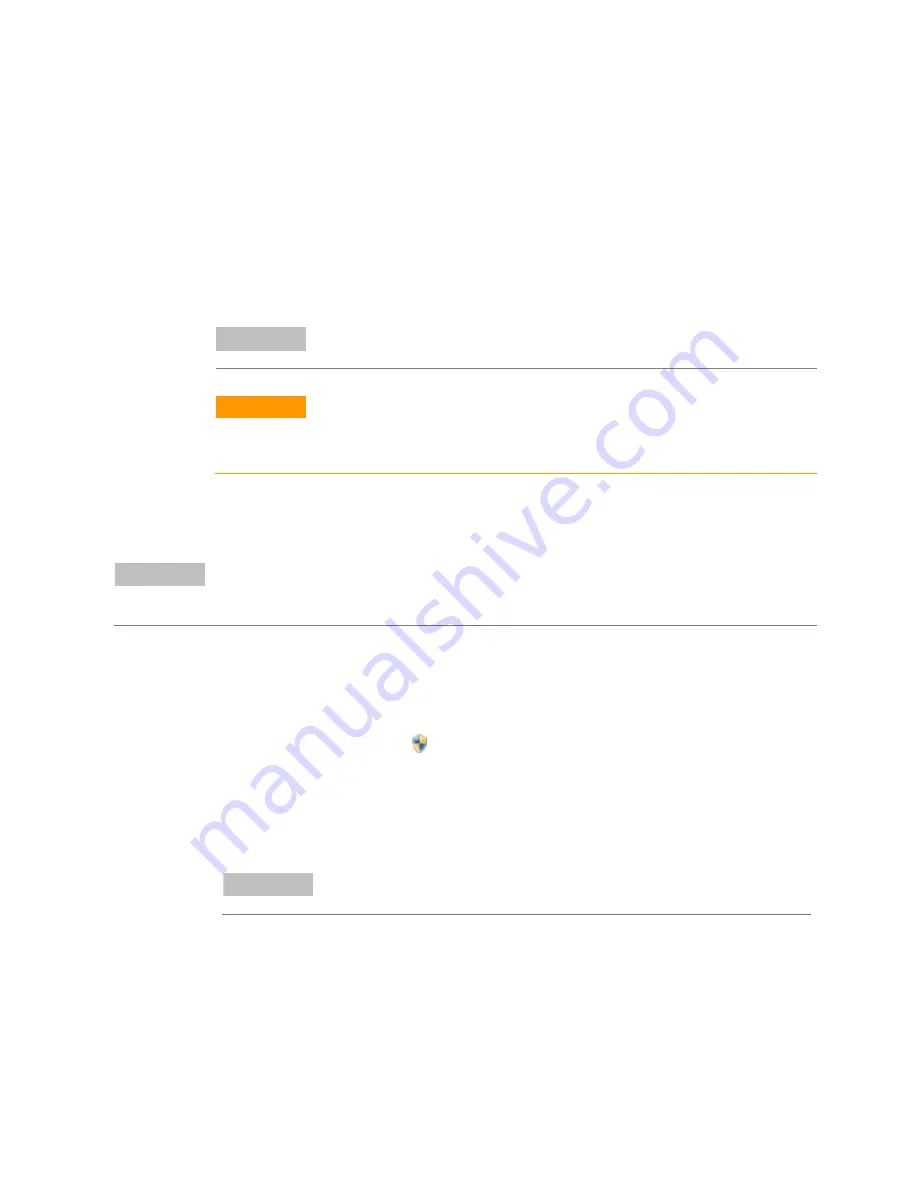
Operating System Configuration
ChemStation AIC (M8304AA) Setup Guide
7
3
In Windows Error Reporting
a
Click on
change Setting
…
button
b
Select
I don't want to participate, and don't ask me again
or leave the default option
Ask me about sending a report every time an error occurs
.
4
In the
Customer Experience Improvement Program
section, keep the default selection
Not participating
.
5
Click the
Close
button when finished.
6
Click on
Download and install updates
NOTE
Your computer must have an available Internet connection to download updates,
or to configure Windows automatic updating.
CAUTION
Do not download and install Internet Explorer 9, unless you use OpenLAB Data Store
or OpenLAB ECM 3.4.1 or higher. Internet Explorer 10 is not supported until further
notice.
Customize This Server
NOTE
Adding Roles, Features and Enabling Remote Desktop do not need to be configured at this stage.
The OpenLAB CDS Master Installer will configure them during the ChemStation Instrument
Controller installation.
1
Configure Windows Firewall
a
Click on Configure Windows Firewall
b
In the left pane, click
Allow a program or feature through Windows Firewall
.
c
Click
Change settings
. If you're prompted for an administrator password or
confirmation, type the password or provide confirmation.
d
Under Allowed programs and features, select the check box next to
Remote
Desktop
, and then use the check boxes in the columns to select the network
location types you want to allow communication on.
e
Click
OK
.
NOTE
If the
Change settings
button is unavailable, you might not have permissions
to change some settings that are managed by your system administrator.
2
Click
Close
on the
Initial Configuration Tasks
window when finished.












