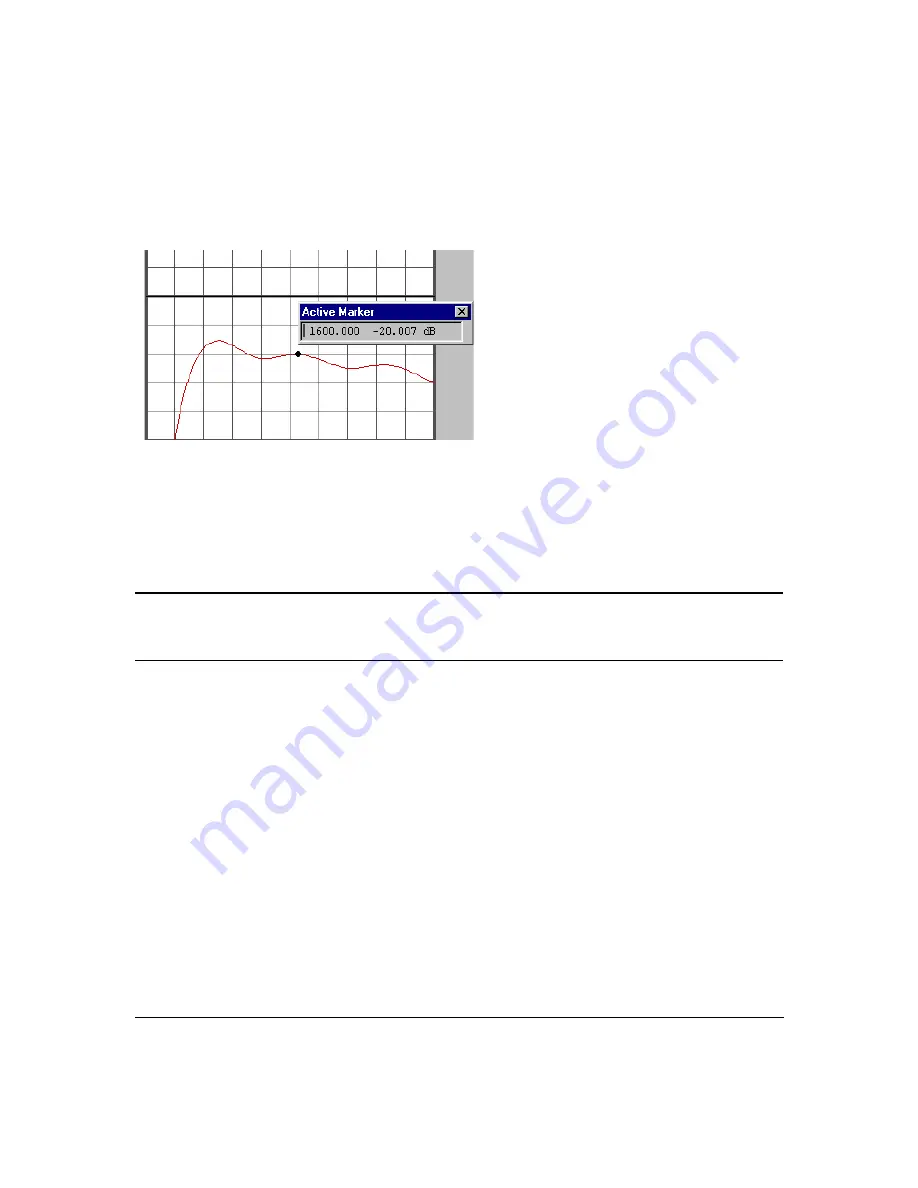
Using the Multiport Test System
How to Use Markers
Chapter 3
52
The active marker is a black indicator (either a dot or an arrow) on the trace. The value of the
marker is shown in the
Active Marker
box. You can move the
Active Marker
box by dragging
the title area.
You can place up to 20 markers on the plot. The latest marker’s indicator appears in black, the
previous markers’ indicators turn to gray. As soon as you add a new marker, its value is added
to the
Active Marker
box.
NOTE
The
Markers Active
option of the display properties menu must be selected to
place or move markers. You cannot use the mouse to scale the display with
markers active.
Moving Markers
Scalar displays allow full mouse and keyboard control of setting, selecting, and moving
markers as described below. Smith and polar displays allow only keyboard selection and
movement of markers. Impedance and conductance formats are valid for S-parameter
reflection terms and for user-defined parameters that are specifically defined in the
ImpedanceDef.txt
file. See
“Defining the Reference Impedance in User-Defined Equations”
Use the left and right arrow keys to move the active marker in single steps.
Use SHIFT+arrow key to move the active marker in large (10X) increments.
Use CTRL+arrow key to select a new active marker.
Содержание N4413A
Страница 4: ...iv ...
Страница 11: ...1 1 About the Multiport Test System ...
Страница 18: ...About the Multiport Test System Available Options and Accessories Chapter 1 8 ...
Страница 19: ...9 2 User Interface ...
Страница 27: ...17 3 Using the Multiport Test System ...
Страница 89: ...79 4 Performing Time Domain Measurements ...
Страница 109: ...99 5 Menu Reference ...
Страница 163: ...153 6 Maintenance and Troubleshooting ...
Страница 172: ...Maintenance and Troubleshooting Contacting Agilent Chapter 6 162 ...
Страница 173: ...163 7 Instrument Information ...
Страница 208: ...Instrument Information Specifications and Characteristics Chapter 7 198 ...
Страница 209: ...199 8 Safety and Regulatory Information ...
Страница 217: ...Safety and Regulatory Information Regulatory Information Chapter 8 207 Declaration of Conformity ...
Страница 218: ...Safety and Regulatory Information Regulatory Information Chapter 8 208 ...
Страница 219: ...209 A Other Technical Procedures ...
Страница 224: ...Other Technical Procedures IF Gain Adjustment Appendix A 214 ...






























