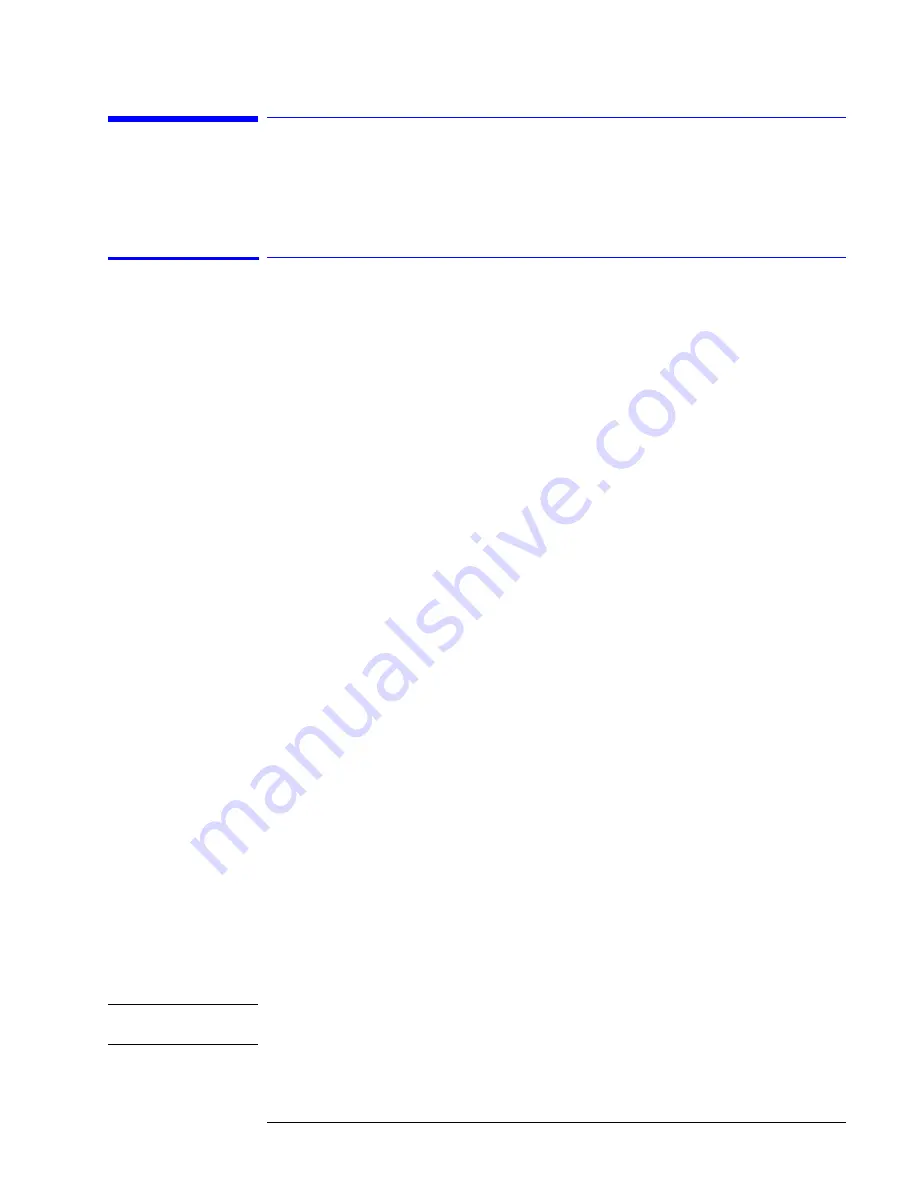
6-3
Instrument Modifications
86100B/C Instruments
86100B/C Instruments
Replacing A7A2, A8, or A9 Assemblies
• A7A2 Touch Screen
• A8 Touch Screen Interface Controller
• A9 Hard Drive
Service Note
86100C-06
Description
Instruments with serial number MY45031518 and below, have older designs of the A7A2 Touch
Screen and A8 Touch Screen Interface Controller that are no longer available. In addition, the
touch screen software drivers on the A9 Hard Drive are incompatible with newer A7A2 and A8
designs. Replacing either A7A2 or A8 requires that you perform the following tasks:
• Replace A7A2 Touch Screen (order p/n 0960-2632)
• Replace A8 Touch Screen Interface Controller (order p/n 0960-2590)
• Install the Touch Screen Controller Replacement Kit (order p/n 86100-60134)
• Update the touch screen drivers
The new touch screen software drivers and redirect files can be obtained from the DCA support
web page:
http://lwd.marketing.agilent.com/Service_Support/Product_Support/86100/touch_screen.htm
Serial Numbers
Install on instruments having serial numbers below MY46520101.
Required Tools and
Files
?
Touch Screen Controller Replacement Kit (86100-60134)
?
T-8, T-10, T-15, and T-20 Torx drivers
?
Torque Wrench
?
USB Memory Stick
?
Keyboard and Mouse
?
MT7.11.2Win32.zip file
?
Redirect.exe file
Procedure
1 Refer to
to confirm that all of the parts have been provided with the kit.
2 Disconnect the power cord from the instrument.
WA R N I N G
Opening covers or removing parts is likely to expose dangerous voltages. Disconnect the
instrument from all voltages before it is opened.
Содержание Infinium DCA 86100A
Страница 1: ...Agilent 86100A B C Wide Bandwidth Oscilloscope Mainframe Service Guide...
Страница 6: ...Contents 4...
Страница 28: ...1 22 General Information DCA Options and Option Upgrades...
Страница 31: ...2 3 Automated Testing and the VISION Test System Introduction Figure 2 1 Equipment Rack Layout...
Страница 110: ...5 14 Instrument Refurbishment Refurbishing an 86100A B...
Страница 117: ...6 7 Instrument Modifications Replacing A7A2 A8 or A9 Assemblies Figure 6 5 Cable and Assembly Locations...
Страница 132: ...6 22 Instrument Modifications A13 Acquisition Board PLD Header Modification 86100A Only...
Страница 151: ...7 19 Replacing Instrument Assemblies To Replace the A1 Power Supply Figure 7 24 A4P6 P7 Connections...
Страница 166: ...7 34 Replacing Instrument Assemblies To install the motherboard Figure 7 49 Exiting the CMOS Setup Utility...
Страница 182: ...7 50 Replacing Instrument Assemblies To Replace the A13 Acquisition and 86100C A14 Counter Assembly Option 001...
Страница 187: ...8 5 Replaceable Parts 86100A Major Assembly and Cable Location Figure 8 1 86100A Major Assembly and Cable Location...
Страница 189: ...8 7 Replaceable Parts 86100A Front View Identification...
Страница 191: ...8 9 Replaceable Parts 86100A Front Inside Panel Identification...
Страница 193: ...8 11 Replaceable Parts 86100A Front View Front Panel Removed Identification...
Страница 195: ...8 13 Replaceable Parts 86100A Rear View Identification...
Страница 197: ...8 15 Replaceable Parts 86100A Left and Right Side Identification...
Страница 199: ...8 17 Replaceable Parts 86100A Left Side Cover Removed Identification...
Страница 201: ...8 19 Replaceable Parts 86100A Right Side Cover Removed Identification...
Страница 203: ...8 21 Replaceable Parts 86100A Bottom View Identification 4 places 2 1 4 3...
Страница 205: ...8 23 Replaceable Parts 86100A Bottom View Cover Removed Identification...
Страница 207: ...8 25 Replaceable Parts 86100A Top View Cover Removed Identification...
Страница 210: ...8 28 Replaceable Parts 86100A Block Diagrams 86100A Block Diagram 1 of 2...
Страница 211: ...8 29 Replaceable Parts 86100A Block Diagrams 86100A Block Diagram 2 of 2...
Страница 212: ...8 30 Replaceable Parts 86100A Block Diagrams 86100A Option 001 Block Diagram 1 of 2...
Страница 213: ...8 31 Replaceable Parts 86100A Block Diagrams 86100A Option 001 Block Diagram 2 of 2...
Страница 214: ...8 32 Replaceable Parts 86100A Block Diagrams...
Страница 219: ...9 5 Replaceable Parts 86100B Major Assembly and Cable Location Figure 9 1 86100B Major Assembly and Cable Location...
Страница 221: ...9 7 Replaceable Parts 86100B Front View Identification...
Страница 223: ...9 9 Replaceable Parts 86100B Front Inside Panel Identification...
Страница 225: ...9 11 Replaceable Parts 86100B Front View Front Panel Removed Identification...
Страница 233: ...9 19 Replaceable Parts 86100B Top View Cover Removed Identification...
Страница 234: ...9 20 Replaceable Parts 86100B Rear Panel Identification Rear Panel Identification...
Страница 236: ...9 22 Replaceable Parts 86100B Block Diagrams 86100B Block Diagram 1 of 2...
Страница 237: ...9 23 Replaceable Parts 86100B Block Diagrams 86100B Block Diagram 2 of 2...
Страница 238: ...9 24 Replaceable Parts 86100B Block Diagrams 86100B Option 001 Block Diagram 1 of 2...
Страница 239: ...9 25 Replaceable Parts 86100B Block Diagrams 86100B Option 001 Block Diagram 2 of 2...
Страница 240: ...9 26 Replaceable Parts 86100B Block Diagrams...
Страница 246: ...10 6 Replaceable Parts 86100C Major Assembly and Cable Location Figure 10 1 86100C Major Assembly and Cable Location...
Страница 247: ...10 7 Replaceable Parts 86100C Major Assembly and Cable Location...
Страница 249: ...10 9 Replaceable Parts 86100C Top View Cover Removed Identification...
Страница 251: ...10 11 Replaceable Parts 86100C Front View Identification...
Страница 255: ...10 15 Replaceable Parts 86100C Rear Panel Identification Rear Panel Identification...
Страница 261: ...10 21 Replaceable Parts 86100C Block Diagrams...
Страница 262: ...10 22 Replaceable Parts 86100C Block Diagrams 86100C Block Diagram 1 of 2...
Страница 263: ...10 23 Replaceable Parts 86100C Block Diagrams 86100C Block Diagram 2 of 2...
Страница 264: ...10 24 Replaceable Parts 86100C Block Diagrams 86100C Option 001 Block Diagram 1 of 2...
Страница 265: ...10 25 Replaceable Parts 86100C Block Diagrams 86100C Option 001 Block Diagram 2 of 2...
Страница 266: ...10 26 Replaceable Parts 86100C Block Diagrams...
















































