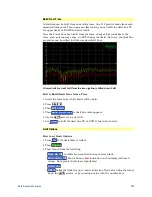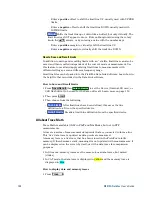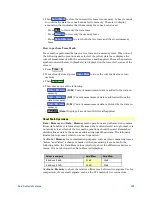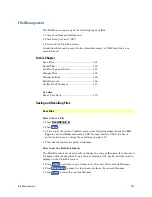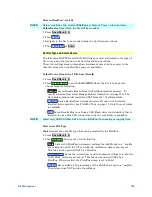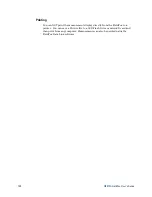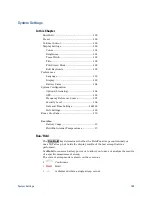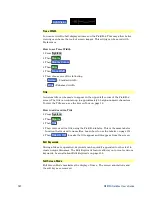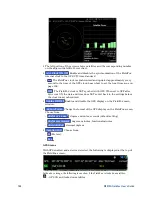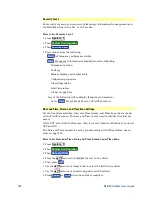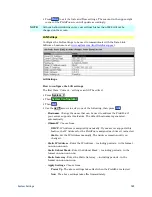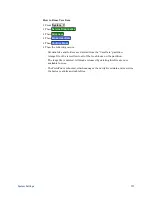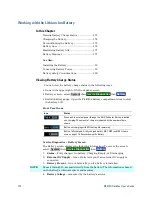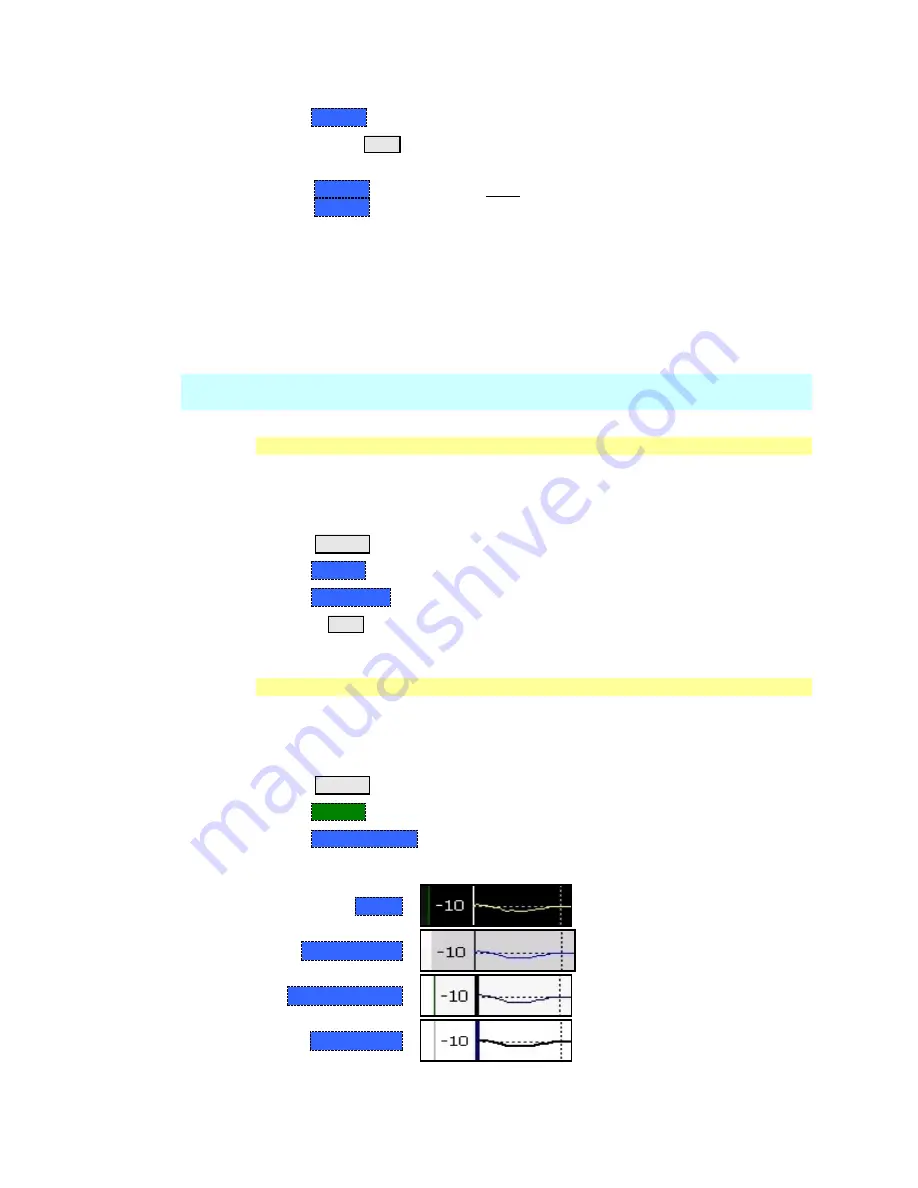
System Settings
161
Then
Volume
Then use the
▲|▼
arrows, the rotary knob, or numeric keypad to enter a value
between 0 (lowest volume) and 100 (highest volume).
Press
Volume
again and select Mute to quickly turn OFF the speaker volume.
Press
Volume
again to set volume ON to the previous volume control.
Display Settings
You can adjust the FieldFox for optimum viewing in a wide range of lighting
conditions.
Display settings remain through a FieldFox Preset. To cause the display
brightness, color settings, and trace width to remain through a FieldFox
shutdown, save the display settings as Preferences. Learn how on page 163.
NOTE
Clean the transflective screen with gentle and minimal wiping using Isopropyl
alcohol applied to a lint-free cloth.
Display Brightness
Change the brightness of the background.
How to set Display Colors
Press
System
.
Then
Display
.
Then
Brightness
.
Use the
▲|▼
arrows, the rotary knob, or numeric keypad to enter a value
between 0 and 100%.
Display Colors
Change Display Colors to alter the viewing scheme.
How to set Display Colors
Press
System
.
Then
Display
.
Then
Display Colors
.
Then choose one of the following:
Indoor
Outdoor Dusk
Outdoor Clouds
Outdoor Sun
Содержание FieldFox N9912A
Страница 15: ...Preparing for Initial Use of Your New FieldFox 15 Take the FieldFox Tour Front Panel ...
Страница 134: ...134 N9912A FieldFox User s Guide RF Out and RF In test port cables attached to form a Thru connection ...
Страница 194: ...194 N9912A FieldFox User s Guide Batteries Safe Handling and Disposal ...
Страница 195: ...Safety Considerations 195 Inspired Energy Battery ...
Страница 196: ...196 N9912A FieldFox User s Guide ...
Страница 197: ...Safety Considerations 197 ...
Страница 198: ...198 N9912A FieldFox User s Guide ...