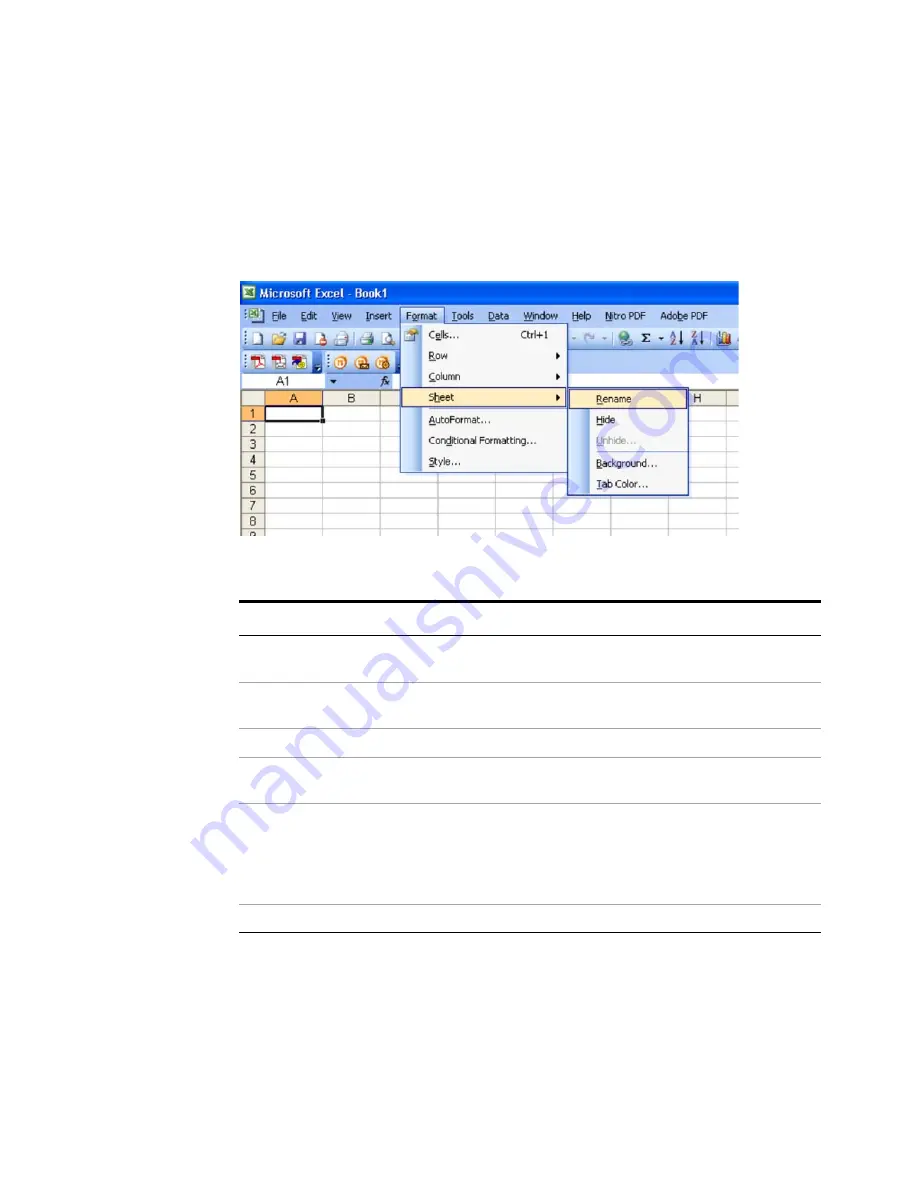
Using Microsoft Windows Operating System
4
Getting Started Guide
93
Navigating an Application Menu without a Mouse or Keyboard
This example uses Microsoft Excel, but you can use a similar sequence of operations to
select and execute any menu item of any application.
To select and execute the item
Sheet > Rename
option from the
Format
menu in the
menu bar shown below,
perform the following operations:
Windows taskbar auto-hide feature
The Windows taskbar should always be in the auto-hide mode when using the test set
application. If the taskbar is not set to auto-hide, the lower part of the test set display is
obscured by the taskbar.
Step
Notes
1
Press
Alt
to select the
File
menu in the menu bar.
The focus must be in the appropriate
window.
2
Use the
Right Arrow
and
Left Arrow
keys to move
horizontally to the Format menu.
3
Press the
Down Arrow
to expand the Format menu.
4
Use the
Down Arrow
and
Up Arrow
keys to move
vertically to the Sheet menu item.
5
Press the
Right Arrow
key to expand the Sheet
sub-menu.
The Rename sub-menu item appears
already selected. If another item in
the same sub-menu is required, use
the
Down Arrow
and
Up Arrow
keys
to move vertically to that item.
6
Press Enter to execute the selected action.
Содержание E6630A
Страница 1: ...Agilent Technologies Agilent E6630A Wireless Connectivity Test Set Getting Started Guide...
Страница 4: ......
Страница 8: ...8 Getting Started Guide...
Страница 25: ...Quick Start 1 Getting Started Guide 25...
Страница 40: ...40 Getting Started Guide 2 Front Panel Features...
Страница 74: ...74 Getting Started Guide 3 Test Set Operating System...
Страница 96: ...96 Getting Started Guide 4 Using Microsoft Windows Operating System...
Страница 104: ...104 Getting Started Guide 5 Troubleshooting...
Страница 108: ...108 Getting Started Guide Index...






























