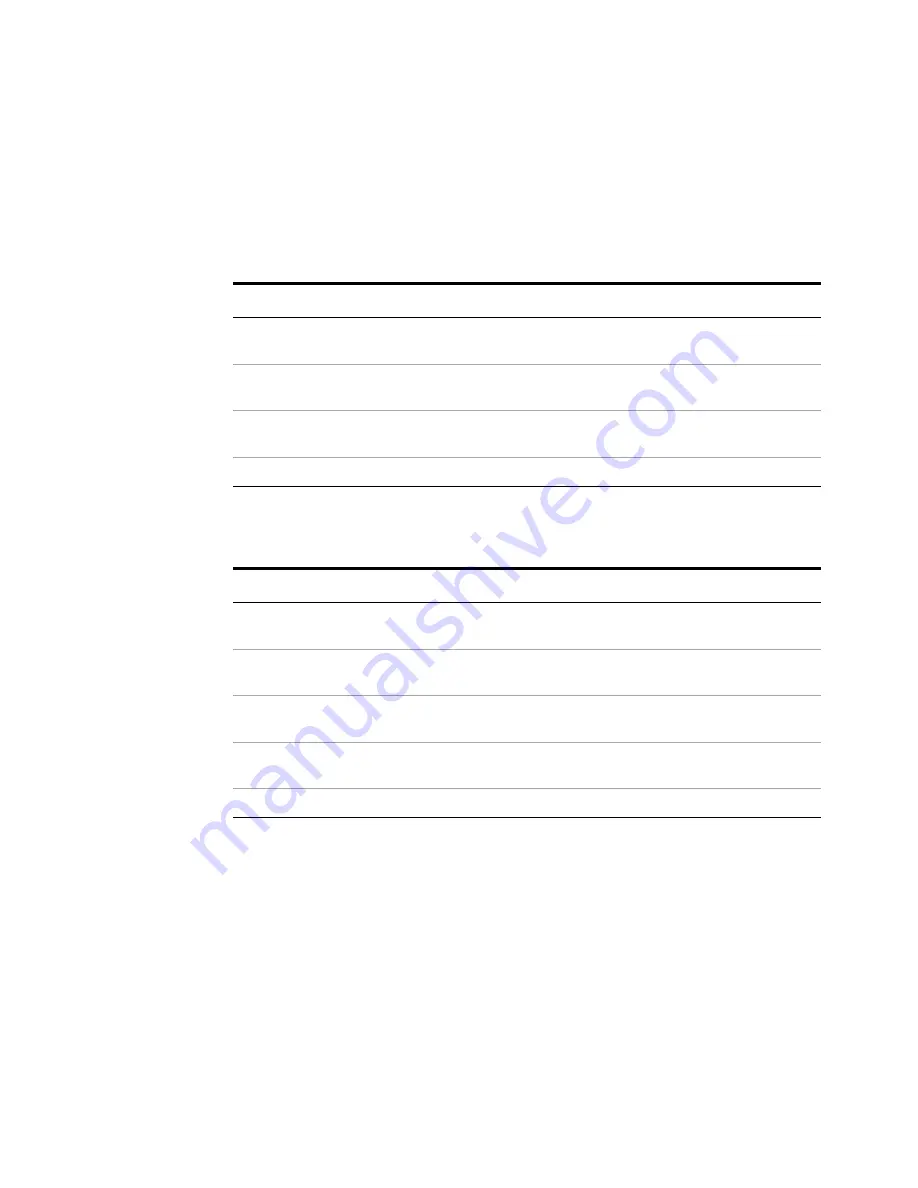
Using Microsoft Windows Operating System
4
Getting Started Guide
91
Capturing/Printing Displays and Windows
You need an external keyboard and mouse to use this feature.
Save the desktop:
Save the current active window:
Step
Notes
1
Press
Print Screen
on the external
keyboard
This captures the desktop and saves it on the Windows
clipboard.
2
Open a graphics software program
like Microsoft Paint
3
Paste the clipboard contents into
the program
The keyboard shortcut
Ctrl
+
v
will paste the contents of
the clipboard.
4
Save the image in a file
Step
Notes
1
Click on the window you want to
capture
This activates the window.
2
Press
Alt
+
Print Screen
on the
external keyboard
This captures the window and saves it on the Windows
clipboard.
3
Open a graphics software program
like Microsoft Paint
4
Paste the clipboard contents into
the program.
The keyboard shortcut
Ctrl
+
v
will paste the contents of
the clipboard.
5
Save the image in a file.
Содержание E6630A
Страница 1: ...Agilent Technologies Agilent E6630A Wireless Connectivity Test Set Getting Started Guide...
Страница 4: ......
Страница 8: ...8 Getting Started Guide...
Страница 25: ...Quick Start 1 Getting Started Guide 25...
Страница 40: ...40 Getting Started Guide 2 Front Panel Features...
Страница 74: ...74 Getting Started Guide 3 Test Set Operating System...
Страница 96: ...96 Getting Started Guide 4 Using Microsoft Windows Operating System...
Страница 104: ...104 Getting Started Guide 5 Troubleshooting...
Страница 108: ...108 Getting Started Guide Index...






























