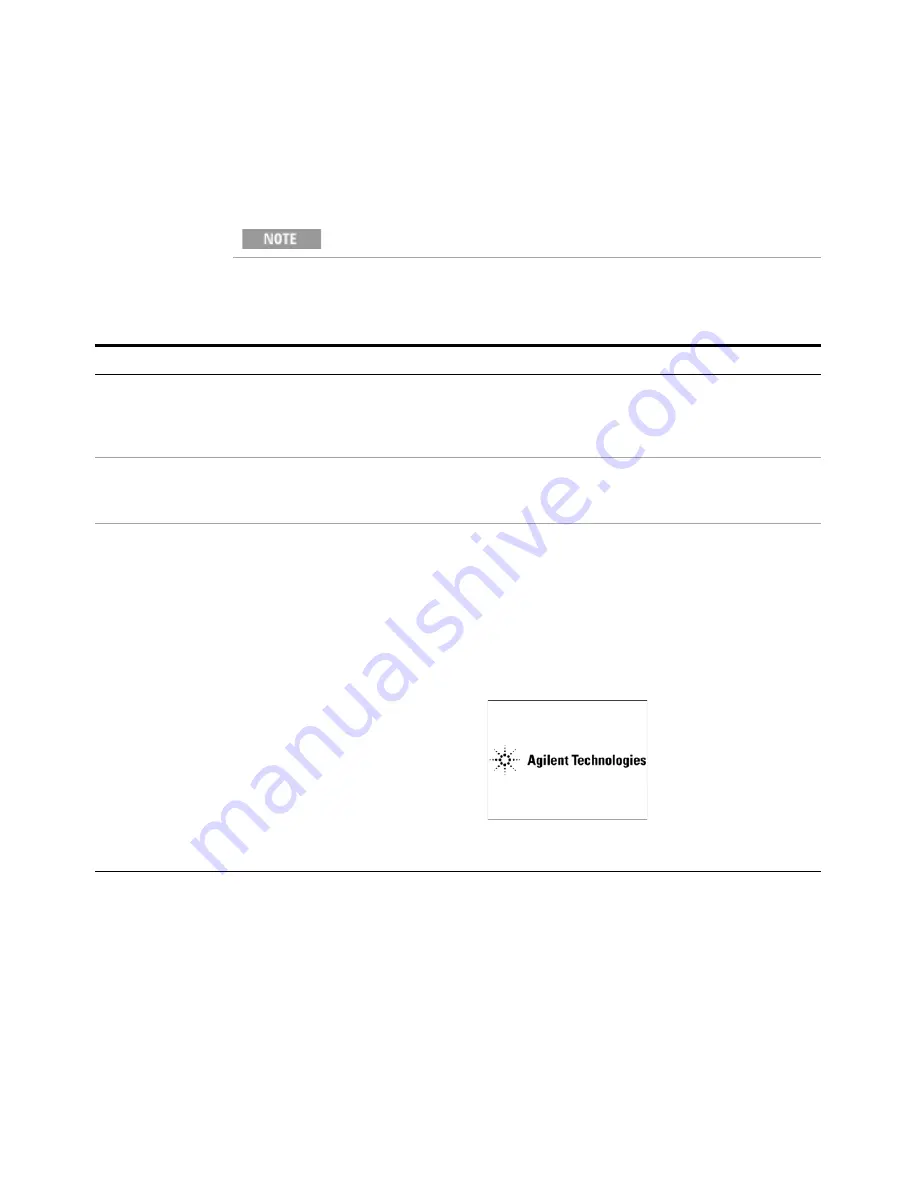
Quick-Start
1
Getting Started Guide
15
Turning on the test set the first time
Initializing the test set using a USB mouse and external monitor
During the initial power-on process, the test set turns off and restarts
several times. This
only
happens during the initial installation process.
Steps
Actions
Notes
1
Connect a mouse and
keyboard
•
Connect the mouse and
keyboard to two of the USB
ports on the front panel
panel of the test set.
2
Connect a VGA monitor
•
Connect the monitor to the
monitor port on the front
panel of the test set.
•
Model E6630A has no display; an external monitor
is required.
•
See
3
Power on the test set
a
Position the test set so you
have easy access to the
power cord and plug it in.
b
Press the power switch
(located near the top right
corner of the PXI rack) to
turn the test set on.
•
See
“Test Set Location and Rack Mounting
for more details.
•
The test set can require more than 5 minutes to
power-on. This is affected by Windows start-up
requirements.
•
The Agilent Technologies screen appears followed
by a screen that allows you to select the operating
system.
•
At this time, it is safe to turn off the test set before
starting the Setup Wizard.
Содержание E6630A
Страница 1: ...Agilent Technologies Agilent E6630A Wireless Connectivity Test Set Getting Started Guide...
Страница 4: ......
Страница 8: ...8 Getting Started Guide...
Страница 25: ...Quick Start 1 Getting Started Guide 25...
Страница 40: ...40 Getting Started Guide 2 Front Panel Features...
Страница 74: ...74 Getting Started Guide 3 Test Set Operating System...
Страница 96: ...96 Getting Started Guide 4 Using Microsoft Windows Operating System...
Страница 104: ...104 Getting Started Guide 5 Troubleshooting...
Страница 108: ...108 Getting Started Guide Index...






























