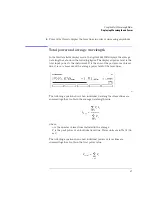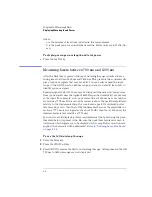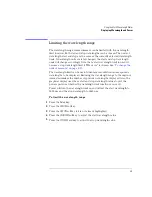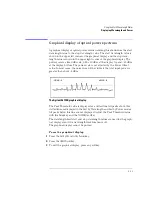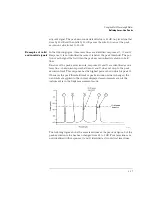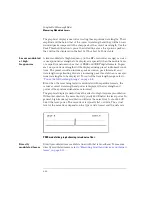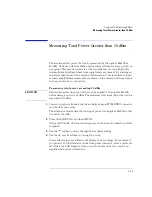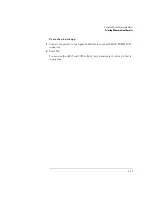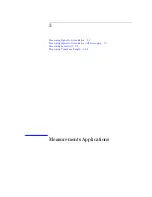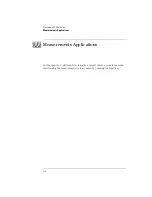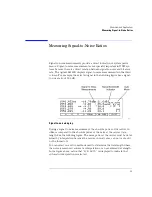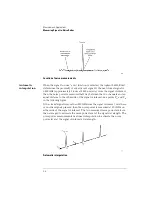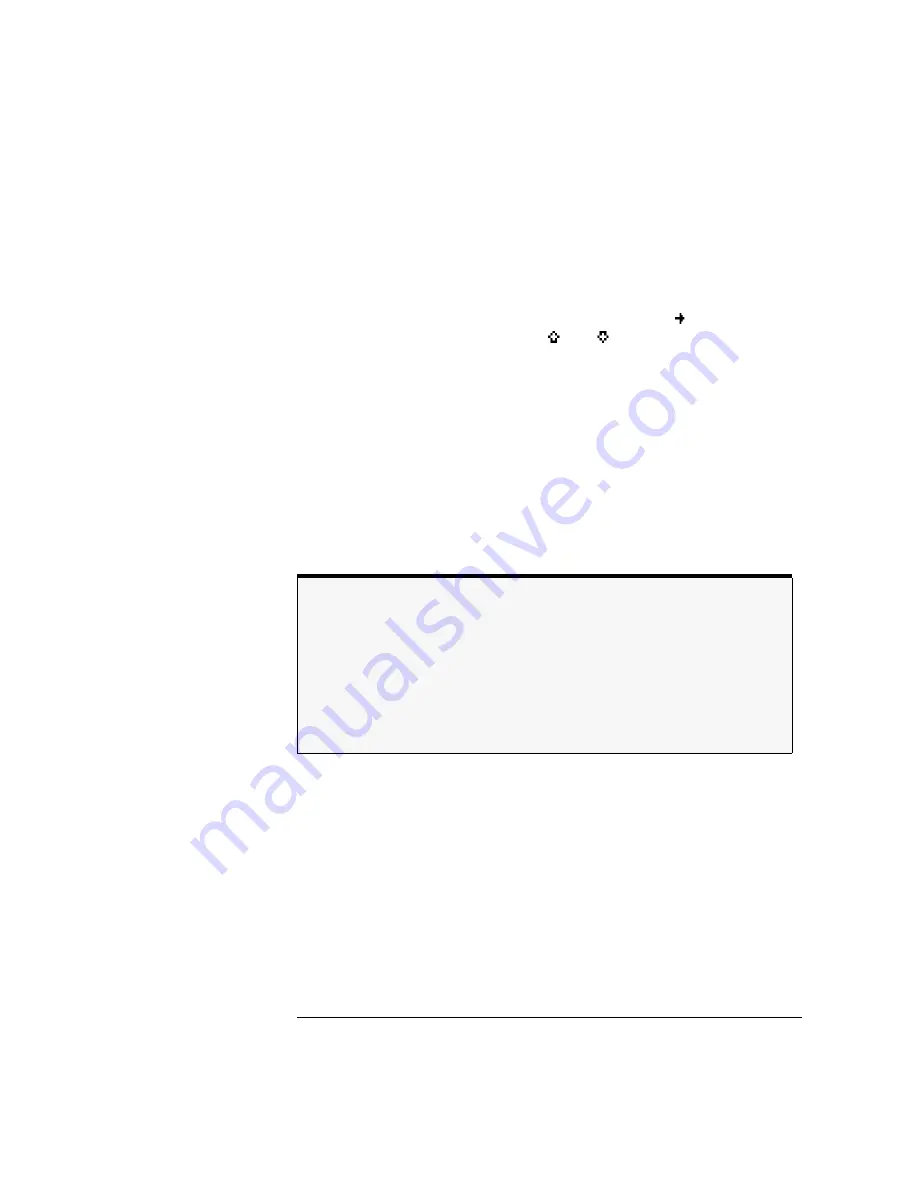
2-19
Using the Multi-Wavelength Meter
Defining Laser-Line Peaks
To define laser-line peaks
1
Press the
Setup
key.
2
Press the
THRSHLD
softkey.
3
Press
PX EXC
, and enter the peak excursion value. Use the
softkey to select
the digit that requires editing. Use the
and
softkeys to change the value.
The peak excursion value can range from 1 to 30 dB. The default value is 15 dB.
4
Press
RETURN
.
5
Press
PK THLD
and then enter the peak threshold value.
The peak threshold value can range from 0 to 40 dB. Setting this value to 0 dB
ensures that only the peak wavelength is identified. The default value is 10 dB.
Pressing the green
PRESET
key changes the peak excursion and peak threshold
values to their default settings. It also turns wavelength range limiting on.
Turning the Agilent 86120B’s power off and then on does not change these
settings.
If too many lines are identified
If the following message is displayed, too many laser lines have been identified:
E15 MAX NUMBER OF SIGNALS FOUND
The maximum number of laser lines that the instrument can measure is 100. If this mes-
sage appears, decrease the peak threshold value, increase the peak excursion value, or
decrease the wavelength range of operation with the
WL LIM
....
START WL
and
STOP
WL
functions.
Содержание Agilent 86120B
Страница 1: ...Agilent 86120B Multi Wavelength Meter User s Guide ...
Страница 11: ...Contents 3 Contents Power Cords 8 16 Agilent Technologies Service Offices 8 18 ...
Страница 12: ......
Страница 38: ......
Страница 68: ......
Страница 100: ...4 18 Programming Monitoring the Instrument ...
Страница 132: ......
Страница 162: ...5 30 Programming Commands CALCulate1 Subsystem Query Response For normal update 34123 For fast update 4268 ...
Страница 230: ......
Страница 231: ...7 Definition of Terms 7 3 Specifications 7 6 Regulatory Information 7 10 Specifications and Regulatory Information ...
Страница 241: ...7 11 Specifications and Regulatory Information Regulatory Information Declaration of Conformity ...
Страница 242: ...7 12 Specifications and Regulatory Information Regulatory Information Front view of instrument Rear view of instrument ...
Страница 248: ...8 6 Reference Menu Maps Delta On Menu Delta Off Menu ...
Страница 250: ...8 8 Reference Menu Maps System Setup Menu ...
Страница 268: ......