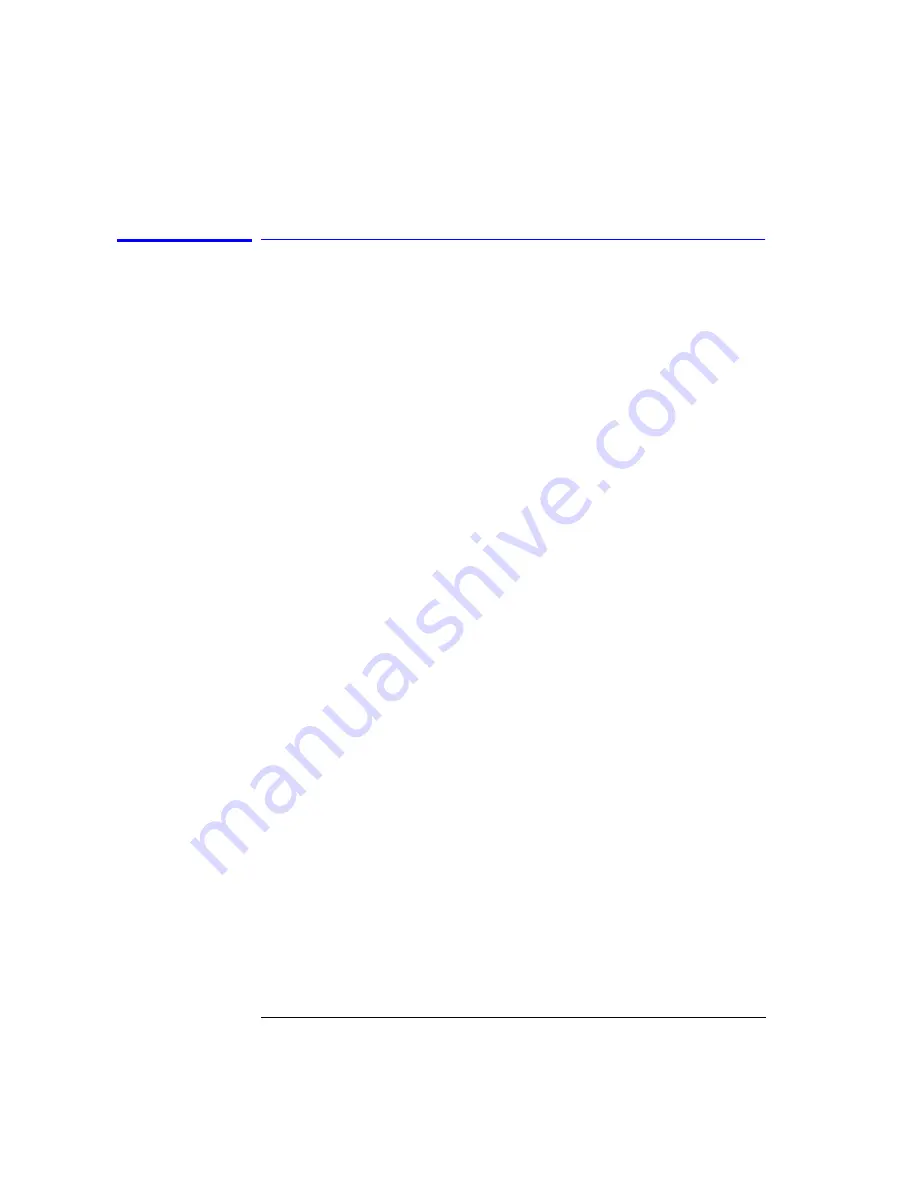
4-12
Remote Front Panel Operation
Remote Front Panel
Using a UNIX Workstation to Run the Remote Front
Panel
In order to access the remote front panel from your UNIX workstation, the X
server must be set up to allow connection to the OSA. xhost is the service
access control program which allows this access for X Windows.
The xhost program is used to add and delete host names to the list allowed to
make connections to the X server. This provides a rudimentary form of privacy
control and security.
1
From the command prompt type,
xhost + hostname
. Where hostname is the
host name assigned to the OSA.
2
From the command prompt type,
telnet hostname
and then press
Enter
to
telnet to the OSA. Remember that the hostname is the name that is assigned to
the OSA.
3
When prompted for the login name type,
osaadm
and then press
Enter
.
4
When prompted for the password type,
osaosa1
(or your new password if you
have already changed it) and then press
Enter
.
5
At the prompt type,
etc/map_display
and then press
Enter
to start the
remote front panel controller.
6
A Welcome screen is displayed and you are given three command choices,
•
Display
accesses a diagnostic tool to show the display parameter setup
•
Enable
accesses the remote front panel. This command is used to stop the
OSA from operating in normal mode and start operating in the Remote Front
Panel mode. The annotation, “Remote Front Panel On” will be displayed on
the hardware OSA display.
•
Disable
turns the remote front panel off. The remote front panel will close
on the PC display and the OSA will restart and return and to normal mode.
A fourth command (which is not displayed) is
Passwd
.
•
Passwd
allows you to change the default password to one that is unique for
you. It is recommended that you change the default password (osaosa1) at
this time. Simply type
Passwd
at the prompt and enter a new password. The
new password must differ from the old password by at least three charac-
ters.
Содержание 86140B Series
Страница 2: ...Agilent 86140B Series Optical Spectrum Analyzer User s Guide ...
Страница 11: ...1 4 Getting Started Product Overview Agilent 86140B Front and Rear Panels ...
Страница 12: ...1 5 Getting Started Product Overview ...
Страница 14: ...1 7 Getting Started Product Overview Figure 1 2 Display Annotations ...
Страница 28: ...1 21 Getting Started The Softkey Panels ...
Страница 33: ...1 26 Getting Started The Softkey Panels The Systems Menus continued ...
Страница 41: ...1 34 Getting Started Product Options and Accessories ...
Страница 79: ...2 38 Using the Instrument Analyzer Operating Modes ...
Страница 80: ...3 Function Reference ...
Страница 239: ...6 2 Maintenance Changing the Printer Paper Changing the Printer Paper ...
Страница 283: ...7 22 Specifications and Regulatory Information Declaration of Conformity Declaration of Conformity ...






























