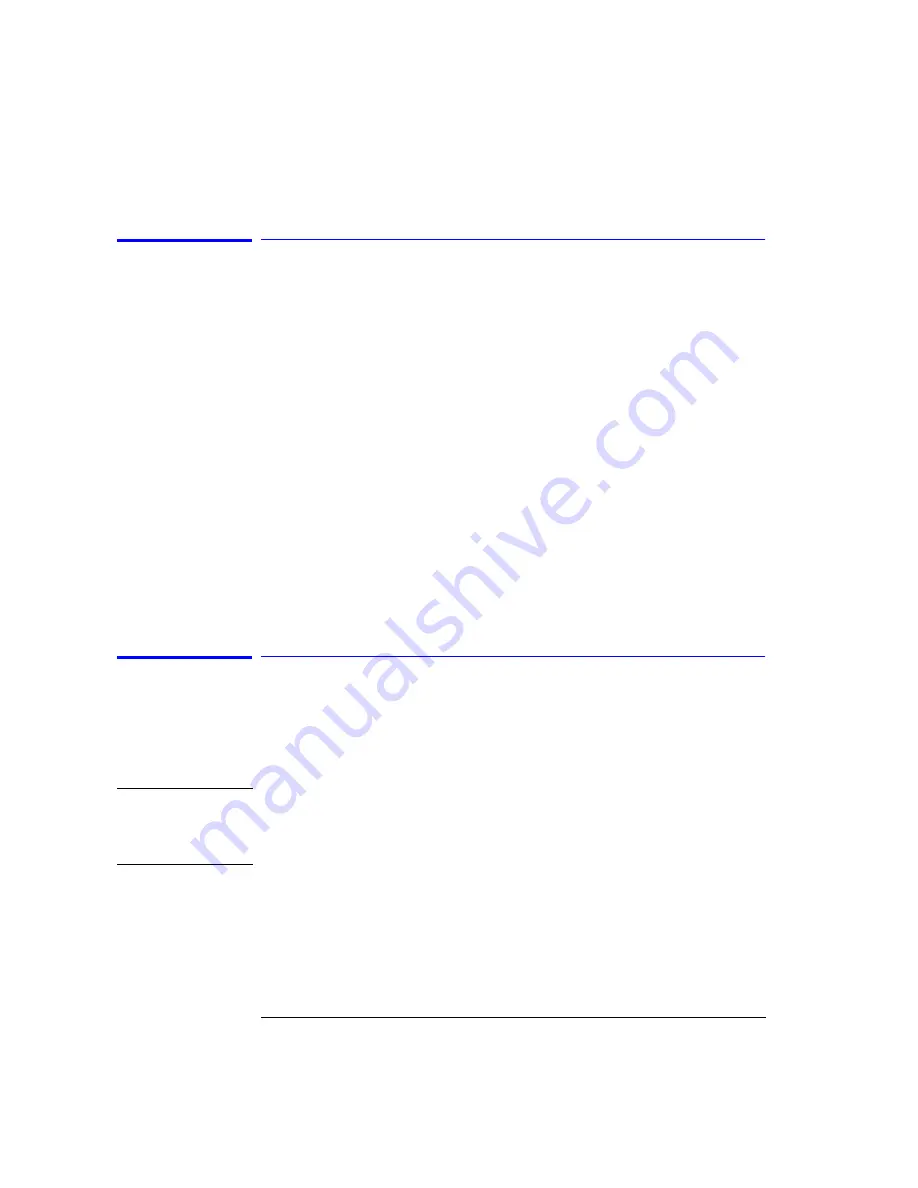
3-70
Function Reference
Reference Level Position (Amplitude Setup Panel)
Reference Level Position (Amplitude Setup Panel)
Determines the position of the reference level on the graticule. Setting this
value to zero divisions places the reference level on the very bottom of the
grid. Setting the reference level to 10 divisions places the reference level at
the top of the grid. The default (or preset) position is 9 divisions, which is one
major graticule down from the top of the display.
The reference level position can be changed using the knob, step keys, or
numeric keypad.When using the knob or step keys, the value will automati-
cally change. When using the numeric keypad, a terminator must be selected
from the softkey panel.
Key Path
Amplitude > Amplitude Setup > Reference Level Position
Related Functions
Amplitude Units, Amp Display Mode, Reference Level, Scale/Div
Remote
Commands
DISPlay:WINDow:TRACe:Y:SCALe:RLPOS
Remote File Share Panel
Uses the LAN (local area network) to store, recall, or delete data to remote
hard drives. The data can then be accessed and shared among the users and
printed on designated, network printers.
See “Recalling Measurement and
N o t e
To access the file and printer share softkeys, you must first configure the
network and enter the user share identity/user profile information for remote
shares. The softkeys for file and printer share will then become available for
selection.
Key Path
System > More System Functions > GPIB & Network Setup > File Shares >
Remote File Shares
Related Functions
Remote Printer Share
Содержание 86140B Series
Страница 2: ...Agilent 86140B Series Optical Spectrum Analyzer User s Guide ...
Страница 11: ...1 4 Getting Started Product Overview Agilent 86140B Front and Rear Panels ...
Страница 12: ...1 5 Getting Started Product Overview ...
Страница 14: ...1 7 Getting Started Product Overview Figure 1 2 Display Annotations ...
Страница 28: ...1 21 Getting Started The Softkey Panels ...
Страница 33: ...1 26 Getting Started The Softkey Panels The Systems Menus continued ...
Страница 41: ...1 34 Getting Started Product Options and Accessories ...
Страница 79: ...2 38 Using the Instrument Analyzer Operating Modes ...
Страница 80: ...3 Function Reference ...
Страница 239: ...6 2 Maintenance Changing the Printer Paper Changing the Printer Paper ...
Страница 283: ...7 22 Specifications and Regulatory Information Declaration of Conformity Declaration of Conformity ...






























