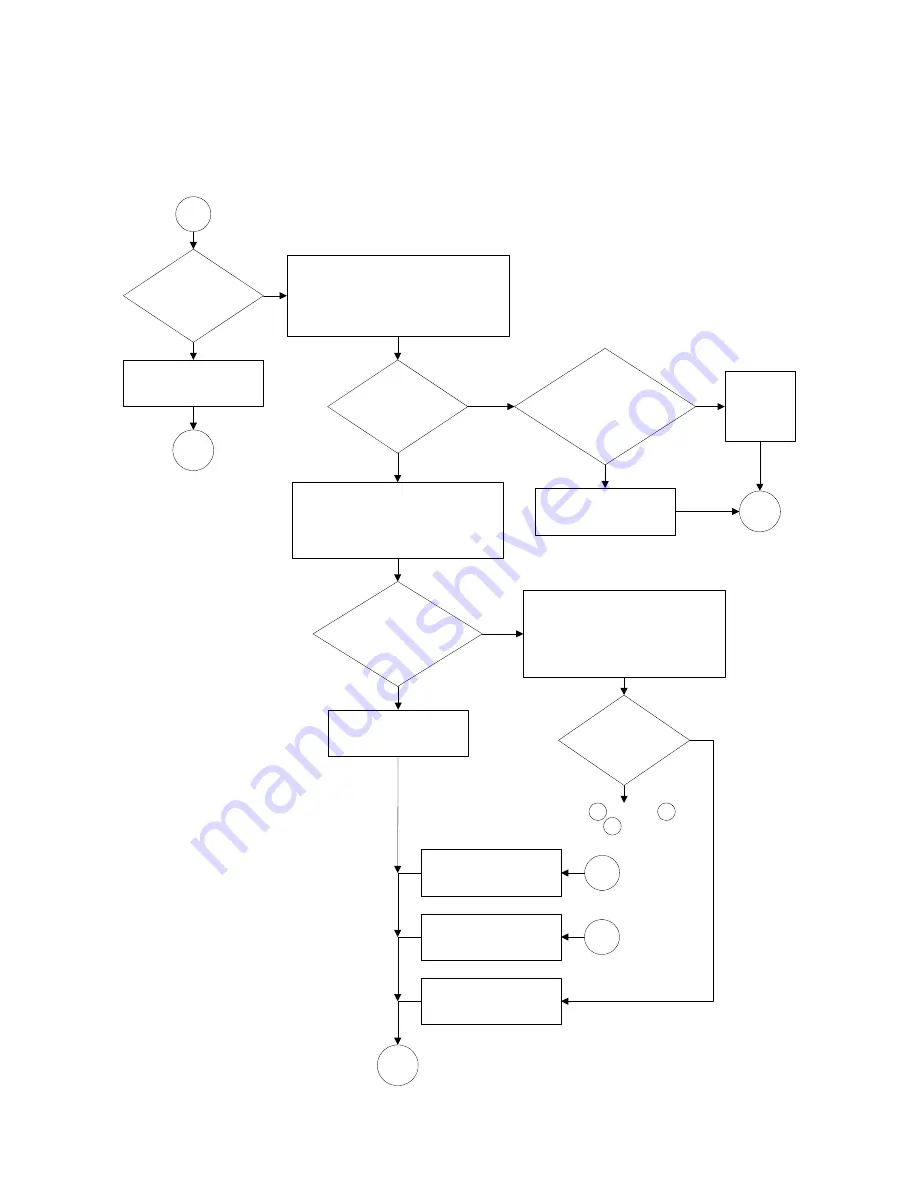
Troubleshooting
5
16900A, 16902A, and 16903A Service Guide
29
Figure 3
16900A and 16902A Display Troubleshooting Flowchart
3
Is there
any boot dialog at
any time?
Replace the PCI bridge
board.
Connect an external monitor.
NOTE: press and hold "Touch
off" to switch between the
internal and external monitors.
Proceed to boot up
troubleshooting.
4
Yes
Login to Windows and check
display settings. Set the default
to display 1 (internal display) at
800x600 pixels (16-bit color
depth).
Check all cables to the front panel
assembly. Check all cables to the
CPU motherboard. Ensure the PCI
bridge board is fully seated. Reseat
as necessary.
No
Reseating
fixed the
problem.
Which
frame are you
using?
16902A
16900A
Is the
display screen
readable on a known
good external
monitor?
No
Yes
Replace the CPU
motherboard.
1
Is the
display screen readable
on the external
monitor?
No
Yes
Replace the CPU
motherboard.
1
Is the
screen completely
dark?
No
Yes
A
B
Try , and then .
Return to between each.
1
Replace the backlight
inverter board.
Replace the LCD
panel.
B
A
Содержание 16900A
Страница 1: ...Agilent Technologies Agilent 16900A 16902A and 16903A Logic Analysis System Service Guide...
Страница 6: ...6 16900A 16902A and 16903A Service Guide...
Страница 14: ...14 16900A 16902A and 16903A Service Guide 1 General Information...
Страница 18: ...18 16900A 16902A and 16903A Service Guide 2 Preparing for Use...
Страница 22: ...22 16900A 16902A and 16903A Service Guide 3 Testing Performance...
Страница 86: ...86 16900A 16902A and 16903A Service Guide 6 Replacing Assemblies...
Страница 102: ...102 16900A 16902A and 16903A Service Guide 7 Replaceable Parts...
















































