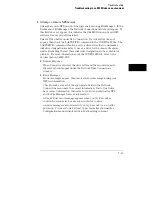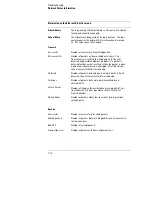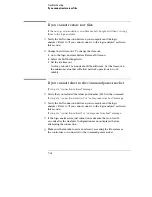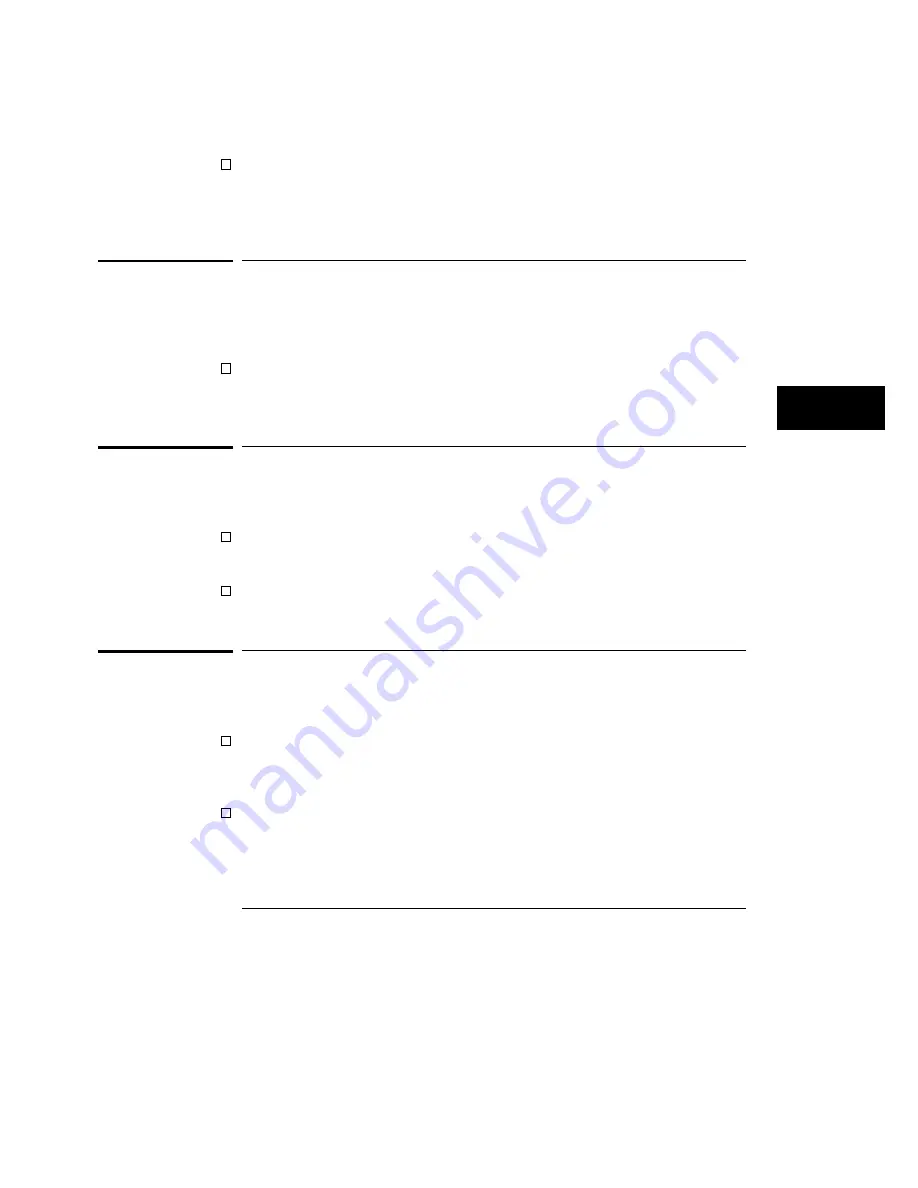
If you get an "already mounted" or "no more mounts available" message:
If you are trying to access the file system as the control user, try
accessing the file system as the data user instead. If another user is
currently accessing the logic analyzer file system as the control user,
you will not be able to access the file system as the control user.
If you cannot start the X Window interface
If you get an "Unable to open window on <IP address>.<display>.<screen>"
message:
Make sure that the logic analyzer has permission to open a window on
the X server. For example, you may have to enter an "
xhost
+<IP address>
" command on your X server machine.
If your X Window looks odd
If certain of the symbols, such as the activity indicators, look odd:
Load the X Window fonts. See "To load custom fonts" in Chapter 3.
If the X Window is only using two or three colors:
Release colors by closing down some applications, and restart your X
Windows session.
If you cannot copy files from the logic analyzer
If you can only copy a few bytes of a file:
Copy the file of interest to your PC or workstation, and use the new,
local copy as your working copy. Some applications cannot work
directly with the dynamic files from the logic analyzer.
If you are on a UNIX workstation, try using
dd
instead of
cp
.
Troubleshooting
If you cannot start the X Window interface
7–23
Содержание 1660 CS Series
Страница 7: ...1 Connecting and Configuring...
Страница 16: ...1 10...
Страница 17: ...2 Accessing the Logic Analyzer File System...
Страница 25: ...3 Using the X Window Interface...
Страница 37: ...4 Retrieving and Restoring Data...
Страница 50: ...4 14...
Страница 51: ...5 Programming the Logic Analyzer...
Страница 64: ...5 14...
Страница 65: ...6 Concepts...
Страница 72: ...6 8...
Страница 73: ...7 Troubleshooting...
Страница 104: ...Index Index 4...