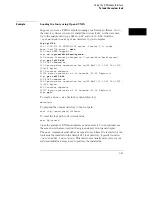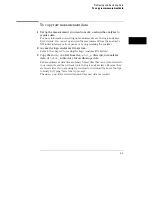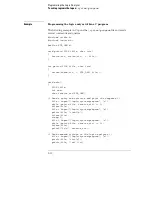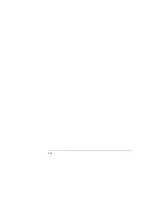To restore configurations
1
Access the logic analyzer’s file system as the control user.
Refer to the chapter "Accessing the Logic Analyzer File System".
2
Copy the
setup.raw
file to the appropriate directory.
For system configurations, this would be the
\system
directory. For
analyzer configurations, this would be the
\slot_a
directory. For
oscilloscope configurations, it would be the
\slot_b
directory. If you copy
a configuration file to a different directory than it came from, the analyzer
will not know how to interpret it.
Example
Restoring an analyzer configuration
Suppose you want to load a configuration file called "486_bus" from your local
computer into the logic analyzer’s analyzer. The analyzer is always in slot A.
The logic analyzer is mounted on your network as disk drive
L:
.
To load the configuration file, at the MS-DOS prompt enter:
copy 486_bus L:\slot_a\setup.raw
If your computer is running the UNIX operating system, you might use the
cp
command. In an MS Windows environment, you can use File Manager.
Retrieving and Restoring Data
To restore configurations
4-13
Содержание 1660 CS Series
Страница 7: ...1 Connecting and Configuring...
Страница 16: ...1 10...
Страница 17: ...2 Accessing the Logic Analyzer File System...
Страница 25: ...3 Using the X Window Interface...
Страница 37: ...4 Retrieving and Restoring Data...
Страница 50: ...4 14...
Страница 51: ...5 Programming the Logic Analyzer...
Страница 64: ...5 14...
Страница 65: ...6 Concepts...
Страница 72: ...6 8...
Страница 73: ...7 Troubleshooting...
Страница 104: ...Index Index 4...