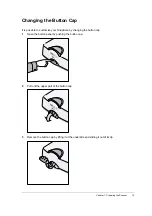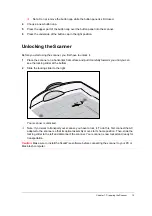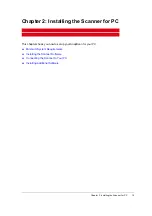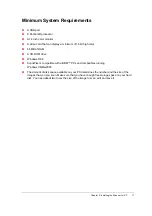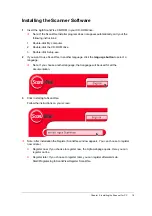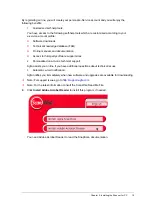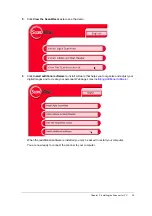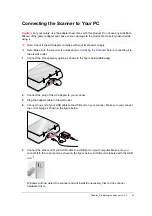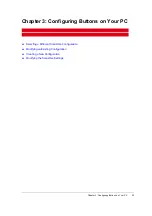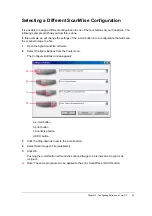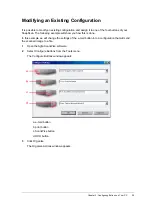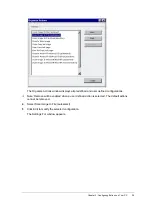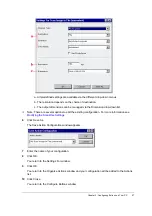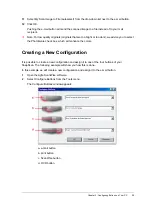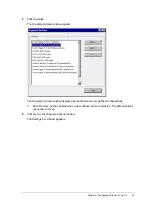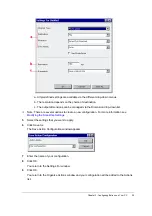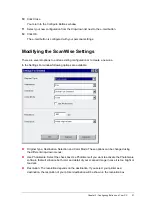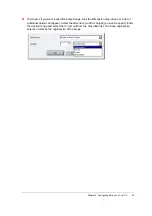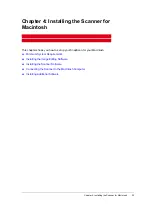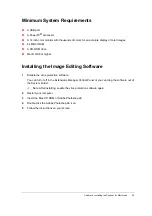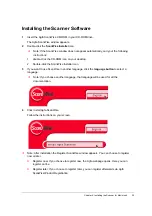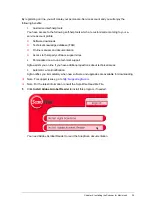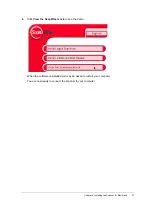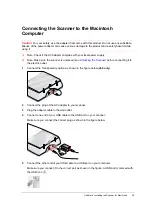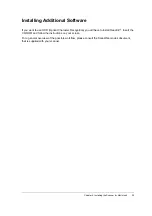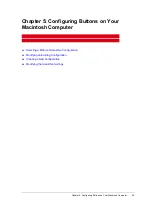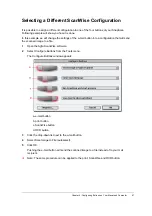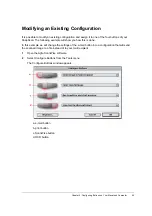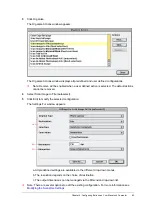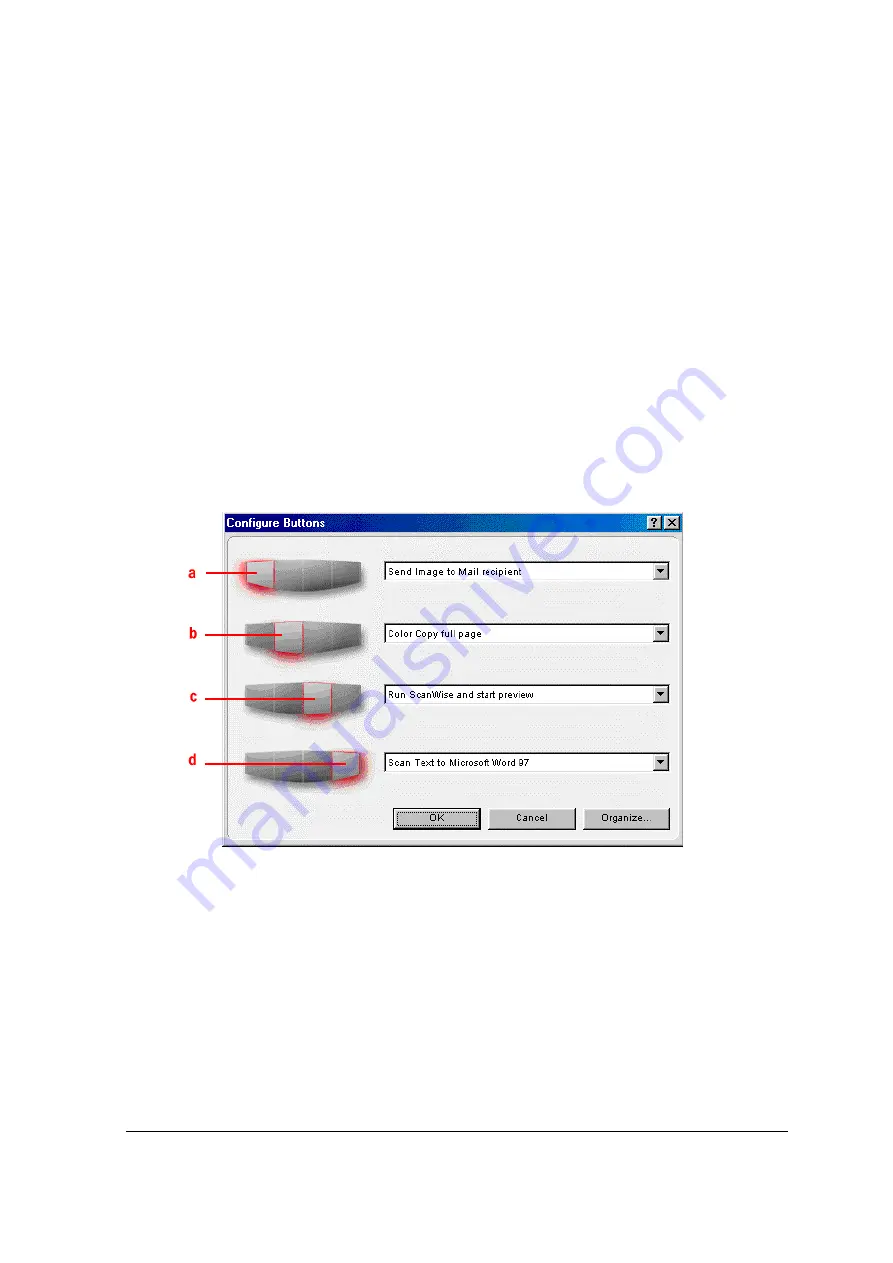
Chapter 3: Configuring Buttons on Your PC
28
11
Select My Scan Image to File (autoselect) from the drop-down list next to the e-mail button.
12
Click OK.
Pushing the e-mail button will send the scanned image to a file instead of to your mail
recipient.
#
Note: For low quality originals (originals that are too bright or too dark), we advice you to select
the PhotoGenie check box, which will enhance the colors.
Creating a New Configuration
It is possible to create a new configuration and assign it to one of the four buttons of your
SnapScan. The following example will show you how this is done.
In this example we will create a new configuration and assign it to the e-mail button.
1
Open the Agfa ScanWise software.
2
Select Configure Buttons from the Tools menu.
The Configure Buttons window appears.
a. e-mail button
b. print button
c. ScanWise button
d. OCR button