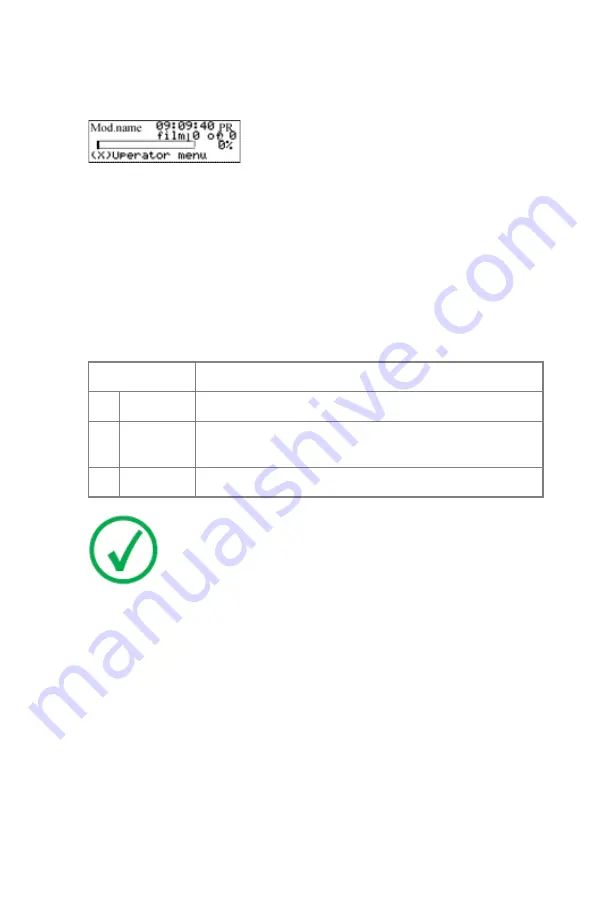
The local print queue screen
During printing, the local display shows the ‘print’ screen:
• The screen shows information on the job that is currently being printed:
the modality name, the time of receipt of the job and the job status (refer
to the table below).
• The
progress indicator
keeps the user informed of the progress of a
process (e.g., calculation of a bitmap, printing of a film). The line is
gradually filled from left to right, from 0% to 100% as the process
proceeds.
• The last line gives access to the operator menu to pause the print queue, to
view the film count info or to view the printer status.
A description of the possible status of the jobs is listed in the table below:
Status
Description
PR Printing
Printing of this job is in progress.
CA Calculating The necessary calculations are already being made before
printing of the job can be started.
WA Waiting
Jobs are queued in the printer memory.
Note
:
On the print queue screen the modality name defined
during installation (nickname) will be used to refer to the
corresponding modality. In case no nickname has been defined
during installation, the AE-title will be used.
Related Links
on page 76
on page 77
Crystal Imager | Basic Operation (operator mode) |
75
3831B EN 20210601 1655
Содержание 5366/300
Страница 1: ...Crystal Imager 5366 300 User Manual 3831B EN 20210601 1655 ...
Страница 12: ...12 Crystal Imager Crystal Imager 3831B EN 20210601 1655 ...
Страница 57: ... The display Crystal Imager Introduction 57 3831B EN 20210601 1655 ...
Страница 89: ...WARNING Never reuse a jammed film Crystal Imager Basic Operation operator mode 89 3831B EN 20210601 1655 ...
Страница 114: ...5 Press the OK button on the touchscreen 114 Crystal Imager Preventive maintenance schedule 3831B EN 20210601 1655 ...
Страница 120: ... Cables transducers and accessories 120 Crystal Imager Remarks for HF emission and immunity 3831B EN 20210601 1655 ...
Страница 132: ...4 18 2832E EN 20151008 5 Remove plastic bag 132 Crystal Imager Plug Play Installation Manual 3831B EN 20210601 1655 ...
Страница 141: ...Crystal Imager Plug Play Installation Manual 141 3831B EN 20210601 1655 ...
















































