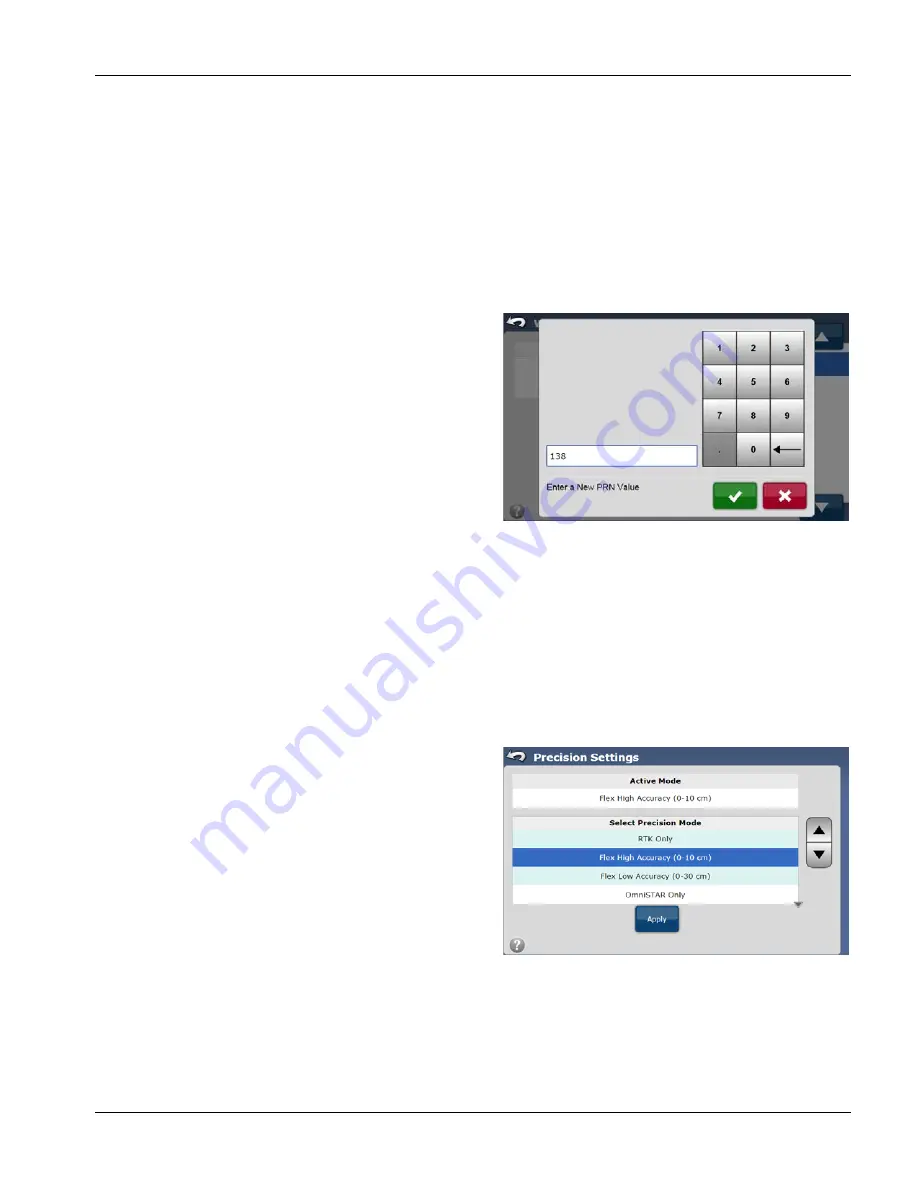
GeoSteer®
55
PN 2006410—ENG Rev. B
The option that can be available in the OmniSTAR screen is:
PRN
—This option allows the operator to manage the PRN settings for the WAAS/EGNOS satellite.
PRN
The PRN screen provides information about the WAAS/EGNOS satellites that is to be tracked. The GeoSteer system can
track only one WAAS/EGNOS PRN at a time. If the Primary PRN becomes unavailable, the operator will need to switch to
another PRN manually.
The information available in the PRN screen is:
Primary PRN
—This is the PRN ID of the SBAS satellite that the GeoSteer system is currently tracking.
Change Primary
—Press this button to change the PRN ID of the SBAS satellite that the GeoSteer system should track.
Change Primary
To change the Primary PRN, follow the instructions below:
1.
From the GPS tab, press the WAAS or EGNOS button and
then select PRN from the list on the right.
2.
Press the Change Primary button.
3.
Use the keypad to enter the PRN number of the WAAS or
EGNOS satellite.
4.
After the channel has been set press the Green Check Mark
to save the setting or press the Red X to cancel.
PRECISION SETTINGS
The Precision Settings screen enables the operator to set the correction source and to enable Flex Mode for AutoSteering.
Flex Mode provides continuity of position solution to maintain automated steering by seamlessly flexing (transitioning) to
a lower accuracy mode when a higher accuracy mode is lost; such as loss of the RTK radio link.
For example, if a large group of trees or buildings come between the vehicle and the base station, the GeoSteer system
may temporarily lose the RTK data signal. The flex mode enables the system to flex back to a lower accuracy mode
(OmniSTAR, WAAS, EGNOS, Autonomous Pass-to-Pass, etc.) without the loss of AutoSteering. The system continues to
attempt to achieve position with the best available mode and automatically transitions to the next best mode. The
transition is seamless. Reverting to a better mode is automatic and instantaneous if the system is not actively steering. If
the system is actively steering when a better GPS position is restored, the system gradually shifts to higher accuracy mode.
To access the Precision Settings screen, select the GPS tab from
the main AutoSteer Setup screen and then press the Precision
Settings button.
The information and button in the Precision Settings screen are:
Active Mode
—This is the mode that the GeoSteer system is
currently using.
Select Precision Mode
—This is a list of Precision Modes that
are available to select from.
Gray Up/Down Arrows
—These arrows allow the operator to
scroll selected mode in the Select Precision Mode list up and
down.
Apply
—Pressing this button will activate the mode selected in the Select Precision Mode list and update the Active Mode
to the one that was selected.
PRECISION MODES AVAILABLE
Each of the Precision Modes has specific accuracy levels and operational requirements. An explanation of each setting is
provided below. Use this information to decide which mode is required for the current field operation:






























