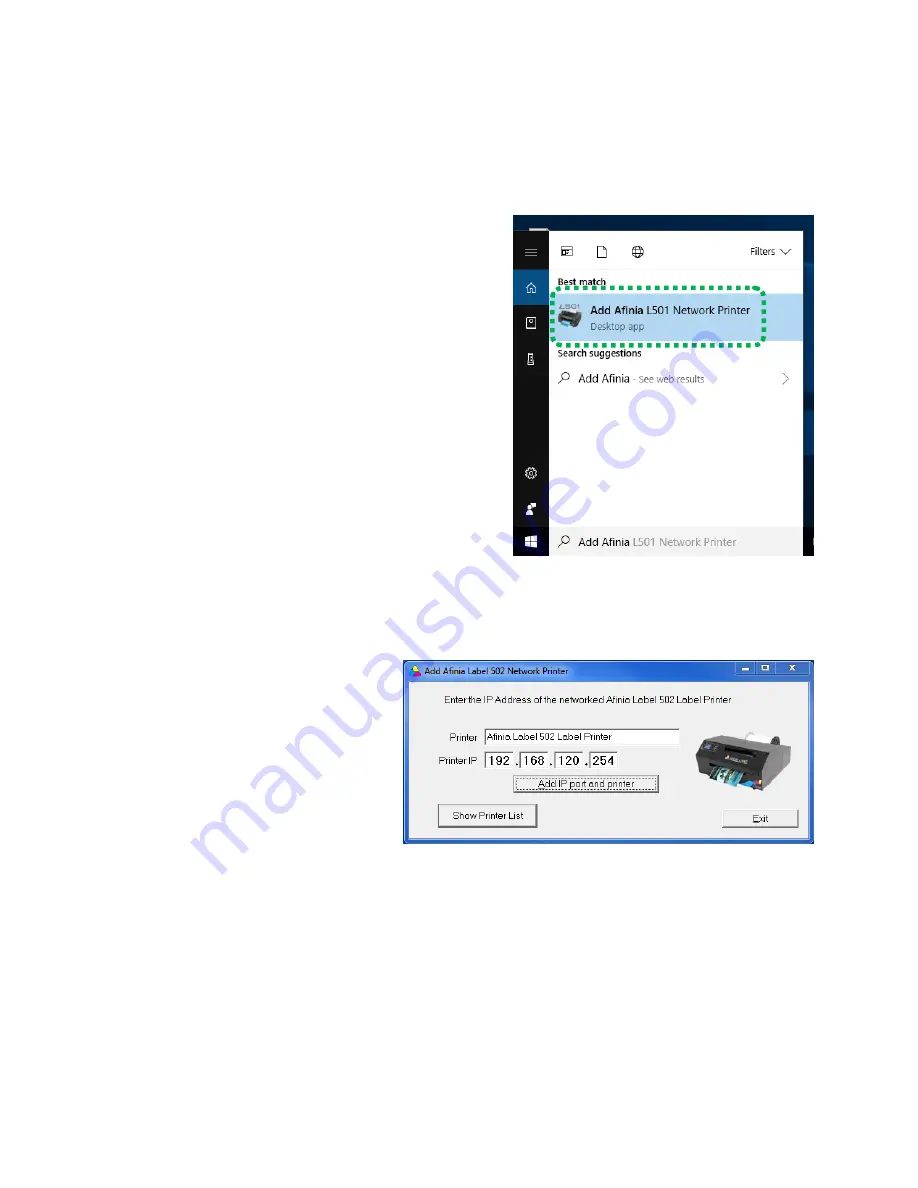
502 Label Printer
Using the Printer |
37
Add Afinia 502 Network Printer Utility
If you’ve already installed the 502 software and want to add a network 502 printer that
is already on your network, use the
Add Afinia 502 Network Printer
utility to easily
connect your computer to the printer. All you will need to know is the IP Address of the
printer.
Type “Add Afinia” into the program
search field and click the matching
Desktop app.
There is also a shortcut for the utility in
the Start : Afinia Label : Afinia 502 Label
Printer folder.
Enter the
Printer IP
address of the 502 Printer, each 3 digit group in each field. If any of
the fields only need 1 or 2 digits, you do
not
need to left-pad the field with 0s.
You can change the name of the
Printer
before adding it as well.
Click the
Add IP Port and
printer
button when the
IP address has been
entered.
The utility will let you
know if the printer was
successfully added or not.
If a printer by the same name already exists, the new printer will have “(Copy
X
)” at the
end, with
X
being the next available copy number.
If it was not added successfully, verify the IP Address of the printer.
You can verify the printer was added by clicking the
Show Printer List
button if the list of
all printers on your computer is not already open.
Refresh List
will update the list to the
current printers. The latest printer added will be the last entry.
If the utility does not work due to security or access settings on your network, please
contact your IT department for assistance.




























