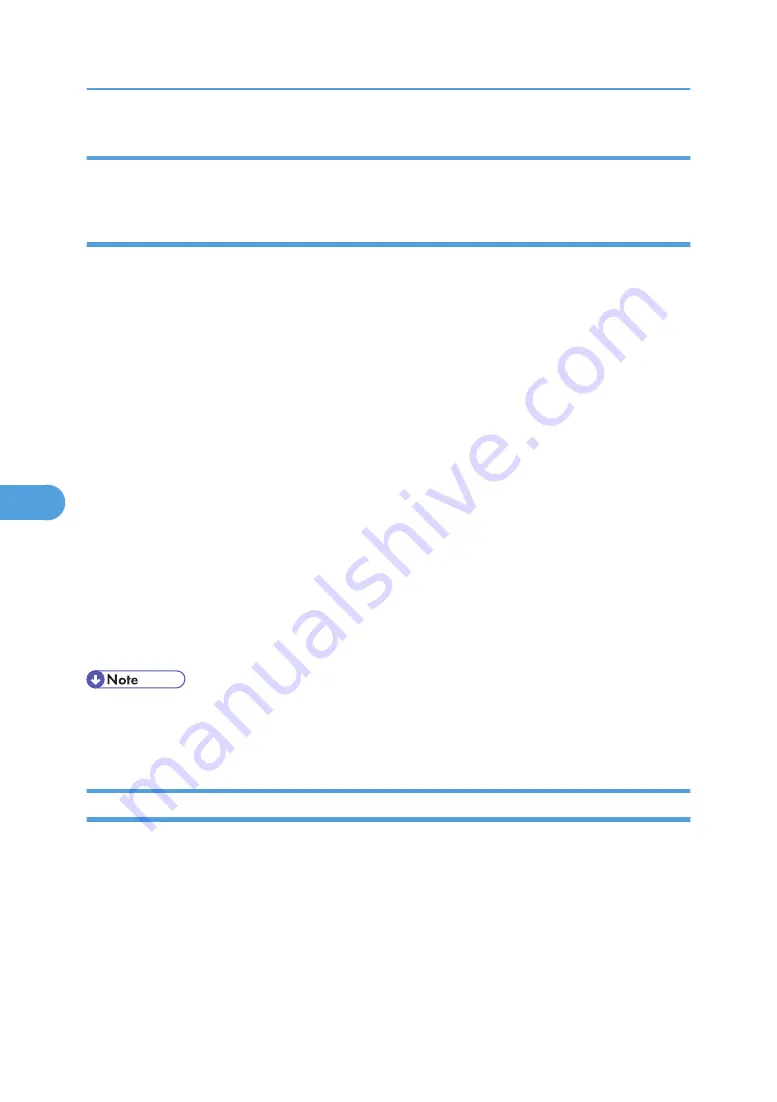
When setting the IPv4 address of a printer using DHCP
Use the printer name on the configuration page as the host name.
In other cases
Add the IP address and host name of the network printer to the hosts file on the computer used for printing.
Methods of addition vary depending on operating systems.
1.
Open the hosts file using memo pad files, for instance.
The hosts file is in the following folder:
\WINNT\SYSTEM32\DRIVERS\ETC\HOSTS
“\WINNT” is the directory of the installation destination for Windows 2000/XP, and Windows
Server 2003/2003 R2/2008.
2.
Add an IPv4 or IPv6address and host name to the hosts file using the following format:
192.168.15.16 host # NP
“192.168.15.16” is the IPv4 address, “host” is the printer's host name, and “#NP” is replaced by
comments. Insert a space or tab between “192.168.15.16” and “host”, between “host” and “#NP”
respectively, using one line for this format.
2001:DB::100 host # NP
“2001:DB::100” is the IPv6 address, “host” is the printer's host name, and “#NP” is replaced by
comments. Insert a space or tab between “2001:DB::100” and “host”, between “host” and “#NP”
respectively, using one line for this format.
3.
Save the file.
• When using a host name under Windows Server 2003/2003 R2/2008, or Windows Vista with
IPv6 protocol, perform host name resolution using an external DNS server. The host file cannot be
used.
Printing Commands
The following explains printing operations using the “lpr”, “rcp”, “ftp” and “sftp” commands.
Enter commands using the command prompt window. The location of the command prompts varies
depending on operating systems:
• Windows 2000
[Start] - [Programs] - [Accessories] - [Command Prompt]
• Windows XP/Vista, Windows Server 2003/2003 R2/2008
[Start] - [All Programs] - [Accessories] - [Command Prompt]
6. Special Operations under Windows
354
6
Содержание MP 171F
Страница 2: ......
Страница 21: ...Exiting User Tools This section describes how to end User Tools 1 Press the User Tools Counter key BKR020S 19...
Страница 22: ...20...
Страница 62: ...1 System Settings 60 1...
Страница 104: ...2 Connecting the Machine 102 2...
Страница 116: ...3 Using a Printer Server 114 3...
Страница 224: ...4 Monitoring and Configuring the Printer 222 4...
Страница 229: ...Printer Scanner p 233 Authentication Information Address Book 227 5...
Страница 333: ...7 Press Yes 8 Press the User Tools Counter key Registering Names to a Group 331 5...
Страница 360: ...6 Special Operations under Windows 358 6...
Страница 368: ...For details see Remote Maintenance by telnet p 154 Remote Maintenance by telnet 7 Appendix 366 7...
Страница 401: ...MEMO 399...
Страница 402: ...MEMO 400 AE AE D069 6902A...
Страница 403: ...Copyright 2008 2009...






























