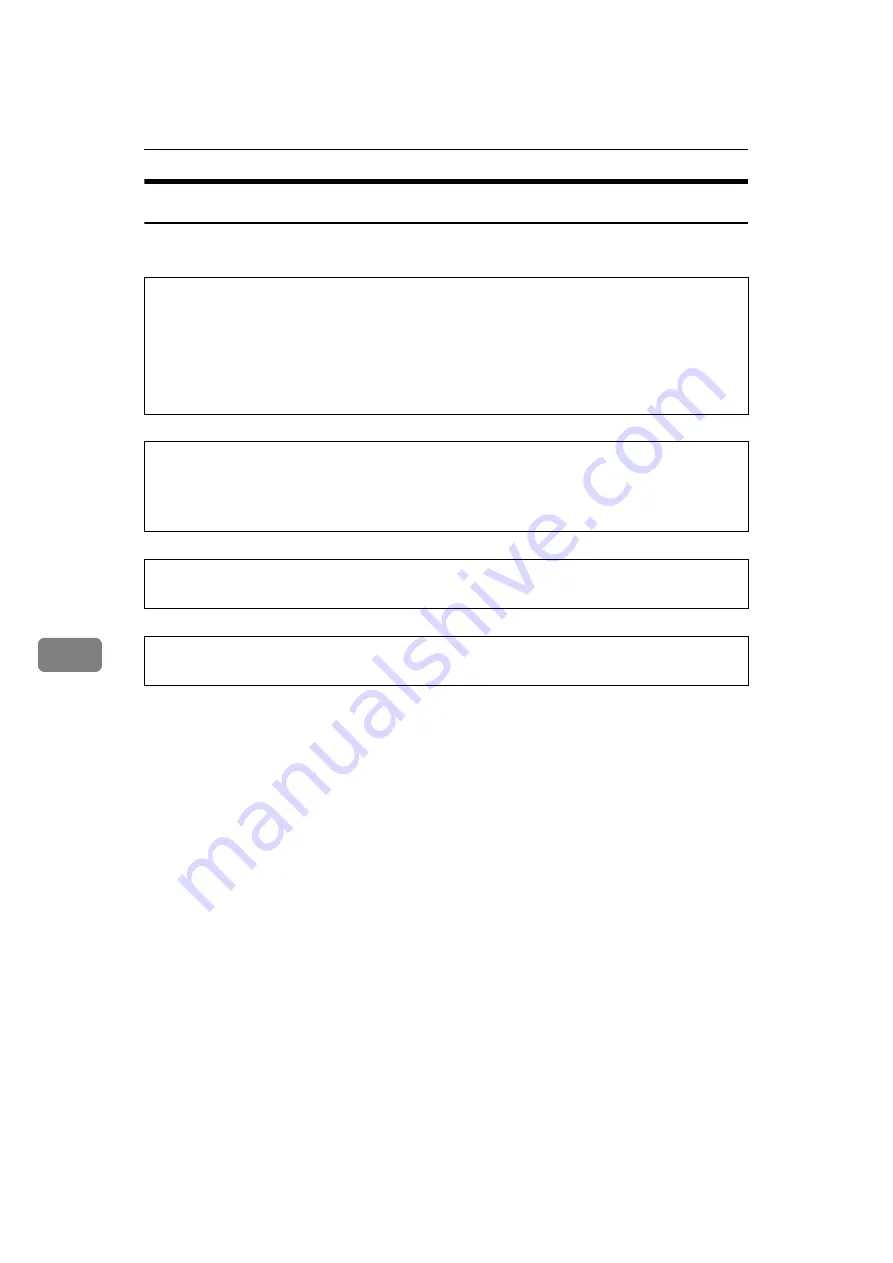
Remarks
78
7
Power Connection
The following explains power supply.
R
WARNING:
R
WARNING:
R
CAUTION:
R
CAUTION:
• When you unplug the power cord, the anti-condensation heaters go off.
• Make sure the plug is inserted firmly in the wall outlet.
• Voltage must not fluctuate by more than 10%.
• The wall outlet shall be installed near the machine and shall be easily accessible.
•
Connect the machine only to the power source described on the inside
front cover of this manual. Connect the power cord directly into a wall
outlet and do not use an extension cord.
•
Do not damage, break or make any modifications to the power cord.
Do not place heavy objects on it. Do not pull it hard nor bend it more
than necessary. These actions could cause an electric shock or fire.
•
If the power cord is damaged (exposure of the core, disconnection,
etc.), contact your service representative to change a new one. Oper-
ating the machine with a damaged power cord may cause an electric
shock or fire.
•
When you disconnect the power plug from the wall outlet, always pull the
plug (not the cable).
•
To disconnect the power code, pull it out by plug. Do not drag the code itself.
Doing so may result in damage to the code, leading to fire or electric shock.
Содержание 2404WD
Страница 48: ...Troubleshooting When Using the Printer Function 42 3 ...
Страница 62: ...Troubleshooting When Using the Scanner Function 56 4 ...
Страница 76: ...Clearing Misfeeds 70 6 When A2 is lit ATK011S ...
Страница 77: ...Removing Jammed Paper 71 6 When B is lit When C is lit When P is lit ATK012S ATK013S ATK014S ...
Страница 78: ...Clearing Misfeeds 72 6 When N1 N7 is lit When N1 is lit When N3 is lit When N5 is lit ATK015S ATK016S ATK017S ...
Страница 79: ...Removing Jammed Paper 73 6 When N7 is lit ATK018S ...
Страница 80: ...Clearing Misfeeds 74 6 ...
Страница 90: ...84 EN USA B286 7757 ...









































